The Security Indicator Control in the GraphWorX64 viewer allows for displaying a current user and handling security events. The control is separate from the Security Login Control. For more information on creating a Security Server, see Security.
To create a Security Indicator Control, select the Security Login control icon from the Controls Ribbon.
GraphWorX64 Controls Ribbon

Your cursor will now become a cross hair. Use the cross hair to draw the perimeter of the Security Indicator on the display. Your Security Indicator will now be visible.
Security Indicator Control
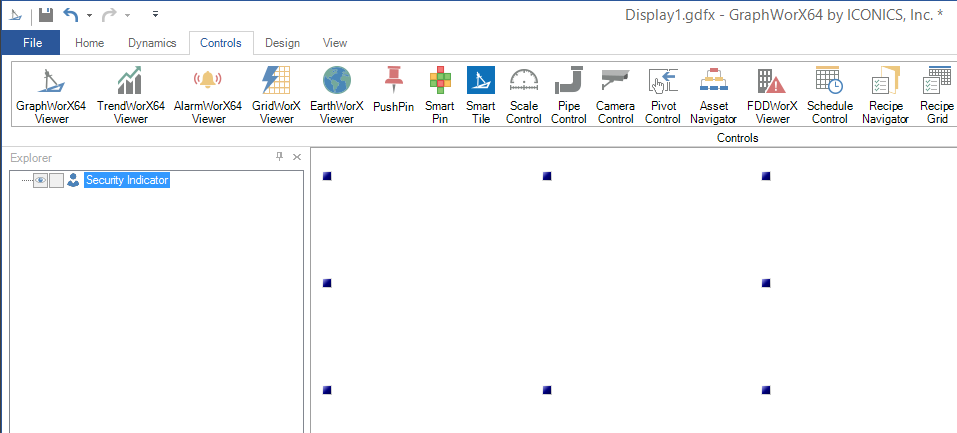
The right side of the screen will now display the Security Indicator Control Properties. Security Indicator Controls have a number of standard properties such as Measurements and Text, but also have a number of unique properties.
The Security Indicator properties can be configured either through the Configuration window, shown below, or via the Properties section of the Workbench on the right side of the GraphWorX64 window.
Security Indicator Configuration Window - GENERAL Tab
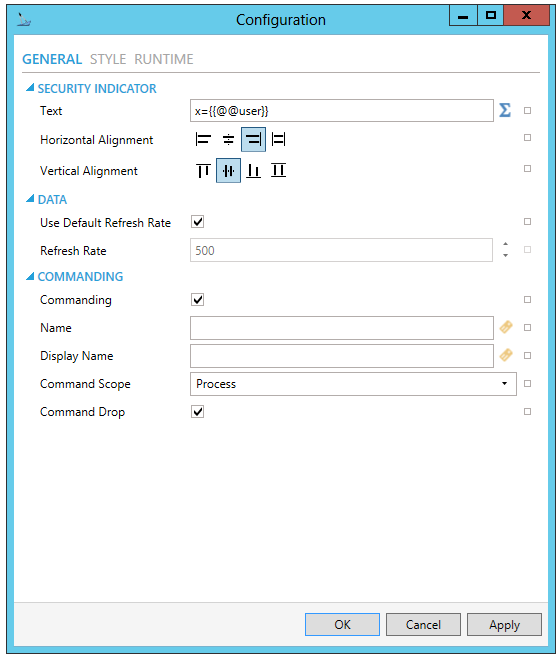
SECURITY INDICATOR
Text - Expression to evaluate and show in runtime. Enter in the text entry field or click on the  button to open the Expression Editor (Configure the expression window) to construct your expression.
button to open the Expression Editor (Configure the expression window) to construct your expression.
Horizontal Alignment - Horizontal alignment of the formatted text field.
Vertical Alignment - Vertical alignment of the formatted text field.
DATA
Used Default Refresh Rate - Use default refresh rate or refresh rate inherited from parent container.
Refresh Rate - Data refresh rate of data sources defined for properties, in milliseconds. Do not modify if you intend to use local variables for sharing data with other controls, e.g. selected asset or current time range.
COMMANDING
Commanding - Determines whether commands are enabled for this display. Use the CommandingName setting to specify a registration name.
Name - Name used for registering the control for commanding.
Display Name - User friendly control name.
Command Scope - Indicates whether commands sent and received by this display affect the current process only (Process) or all processes that are currently opened (Machine). For inter-process commanding, use the Machine option.
Command Drop - True to enable receiving commands by drag and drop.
Security Indicator Configuration Window - STYLE Tab
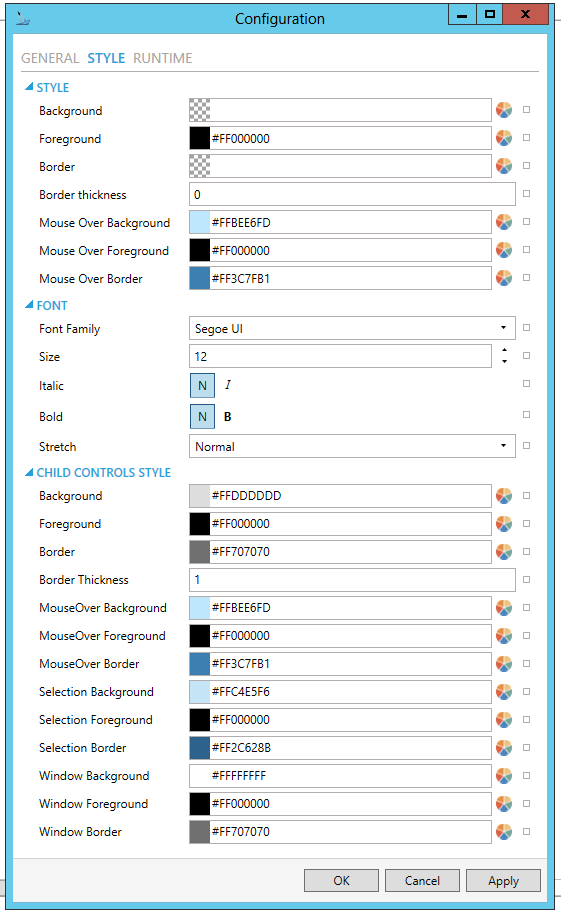
STYLE
Background - Background color, gradient or pattern of this object. You can enter a color code (if known) in the text entry field or click on the  button to open the Brush Picker window and set the properties for your background
button to open the Brush Picker window and set the properties for your background
Foreground - Foreground color, gradient or pattern of this object. You can enter a color code (if known) in the text entry field or click on the  button to open the Brush Picker window and set the properties for your foreround.
button to open the Brush Picker window and set the properties for your foreround.
Border - Color, gradient, or pattern of the border surrounding this object. You can enter a color code (if known) in the text entry field or click on the  button to open the Brush Picker window and set the properties for your border.
button to open the Brush Picker window and set the properties for your border.
Border thickness - Width of the border surrounding this object. Enter a thickness in the text entry field.
MouseOver Background - Background brush of item under mouse cursor. You can enter a color code (if known) in the text entry field or click on the  button to open the Brush Picker window and set the properties for your mouseover background.
button to open the Brush Picker window and set the properties for your mouseover background.
MouseOver Foreground - Foreground brush of item under mouse cursor. You can enter a color code (if known) in the text entry field or click on the  button to open the Brush Picker window and set the properties for your mouseover foreground.
button to open the Brush Picker window and set the properties for your mouseover foreground.
MouseOver Border - Border brush of item under mouse cursor. You can enter a color code (if known) in the text entry field or click on the  button to open the Brush Picker window and set the properties for your mouseover border.
button to open the Brush Picker window and set the properties for your mouseover border.
FONT
CHILD CONTROLS STYLE
 button to open the Brush Picker window and set the properties for your background.
button to open the Brush Picker window and set the properties for your background. button to open the Brush Picker window and set the properties for your foreground.
button to open the Brush Picker window and set the properties for your foreground. button to open the Brush Picker window and set the properties for your border.
button to open the Brush Picker window and set the properties for your border. button to open the Brush Picker window and set the properties for your mouseover background.
button to open the Brush Picker window and set the properties for your mouseover background. button to open the Brush Picker window and set the properties for your mouseover foreground.
button to open the Brush Picker window and set the properties for your mouseover foreground. button to open the Brush Picker window and set the properties for your mouseover border.
button to open the Brush Picker window and set the properties for your mouseover border. button to open the Brush Picker window and set the properties for your selection background.
button to open the Brush Picker window and set the properties for your selection background. button to open the Brush Picker window and set the properties for your selection foreground.
button to open the Brush Picker window and set the properties for your selection foreground. button to open the Brush Picker window and set the properties for your selection border.
button to open the Brush Picker window and set the properties for your selection border. button to open the Brush Picker window and set the properties for your background of child control windows.
button to open the Brush Picker window and set the properties for your background of child control windows. button to open the Brush Picker window and set the properties for your foreground of child control windows.
button to open the Brush Picker window and set the properties for your foreground of child control windows. button to open the Brush Picker window and set the properties for your border of child control windows.
button to open the Brush Picker window and set the properties for your border of child control windows.Security Indicator Configuration Window - RUNTIME Tab
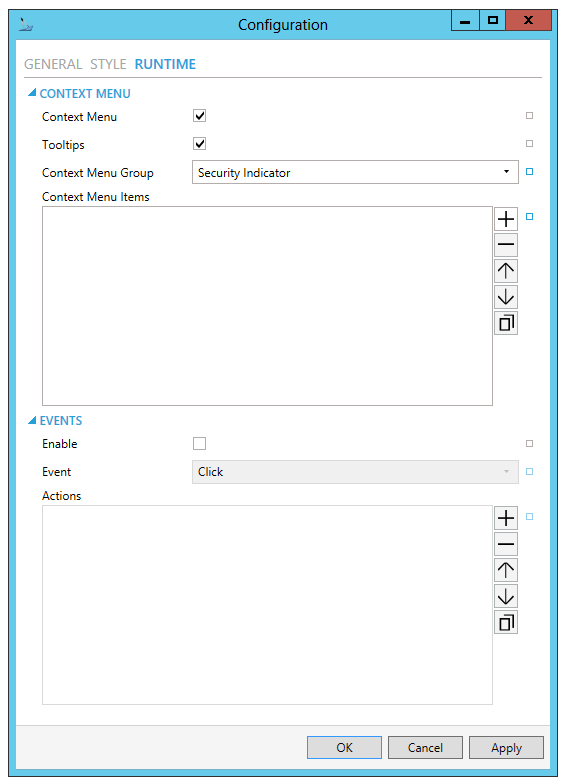
CONTEXT MENU
 button to duplicate a selected entry in the list.
button to duplicate a selected entry in the list.Security Indicator
Custom Command - Custom command that can be configured to run any command with custom parameters.
Command - Use the pulldown menu to select the Command you wish to include as a Context Menu Item. Click HERE for more info on Commands in GraphWorX64.
Separator - Horizontal separator to separate groups of context menu items.
COMMANDS ON EVENTS
The Security Indicator is one of many controls that now supports executing commands on events. These events vary per control, but for the Security Indicator they include:
Click
Started
User Changed
 button to duplicate a selected entry in the list. For any Custom Command selected in the list, you can then select a specific Command and then complete the associated properties for that command. Click HERE for more info on Commands in GraphWorX64.
button to duplicate a selected entry in the list. For any Custom Command selected in the list, you can then select a specific Command and then complete the associated properties for that command. Click HERE for more info on Commands in GraphWorX64.Security Indicator Control Properties
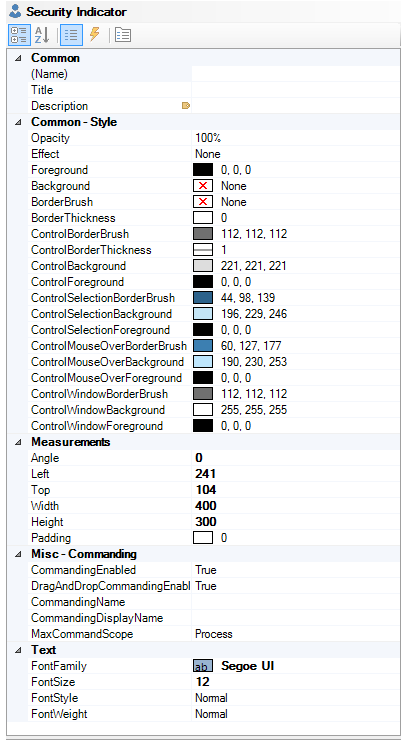
Common
(Name) - Unique string identifier for this object.
Title - Title for this object. Unlike the Name property, the Title does not have to be unique.
Description - Description for this object. The Description typically appears as a tooltip for the object.
Common-Style
Opacity - Overall opacity of this object (0% = fully transparent. 100% = fully opaque).
Effect - Visual effects (3D-edge, shadow, glow, blue) applied to this object.
Foreground - Foreground color, gradient, or pattern of this object.
Background - Background color, gradient, or pattern of this object.
Border - Color, gradient, or pattern of the border surrounding this object.
BorderWidth - Width of the border surrounding this object.
ControlBorderBrush - Border brush of child controls.
ControlBorderThickness - Border thickness of child controls.
ControlBackground - Background brush of child controls.
ControlForeground - Foreground brush of child controls.
ControlSelectionBorderBrush - Border brush of selected child controls.
ControlSelectionBackground - Background brush of selected child controls.
ControlSelectionForeground - Foreground color of selected child controls.
ControlMouseOverBorderBrush - Border brush of child controls under mouse cursor.
ControlMouseOverBackground - Background brush of child controls under mouse cursor.
ControlMouseOverForeground - Foreground brush of child controls under mouse cursor.
ControlWindowsBorderBrush - Border brush of child control windows.
ControlWindowBackground - Background brush of child control windows.
ControlWindowForeground - Foreground brush of child control windows.
Measurements
Angle - The current angle of rotation for this object.
Left - Horizontal position of top-left corner of the object.
Top - Vertical position of the top-left corner of the object.
Width - Width of the object.
Height - Height of the object.
Padding - The amount of space surrounding the content of this object.
Misc-Commanding
CommandingEnabled - Determines whether commands are enabled for this display. Use the CommandingName setting to specifiy a registration name.
DragAndDropCommandingEnabled - Set to True to enable receiving commands by drag and drop method.
CommandingName - Name used for registering the control for commanding.
CommandingDisplayName - User friendly control name.
MaxCommandScope - Indicates whether commands sent and received by this display affect the current process only (Process) or all processes that are currently opened (Machine). For inter-process commanding, use the Machine option.
Text
FontFamily - Specifies the name of the font used to render text.
FontSize - Specifies the size of the font used to render text.
FontStyle - Specifies the style of the font used to render text (italic).
FontWeight - Specifies the thickness of the font used to render text (bold).
3. After setting the Object Properties, the Security Indicator control can be saved when the containing GraphWorX64 display itself is saved.
See Also: