This topic is a continuation of the process described in the Connecting to Open Databases topic. Follow these steps to establish a Generic OLEDB database connection.
|
|
Note: If you previously created a connection in ReportWorX or BridgeWorX, you can re-use that connection here. |
To Connect to a Generic OLEDB Database:
Open the Workbench. Expand your project folder, then the Data Connectivity node, then the Databases node.
Right-click the Generic OLEDB Connections node then click on Add Generic OLEDB Connection, as shown below.
Add Generic OLEDB Connection in Project Explorer
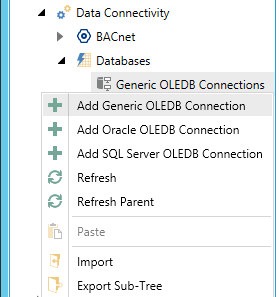
-OR-
Select the Generic OLEDB Connections node, then click on the Add Generic OLEDB Connection button, shown below, in the Edit section of the Home ribbon in the Workbench.
Add Generic OLEDB Connection Button
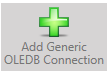
This opens the Database Connections properties, shown below, in the right side of the Workbench. Enter a name for the Database Connection in the text entry field.
Generic OLEDB Connection Properties
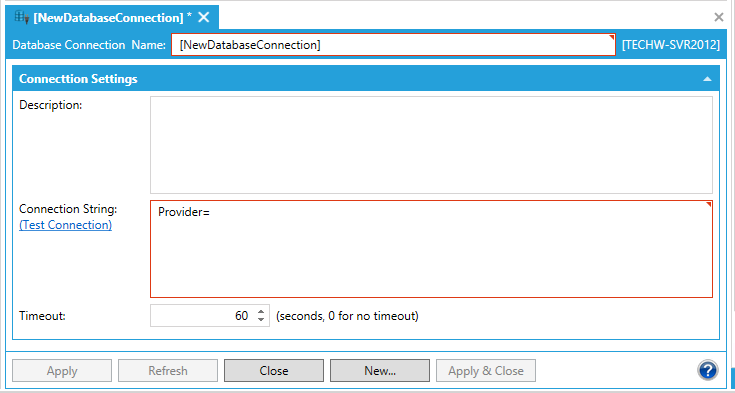
Enter a Description in the text entry field.
In Connection String, enter the requested info in the text entry field.
The Test Connection link allows you to check the connection parameters for possible errors.
Enter a Timeout (in seconds) for the ODBC Connection in the text entry field. "0" signifies no timeout.
Click Apply to save your changes and Close to exit from the connection properties.
See Also:
Creating a Database Connection