|
|
The features on this page require an add-on to work with GENESIS64 Basic SCADA. |
|
|
The features on this page require an add-on to work with GENESIS64 Basic SCADA. |
The following provides the information on how to set up a Vonage Plugin in ICONICS WebAPI.
Add these environment variables:
Ico_Nexmo_Signature - Go to https://dashboard.nexmo.com/settings and copy the signature secret and add it as an environment variable with name Ico_Nexmo_Signature.
Ico_Nexmo_Method - Go to https://dashboard.nexmo.com/settings and mention the Ico_Nexmo_Method variable selected there as a number based on below list:
md5hash = 0,
md5 = 1,
sha1 = 2,
sha256 = 3,
sha512 = 4
Each Vonage account holder will need to request that signatures be enabled for incoming messages and delivery webhooks. (https://developer.nexmo.com/concepts/guides/signing-messages#validate-the-signature-on-incoming-messages) Signature validation is provided as a security measure to ensure that the requests originate from Nexmo. Their support email is: support@nexmo.com. This may change in time, so please verify that email.
You will need to add webhooks for incoming sms and status updates in your Vonage account. For this,
1. Go to ‘Settings' under your profile in Vonage Dashboard.
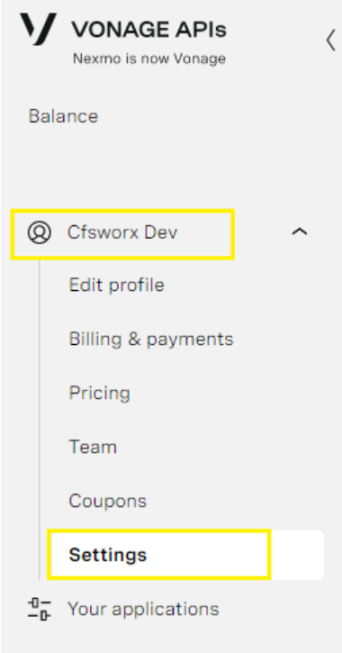
2. Add the webhooks for incoming sms and for delivery report under the SMS API tab as https://<yourdomain>/fwxapi/nexmo/sms/ and https://<yourdomain>/fwxapi/nexmo/sms/status respectively. (yourdomain should be the one you set up for IcoWebApi service). Both should be 'Get' requests. Hit 'Save' to ensure your changes take effect.
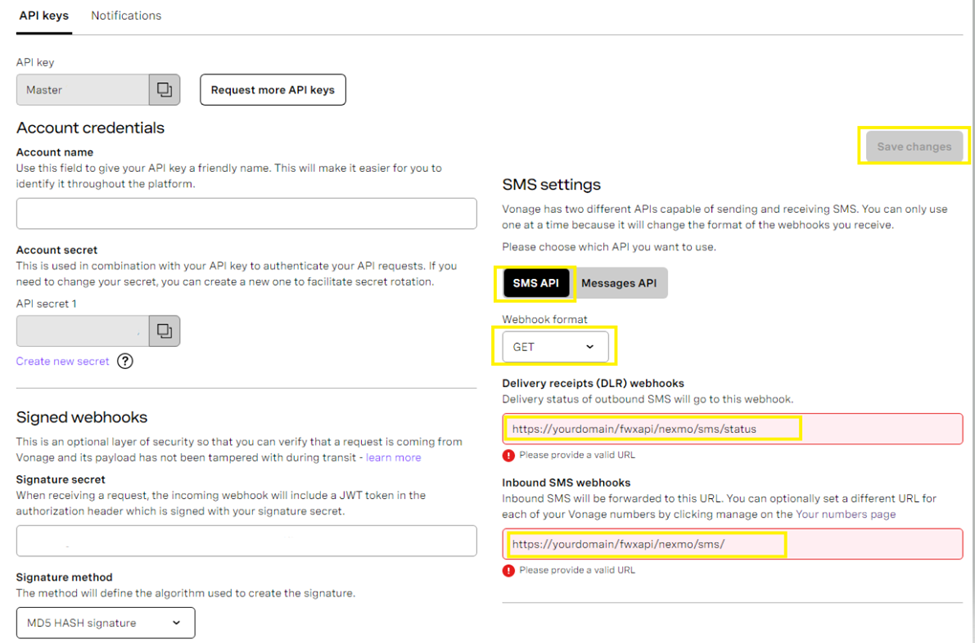
You can view the status of webhooks posted under SMS > SMS Logs > Webhooks. Hit "Search" after selecting the Type of the post you want to see.
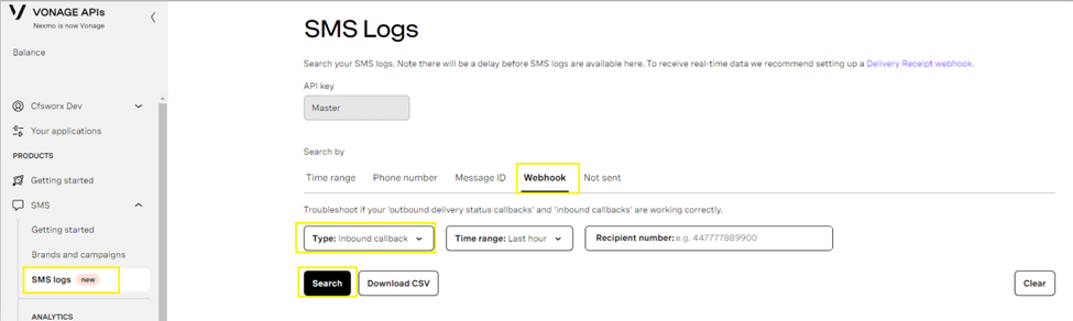
You can also check Vonage service status here to troubleshoot: https://www.nexmostatus.com/.
See Also: