ICONICS GENESIS64/GraphWorX64 features Bulk Publishing, which is the ability to publish multiple independent files and use a reduced publishing model built to allow faster publishing. Bulk Publishing allows Integrators and Customers to publish multiple displays or projects from different locations at once and allows for users to repeat publishing using saved settings in as little as two clicks (one to open the publishing wizard and one to confirm).
See the steps to publish display files to a Web Server Here.
First, one or more files can now be published using the wizard whether or not files are located in different partitions. They can be interdependent and published simultaneously. The wizard automatically detects the differences in partition locations and adjusts the publishing folder structure to cope with the disparity. Users can also select the name of the folders (e.g., Desktop, MobileHMI, and WebHMI) where different types of files are going to be published within the server destination. These subfolders are independent of each other and can be moved around without compromising the contents of the other
folders.
An update to the File Selection Page allows users to select folders or multiple files to add to the list of files to publish. Filters can be applied when selecting a folder so that only desired types of files area added to the publish list (where previously users would have to parse the list themselves by selecting each file within the whole list). Options remain for publishing all linked files, only non-display dependencies (like images) or to publish only the selected files as seen in the figure below.
Select File(s) To Publish Section of the Web Publishing Wizard
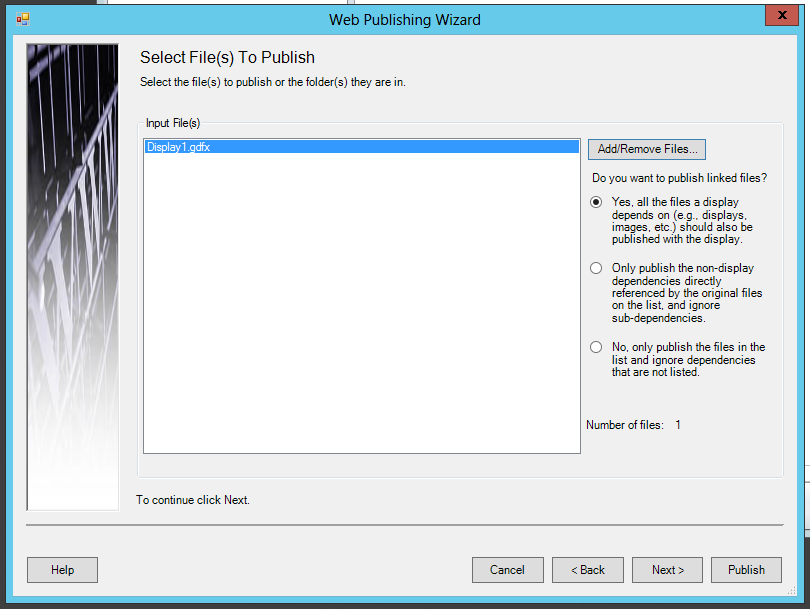
Once the files are selected, the user can review the list of files to be published based on the selected list and the publishing settings (such as whether or not to include dependencies). The user can uncheck any files that may have been included due to these settings. The page (shown in the figure below) also gives estimates for the amount of space to be consumed on the server based on the files and publishing settings selected.
Files To Be Published
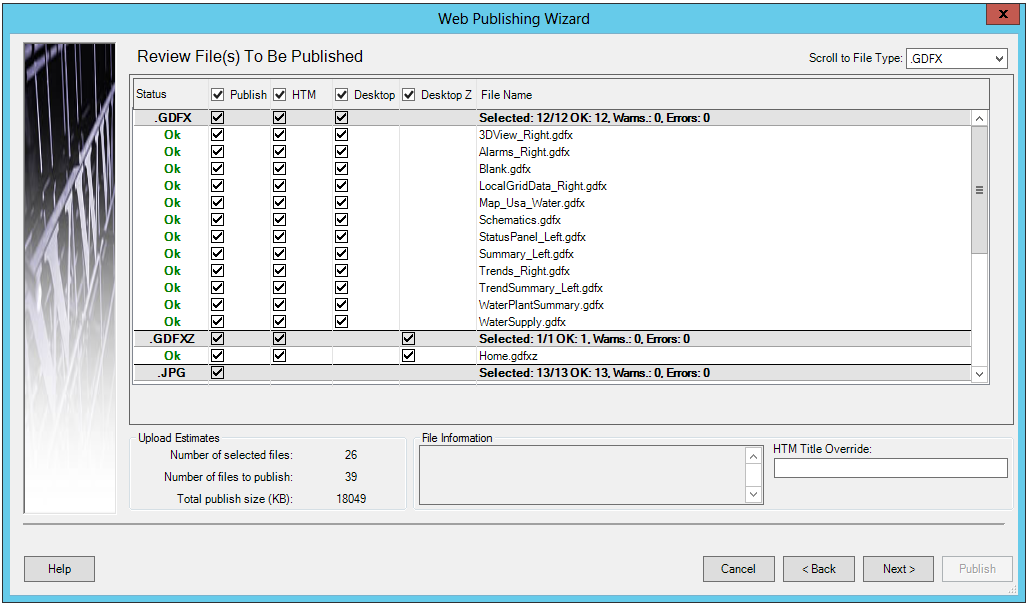
Once the files have been decided, the user is presented with the options for publishing location and user credentials much like those used in the past. Finally the user will reach the publishing screen which has been divided into two stages: processing and publishing, each on their own tab. Published users still have the option to select HTM files to open in the Internet Explorer. For this, the user should place the files (based on the Location screen) in the following directory: C:\Program Files\ICONICS\GENESIS64\WebSites\PubDisplay (if the user is utilizing the default settings for localhost).
Another main feature of Bulk Publishing is allowing files to be published in a reduced number of clicks by selecting the publish button at the bottom right corner of the dialog during the Wizard process. The button is enabled from the second screen the user is presented with and then throughout the process afterwards. It uses the previous settings to publish the display and if no credentials or location were saved with the previous publishing settings, the publishing processes stops at the appropriate step and allows the user to enter them. Once this is run through once, the subsequent paths will be much quicker, even reducing it to a single click once inside the user interface.
See Also:
Publishing Display Files to a Web Server