|
|
The features on this page require an add-on to work with GENESIS64 Basic SCADA. |
|
|
The features on this page require an add-on to work with GENESIS64 Basic SCADA. |
To Edit BACnet Settings:
From the Workbench, expand your Project in the Tree Explorer, then expand Data Connectivity.
You'll see the BACnet node of the Project Explorer, as shown below.
BACnet Provider in Workbench
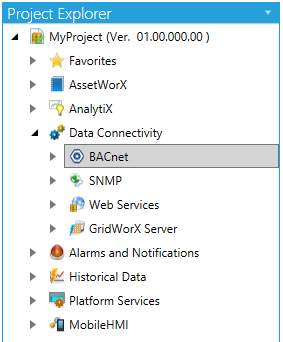
Expand the BACnet node in the Workbench project explorer to show the Devices node.
To edit the BACnet Device Settings, double-click on the Devices node.
-OR-
Right-click the Devices node, then select Edit, as shown below.
Editing the Devices Settings from the Project Explorer
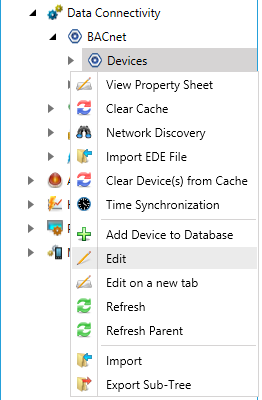
-OR-
Select the Devices node, then click on the Edit button, shown below, in the Edit section of the Home ribbon in Workbench.
Edit Button

This opens the BACnet Settings in the right pane of the Workbench.
The Devices properties contains three tabs:
Devices - General Tab
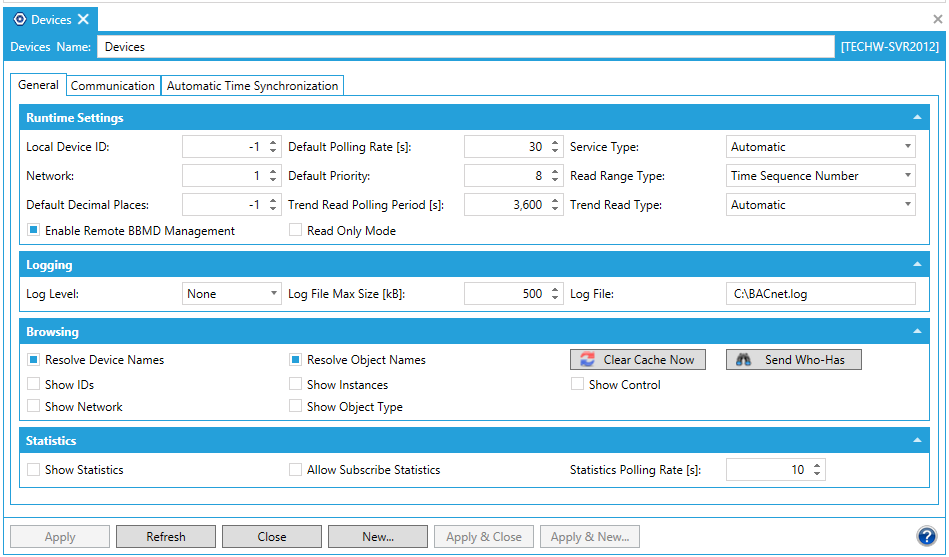
Local Device ID: Specifies a Device ID for BACnet Runtime. When the ID is set to -1, then the ID is generated automatically during the startup from the IP address where BACnet Runtime is running.
Network: Specifies a network number where BACnet Runtime is running.
Default Decimal Places: Specifies the default number of decimal places of real values. -1 means automatic (calculated from the device’s properties).
Default Polling Rate [s]: Sets the frequency of communication between BACnet devices and the BACnet Connector. Range can be between 0 and 4194303. Default is 100.
Default Priority: Sets a number between 1 and 16 as to the criticality of a device, in comparison with others. Assigning a priority level marks the importance of messages and which will override others. Some numbers are pre-assigned (1, 2, 5, 6, 8), with life safety naturally having highest priority. Other numbers (3, 4, 7 and 9 through 16) are not assigned and therefore are available for users to set their own priorities. Default is 8.
|
Priority Level |
Application |
|
Priority Level |
Application |
|
1 |
Manual Life Safety |
|
9 |
Available |
|
2 |
Automatic Life Safety |
|
10 |
Available |
|
3 |
Available |
|
11 |
Available |
|
4 |
Available |
|
12 |
Available |
|
5 |
Critical Equipment Control |
|
13 |
Available |
|
6 |
Minimum On/Off |
|
14 |
Available |
|
7 |
Available |
|
15 |
Available |
|
8 |
Manual Operator |
|
16 |
Available |
Trend Read Polling Period [s]:
Service Type: Select the service type: Automatic, ReadProperty, ReadPropertyMulitple, ConfirmedCOV, or UnconfirmedCOV. Default is Automatic.
Read Range Type: This can be Buffer Position + Time, Time + Sequence Number or Time. Default is Buffer Position+Time.
Trend Read Type: This can be Automatic, Events Notifications or Poling. Default is Automatic.
Enable Remote BBMD Management
Read Only Mode
Disable Routing
Read Description From Devices: True for automatic read of the description of the devices from Runtime.
Log Level: Can be set to None, Error, Info, Warning, Network or Debug.
Log File Max Size [kB]: Set the maximum log file size in kilobytes.
Log File: The location and file where logging is to be done.
Resolve Device Names: Will show names of devices in the runtime tree (instead of just IDs)
Resolve Object Names: Will show names of objects in the runtime tree (instead of just IDs)
Show IDs: Will show the IDs of an object in parentheses next to the object name (in the runtime tree)
Show Network: Will show the different Network IDs in the runtime tree
Show Instances: Will show the device/object instance.
Show Object Type: Will show the types of objects in the tree (e.g. Analog Input, Trend Log, etc.)
Clear Cache Now: Clears the disk cache and scans the devices from the network immediately
Send Who-Has: Opens a dialog where you can find the object using the Who-Has message.
Show Control:
Additional Browsing Info: Can be set to None, Ids, or Instances. By default, it is set to None.
Show Statistics:
Allow Subscribe Statistics:
Statistics Polling Rate [s]:
Devices - Communication Tab
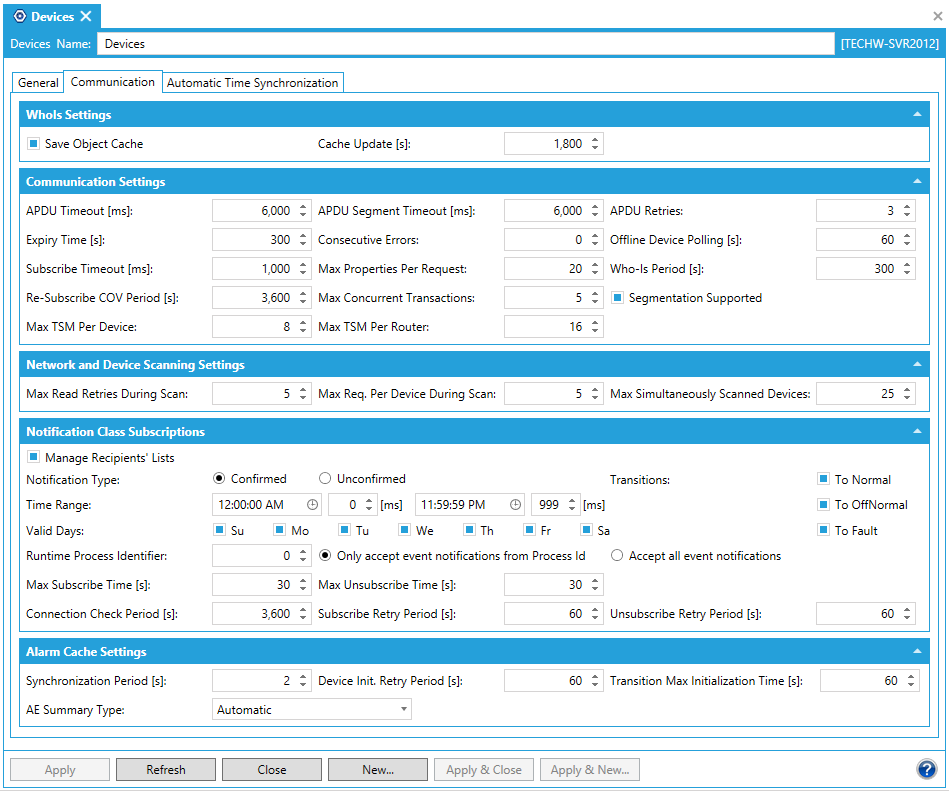
Save Object Cache: When the option is disabled, the disk cache is not used (it is not saved)
Cache Update [s]: Specifies how often the BACnet address space is saved (updated) into the disk cache
Offline Device Polling [s]: When the number of Consecutive Errors to the device exceeds the maximum value, then polling of the device will be flagged as offline and it will not be polled again until the Offline Poll Interval is exceeded
Who-Is Period [s]: Specifies the 'Who-Is' period for the devices that did not yet reply with 'I-Am ...'.
Segmentation Supported: Specifies whether the segmentation is supported by the BACnet Runtime or not
Max Read Retries During Scan: Specifies the maximum number of read retries if initially prevented.
Max Req. Per Device During Scan: Specifies the maximum number of requests per device.
Max Simultaneously Scanned Devices: Specifies the maximum number of scanned devices.
Manage Recipients' Lists:
Notification Type: Set to receive either Confirmed Notifications or Unconfirmed Notifications.
Transitions: Click the checkbox for the type of desired transition from the notification. Options are To Normal, To OffNormal and To Fault.
Time Range: Use the entry fields and up/down buttons to set start and end times for the selected notifications.
Valid Days: Click the checkbox next to each applicable day of the week for your set notifications.
Runtime Process Identifier: Enter a number in the text entry field. You can select either to 'Only accept event notifications from Process Id' or 'Accept all event notifications'.
Max Subscribe Time [s]: Specifies the maximum time for subscribing to the recipient list in the notification class.
Connection Check Period [s]: Specifies the period in which the connection with the notification class is checked.
Max Unsubscribe Time [s]: Specifies the maximum time for the unsubscribing from the recipient list in the notification class.
Subscribe Retry Period [s]: Specifies the retry period for subscribing to the recipient list of the notification class.
Unsubscribe Retry Period [s]: Specifies the retry period for unsubscribing from the recipient list of the notification class.
Synchronization Period [s]: Specifies the synchronization period of the alarm cache.
AE Summary Type: Options include Automatic, GetAlarmSummary, GetEnrolmentSummary and GetEventInformation.
Device Init. Retry Period [s]: Specifies the period in which the device is initialized after failure.
Transition Max Initialization Time [s]: Specifies the maximum time for the initialization of transitions.
Devices - Time Synchronization Tab
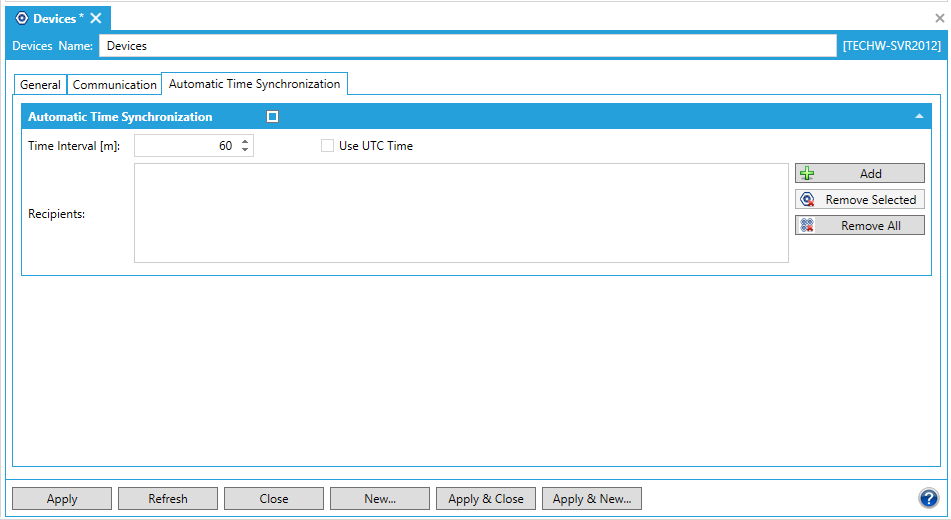
Remote Time Synchronization
Enable Remote Time Synchronization: Enables the remote time synchronization.
Automatic Time Synchronization
Time Interval [m]: Specifies the period of the automatic time synchronization.
Use UTC Time: BACnet allows you to use one of two services for time synchronization. When “Use UTC Time” is checked, the UTC service is used for synchronization. Otherwise, a non-UTC service is used.
Recipients: List of the recipients of the automatic time synchronization.
Add: Adds a recipient of the automatic time synchronization.
Remove Selected: Removes selected recipient(s) of the automatic time synchronization.
Remove All: Removes all recipients of the automatic time synchronization.
Recipient Type: (Appears when a Recipient has been added.) For time synchronization, you must specify the list of recipients. You can specify a Device ID or the device’s BACnet Address.
Device ID: (Appears when a Recipient has been added.) The device has to be in our address space. Otherwise, the synchronization for the device will not work.
Address: (Appears when a Recipient has been added.) It’s not necessary to have the device in our address space and you can also specify a broadcast.
Click Apply to proceed.
See also: