To Create a Custom Report File:
Use Microsoft ReportBuilder 3.0 to create/edit the .rdl files.
Modify an existing rdl file is the easiest way to customize a report generated from the ProjectWorX tools. This is because the existing rdl file will contain predefined paramaters. It shows how to implement any required company/organization logo. It also shows how to create a data source.
Parameters involved include:
ProjectName
ProjectVersion
ProductVersion
Author
Validation – bool flag determines if validation columns should be shown
LogoFileName – Filename including extension of logo image
ImageServer – Server name where images are stored
SnapshotID – Snapshot ID of usage (runtime) data
AscReportID – ReportID of AssetWorX configuration data
BacReportID – ReportID of BACnet configuration data
EaReportID – ReportID of Energy AnalytiX configuration data
xxxID parameters are necessary to use in queries to filter data to only single snapshots.
Note: Some parameters have default values or allow null value.
Logos - Create an image select source as “External” and as value type:
="http://" & Parameters!ImageServer.Value & "/WorkbenchSL/Reporting/Logos/" & Parameters!LogoFileName.Value
DataSources - Create a shared connection and browse for 'defaultProjectreportingDatasource' in the SCADA_Reporting folder:
Data Source Properties Window
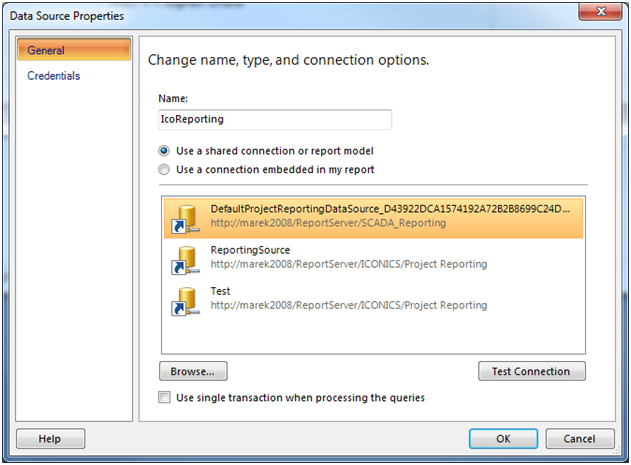
Create a dataset using IcoReportingSource, created in the previous step, to report from the IcoReporting database.
Do not forget to filter based on Snapshot/ReportID.
IcoReportingDatabase has views that help with certain fields. For example, it translates integer values to enum values where needed by using lookup tables. Feel free to use this as needed.
Dataset Properties Window
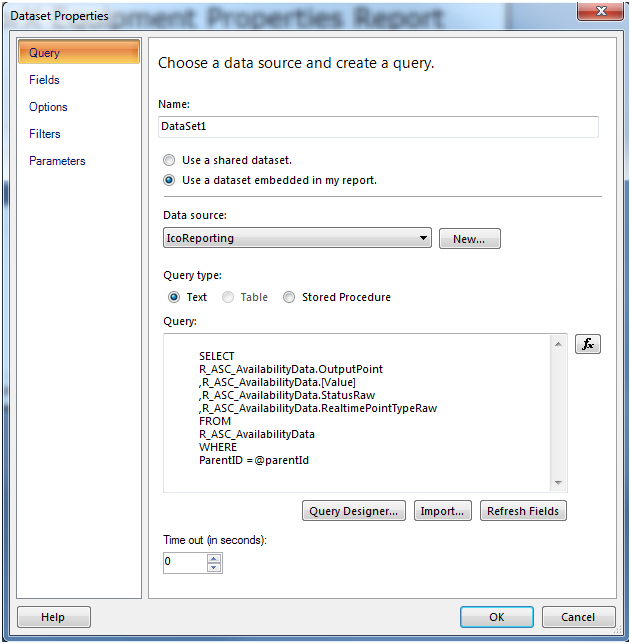
Choose Query Parameter Values
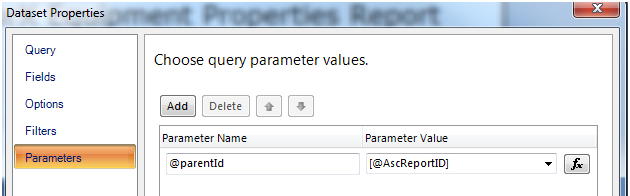
Create the report elements as needed.
The report must support paging. Otherwise, you will not be able to generate reports from large configurations. It might be a good idea to repeat the table header on every page.
Tablix Properties Window
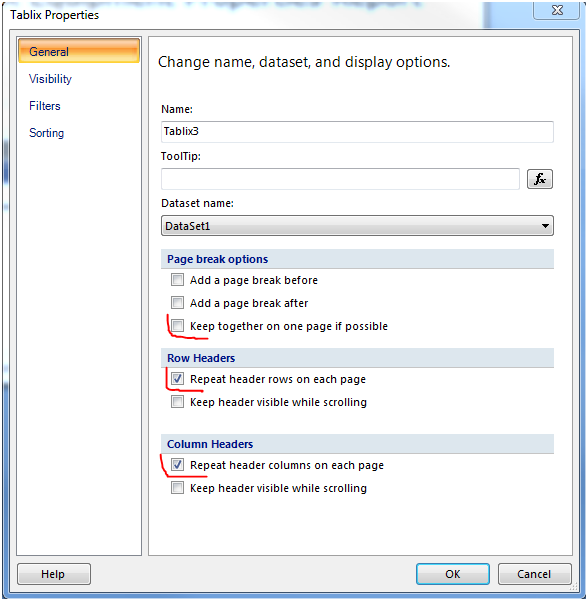
Note: Page brake options relate to groups, not to the control (tablix) itself.
Remember that reports can be generated to PDF for printing, including in A4 format. You should design reports so that they fit your intended output.
You can show/hide validation columns based on the Validation parameter.
Set Expression for Hidden
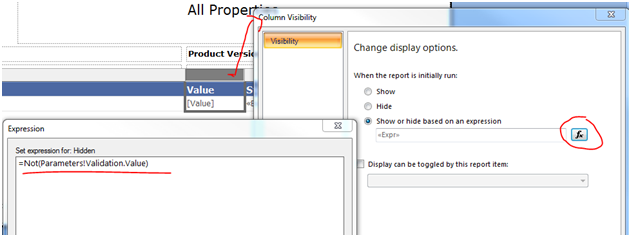
RDL files are located by default in C:\ProgramData\ICONICS\Reporting
You can create various elements:
Report Parts in 'Insert' Ribbon

There are wizards to help.
For data visualization, you will always need to create DataSources first. You can do so via wizard, as well (see step 6 above), that serves as a data feed for data visualization elements (like charts).
Sample Customized Report
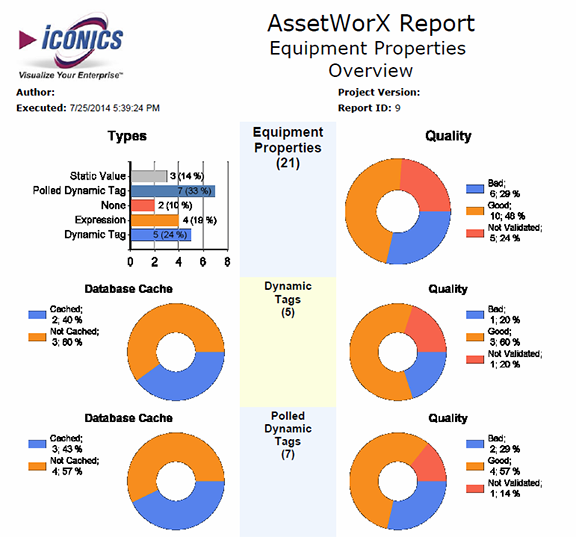
See Also: