A Tag Group allows users to create a list of tags associated with the Mitsubishi Electric device.
To Add a Tag Group
In the Workbench, expand your project in the Project Explorer, then the Data Connectivity node, then the Mitsubishi Electric node. Right-click on your selected Mitsubishi Electric device, then click Add Tag Group, as shown below.
Add Tag Group via the Project Explorer in the Workbench

-OR-
Select your preferred Mitsubishi Electric device beneath the Mitsubishi Electric node in the Project Explorer in the Workbench and then click on the Add Tag Group button, shown below, in the Edit section of the Home ribbon.
Add Tag Group Button

This opens the Tag Group Properties, shown below, in the middle section of the Workbench. Enter a name for the Tag Group in the Name text entry field.
Tag Group Properties
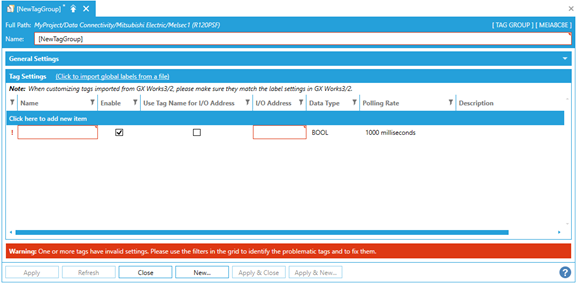
General Settings
Description - Enter a description for the Tag Group in the text entry field.
Tag Settings
Click to import global labels from a file *1 - Click this link to import global labels as tags. This function supports the following files importing. (*1 Button names vary depending on the device.)
[MELSEC]
a. XML file (exported from GX Works3 by PLCopen XML Format Description)
b. CSV file (exported from GX Works3)
c. CSV file (exported from GX Works2)
[GOT]
a. Unicode Text file (exported from GT Designer3)
b. CSV file (exported from GT Designer3 with display language setting in English)
Click here to add new item - Click this link to add a new item to the Tag Settings section of the properties.
Name - Enter a name for the tag in the text entry field.
Enable - True to enable the tag.
Use name for I/O Address - True to use the Name field as the I/O Address.
I/O Address - If the "Use name for I/O Address" setting is not checked, you can enter an I/O Address in this text entry field. See the following references of each Mitsubishi Electric device for more info.
Data Type - Use the pulldown menu to select the tag's data type. Options include
[MELSEC]
BOOL *1, WORD, DWORD, INT, UINT, DINT, UDINT, LINT, ULINT, REAL, and LREAL
[GOT]
BOOL *1, INT, UINT, DINT, UDINT, BCD16, BCD32, REAL
*1 The BOOL can be used by specifying the bit position (e.g., EG0.1)
Polling Rate - Use the pulldown to select the tag's polling rate. Options include 50, 100, 200, 500, 1000, 2000, or 5000 milliseconds.
Description - Enter a description in the text entry field to distinguish this specific tag.
Click Apply to save your settings then Close to return to the Workbench. Your Tag Group will be added to the Project Explorer.
See Also: