|
|
The features on this page require a GENESIS64 Advanced license and are not available with GENESIS64 Basic SCADA . |
|
|
The features on this page require a GENESIS64 Advanced license and are not available with GENESIS64 Basic SCADA . |
The Map Information section on the EarthWorX ribbon provides the following buttons for controlling and managing the configuration and runtime views of the map.
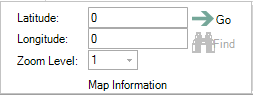
Latitude and Longitude - The latitudinal and longitudinal coordinates of the position at the center of the view area. You can set the coordinates and click Go to go to a specific location. Alternatively, if you are logged into the Bing Tile System (using the Tiles button on the EarthWorX ribbon), you can use the Find button to search for a specific location.
Go - Click this button to go to the new coordinates that you typed in the Latitude and Longitude fields.
Find - Click this button to search for a specific location on the map by city or country or any other means. This button is available only if you are logged into the Bing Tile System (using the Tiles button on the EarthWorX ribbon).
Zoom Level - Select a level to show close-up detail or a higher-level, bird's-eye view. Level 1 shows the world map at 100%. Each subsequent level doubles the magnification so that each level is exponentially closer than the prior level.
|
|
Note: Alternatively, you can zoom by using the wheel on your mouse; hold down the Alt key, then slowly roll the mouse wheel away from you to zoom in and toward you to zoom out. |
See Also:
EarthWorX Configuration Ribbon
Map Type Section on the EarthWorX Ribbon
Import Button on the EarthWorX Ribbon
Navigation Section on the EarthWorX Ribbon
Pins Gallery Section of the EarthWorX Ribbon