You can use the Clipboard section on the Home ribbon, to remove objects and dynamics, and to cut or copy objects to the clipboard to be pasted elsewhere in the 3D viewport, or a text editor. There are also the Undo and Redo buttons that allow you to fix a mistake that you might have done. You can also duplicate objects to make a replica of the object. In addition you can Right click to display a shortcut menu, see Right Click and Object.
|
|
Note: Delete options remove objects or object dynamics but do not place object information into the clipboard. |
The Clipboard section contains the following buttons and options:
The Paste button  pastes a cut or copied object or objects. Click the Paste button to paste the object(s) in the GraphWorX64 3D viewport. You can also use the P hot key.
pastes a cut or copied object or objects. Click the Paste button to paste the object(s) in the GraphWorX64 3D viewport. You can also use the P hot key.
|
|
Note: Pasting a 3D object to a text editor such as Notepad pastes the object’s properties, dynamic properties, and other defining information about the object. |
Scissors Button
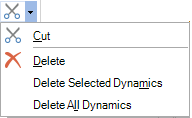
The Scissors button is enabled only when one or more objects are selected. Click it to drop down its menu.
Click Cut to remove the selected objects from the 3D viewport and place them in the clipboard so they are available to be pasted elsewhere.
Click Delete to remove the selected objects without putting them into the clipboard.
Click Delete Selected Dynamics to remove all dynamics from the selected objects; dynamics are not copied to the clipboard.
Click Delete All Dynamics to remove all dynamics from all objects in the 3D view.
|
|
Note: Delete menu items are always available when the Cut icon is enabled, even when there are no dynamics in the view. Be careful not to select a dynamic menu item accidentally because there is no confirmation message when dynamics are deleted. You can use the Undo Changes option. |
The Copy button  copies the selected objects to the clipboard. Click this button to send a copy of the objects to the clipboard so they can be pasted elsewhere. This button is enabled only when at least one object is selected.
copies the selected objects to the clipboard. Click this button to send a copy of the objects to the clipboard so they can be pasted elsewhere. This button is enabled only when at least one object is selected.
The Duplicate with transform button  ( hot key = DD) duplicates the selected object(s) in the same way as the Duplicate button on the Home tab duplicates them. This button is enabled only when at least one object is selected. No objects are copied to the clipboard with this feature.
( hot key = DD) duplicates the selected object(s) in the same way as the Duplicate button on the Home tab duplicates them. This button is enabled only when at least one object is selected. No objects are copied to the clipboard with this feature.
Undo and Redo Buttons on the Quick Access Toolbar

In 3D, the Undo and Redo buttons are located on the Quick Access toolbar. As you perform operations in GraphWorX64 they are stored in the Undo buffer. When you give the Undo command (Ctrl+Z) the last operation that you completed is removed.
The Undo menu stores your session history (up to the past 20 actions), allowing you to undo any of the operations stored in the buffer individually. When you undo an operation, it is made available to you in the Redo menu.