|
|
The features on this page require an add-on to work with GENESIS64 Basic SCADA. |
|
|
The features on this page require an add-on to work with GENESIS64 Basic SCADA. |
Monitoring is enabled for each item with a check mark next to it. To enable/disable monitoring for an item, you can click on the box to the left of the item. A check mark inside the box means the item is enabled for monitoring. If there is no check mark, then the item is disabled. To disable monitoring for a checked item in the monitor view, you can also right-click on the item and select Disable Monitoring from the pop-up menu, as shown in the figure below.
Disabling Monitoring for an Item
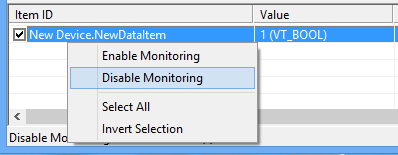
See Also: