|
|
The features on this page require a GENESIS64 Advanced license and are not available with GENESIS64 Basic SCADA . |
|
|
The features on this page require a GENESIS64 Advanced license and are not available with GENESIS64 Basic SCADA . |
The Monitor View node within Energy AnalytiX presents application-specific statistics so that users can see, at a glance, what the application is doing and what can be managed. In addition, if ever necessary, users can provide this information to ICONICS technical support for further guidance.
Monitor View Node in Energy AnalytiX
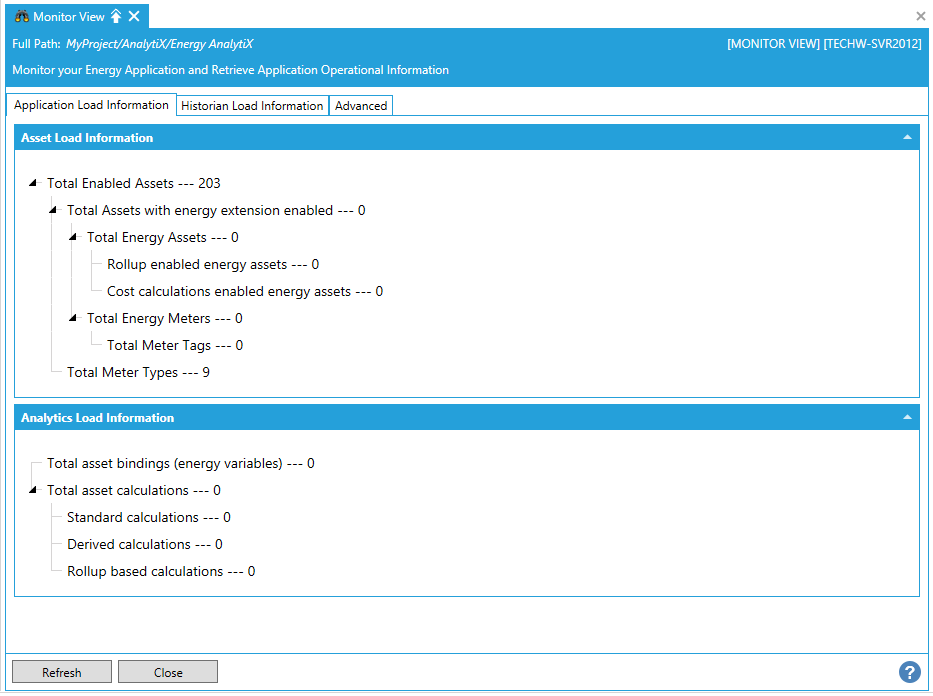
The Monitor View Node in Energy AnalytiX is comprised of multiple tabs, including:
Application Load Information Tab in the Monitor View Node in Energy AnalytiX
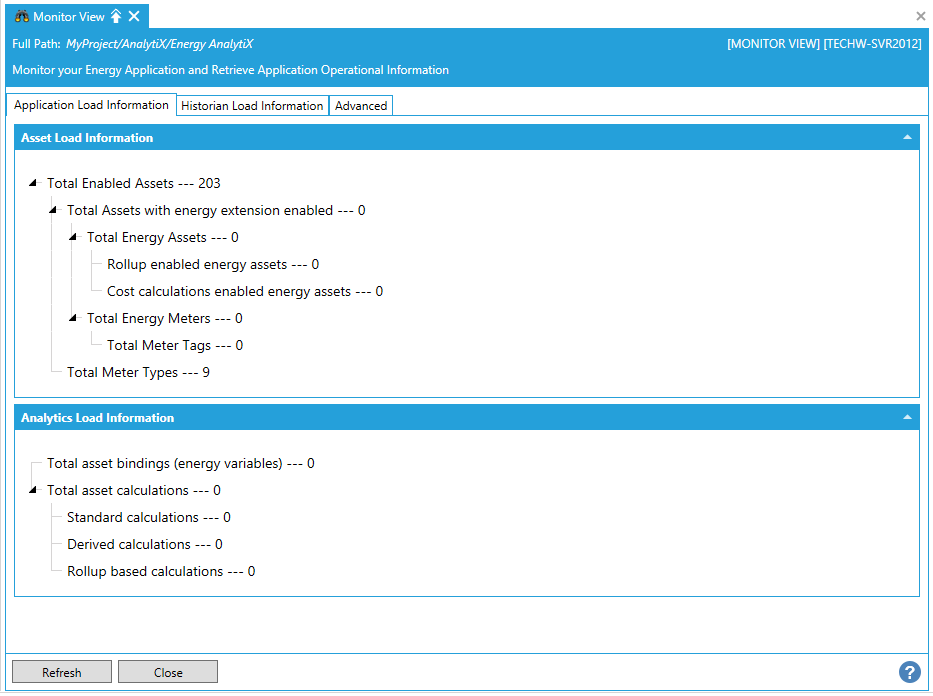
The Application Load Information tab provides the following information:
Asset Load Information
Total Enabled Assets
Total Assets with energy extension enabled
Total Energy Assets
Rollup enabled energy assets
Cost calculations enabled energy assets
Total Energy Meters
Total Meter Tags
Dynamic meter tags
Total Meter Types
Analytics Load Information
Total asset bindings (energy variables)
Total asset calculations
Standard calculations
Derived calculations
Rollup based calculations
Historian Load Information Tab in the Monitor View Node in Energy AnalytiX
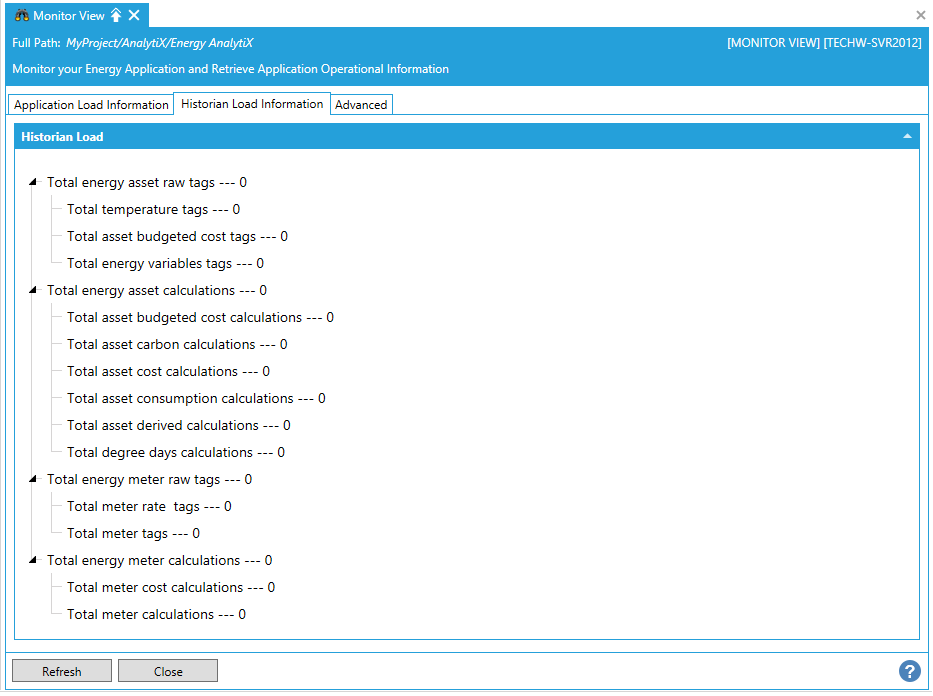
The Historian Load Information tab provides the following information regarding the utilized Hyper Historian raw tags, as well as the performance calculations:
Total energy asset raw tags
Total temperature tags
Total asset budgeted cost tags
Total energy variables tags
Total energy asset calculations
Total asset budgeted cost calculations
Total asset carbon calculations
Total asset cost calculations
Total asset consumption calculations
Total asset derived calculations
Total degree days calculations
Total energy meter raw tags
Total meter rate tags
Total energy meter calculations
Total meter cost calculations
Total meter calculations
The Triggers Information tab provides information relating to periodic trigger execution tasks.
Triggers Information Tab in the Monitor View Node in Energy AnalytiX
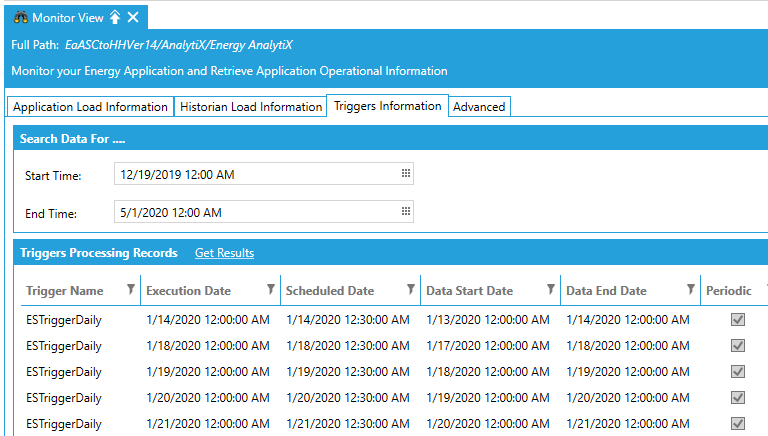
Search Data For ...
Start Time - Enter a start time, including date and time of day, in the text entry form or click on the calendar tool button to make your settings.
End Time - Enter an end time, including date and time of day, in the text entry form or click on the calendar tool button to make your settings.
Triggers Processing Records
Get Results - Click this link to get the results according to the time settings you set above. Information returned includes Trigger Name, Execution Data, Schedule Date, Data Start Date, Data End Date, and whether or not the trigger is Periodic.
Advanced Tab in the Monitor View Node in Energy AnalytiX
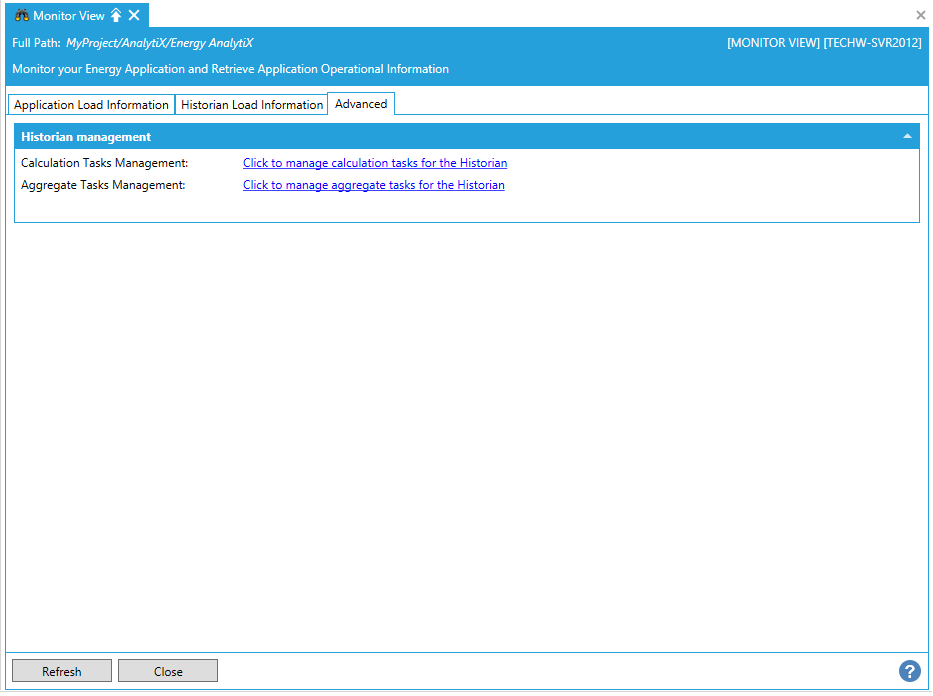
Calculation Tasks Management - Click on the Click to manage calculations tasks for the Historian link, which opens the Calculation Tasks Management properties in ICONICS Hyper Historian.
Aggregate Tasks Management - Click on the Click to manage aggregate tasks for the Historian link, which opens the Aggregate Tasks Management properties in ICONICS Hyper Historian.
When you have completed updating setting in the Monitor View, click on the Close button to return to the Workbench.
See Also: