|
|
The features on this page require a GENESIS64 Advanced license and are not available with GENESIS64 Basic SCADA . |
|
|
The features on this page require a GENESIS64 Advanced license and are not available with GENESIS64 Basic SCADA . |
In ICONICS Energy AnalytiX, you use the General Options node to define general processing settings, categories for calculations, and table maintenance information.
General Options for Energy AnalytiX

In the Workbench, expand your project, then AnalytiX, then Energy AnalytiX. Double-click on the General Options node. You will see its properties open in the Project Details section of the Workbench, showing the Settings and Advanced tabs.
Settings tab has general, system-wide settings
Energy data aggregates
Energy data storage options
Advanced tab
Important note: If the user changes the base summary interval, data storage options or time aggregates options and related configurations, when existing energy calculations have been defined, the changes will be applied only to newly created energy assets and calculations. If it is desired to apply the new base summary selection to pre-existing energy assets and calculations, the user should manually edit and re-save each energy asset and meter. If equipment classes were utilized for the creation of the existing energy assets and calculations, then the user should edit and re-save all energy assets and calculations and then use the equipment class to update all instances of the specific class.
You can configure settings for meters in Energy AnalytiX. To do this, in the Workbench, expand your project, then AnalytiX, then Energy AnalytiX. Double-click on the General Options node. The Settings tab displays on top by default, as shown below. Options are described below the illustration.
General Options - Settings Tab for Energy AnalytiX
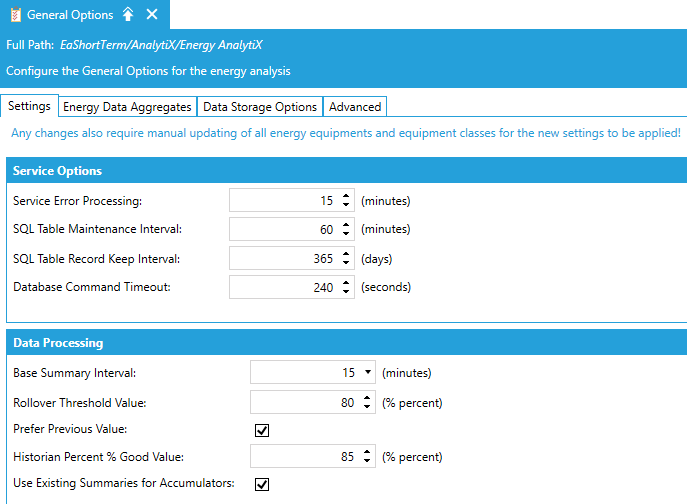
On the Settings tab are three sections of options you can set for Energy AnalytiX. The sections and individual settings are described below.
While Energy AnalytiX is installed with default settings that are calibrated for a typical energy installation, these settings may not be ideal for your particular configuration and environment. It is important that you understand how Energy AnalytiX processes data and the implications of changing these settings. You can refer to the How Energy AnalytiX Works and Quick Start with Energy AnalytiX topics to gain additional information, but you may also want to contact ICONICS Technical Support before committing to changes that will affect your processing.
The following settings determine the processing frequency of some Energy AnalytiX services:
Service Error Processing: The frequency with which service module errors are to be logged. By default, they are logged every 15 minutes.
SQL Table Maintenance Interval: How often to check for older records that should be deleted.
SQL Table Record Keep Interval: How long to keep related SQL tables records.
Database Command Timeout: Configures database command timeout in seconds.
The following settings affect processing:
Base Summary Interval: Defines the best rate summarization interval for automatic meters. It can be set to 15, 20, or 30 minutes.
Rollover Threshold Value: Defines the threshold value for cumulative type of meters with rollover option (in %) of the actual rollover value. It is utilized in detecting false rollover scenarios.
Prefer Previous Value: In case of a meter reset scenario, the previous consumption value will be used as the current consumption value.
Historian % Good Value: Defines the percentage of good samples in a given data aggregate in order to accept the calculated value as a valid aggregated value.
Use Existing Summaries for Accumulators: In case of energy meter consumption calculations using the Delta or Delta with Rollover counters (accumulator-based counters) the related time aggregates calculations will be based on the summary of the base summary data, if enabled. If disabled, they will be based on the start and end aggregate interval values.
General Options - Data Aggregates Tab

New (optional) data aggregate options have been integrated to allow the end user to expand energy data calculations to include time aggregates such as hourly, daily, monthly and yearly.
Each data aggregate option can be enabled or disabled, however when higher time aggregates are enabled, all the lower time aggregates will be enabled as well. For example, if daily aggregates are enabled, then the hourly summaries will be enabled as well.
When enabling a data aggregate, all related energy calculations will appear properly named as AssetWorX equipment properties.
Data Aggregate Calculation in the AssetWorX Tree
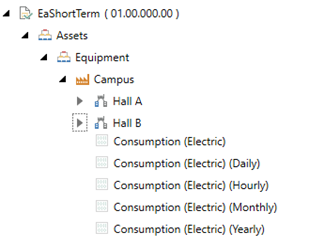
The Energy AnalytiX provider will properly allocate all related energy calculations and it will also allocate the proper calculation trigger to facilitate the energy data calculations periodic evaluation based on the data aggregates enabled. In more details:
Base summary calculations: triggered every base summary interval
Hourly calculations: triggered every hour
Daily calculations: triggered every day at midnight
Monthly calculations: triggered once per month, at the end of the month at midnight
Yearly calculations: triggered once per year, at the end of the year at midnight
Overall, in terms of data aggregate calculations, the approach is as follows:
For energy meters, using consumption tags based on Total or Point counters the data aggregate will always be the sum of base summaries aggregate values
For energy meters based on the Delta and Delta with Rollover counters the data aggregate will be calculated using base summary aggregate values or start and end accumulator values pending on the related options user settings
Monthly aggregates will be based on the summary of daily aggregates while yearly aggregates will be based on the summary of monthly aggregates
For energy calculations such as Budgeted costs or Degree days the data aggregate will always be the sum of base summaries aggregate values
For normalized energy calculations, using an energy variable as the normalization factor, the data aggregate calculation will utilize a properly calculated aggregate value of the energy variable based on the user selected Calculation Type.
New energy applications will have the Hourly and Daily data aggregate options enabled by default

When using higher time aggregates, such as daily, monthly and yearly, the time zone of where the energy data is collected and the related time aggregate calculation interval along with the calculation triggering time are impacted by the energy asset and meter geographic location.
Energy AnalytiX facilitates this need by utilizing triggers associated with specific time zones.
Timezone Based Calculation Trigger
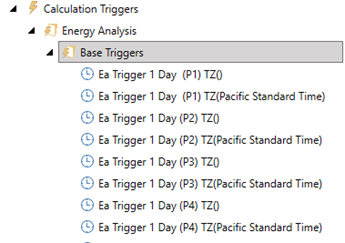
When an energy calculation is configured, Energy AnalytiX provider will utilize the related time zone information to properly associate the time aggregate calculation with the calculation trigger.
Timezone Based Calculation Trigger
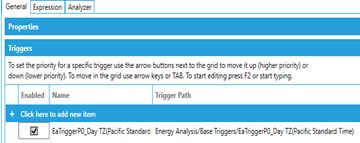
The time zone related support refers to the calculation triggers, equipment and equipment classes.
The user should create first energy calculation triggers by using the General Options tab (Energy Data Aggregates) to pick a geographic location and to allocate related calculation triggers by clicking on the Add Triggers button.
Timezone Based Calculation Trigger Creation
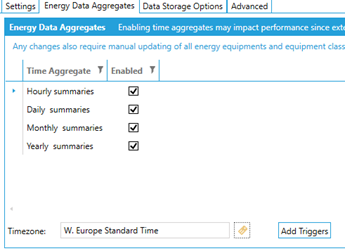
In terms of equipment, the Energy AnalytiX provider will utilize the AssetWorX time zone setting as selected inside AssetWorX (General Tab).
Timezone Selection Within AssetWorX

When it comes to equipment classes, an equipment class maybe instantiated over different time zones. As such Energy AnalytiX provider allows for the selection of a time zone as an additional equipment class parameter which upon equipment class instantiation will be associated with the proper time zone.
Equipment Class With Timezone Parameter for Energy Asset
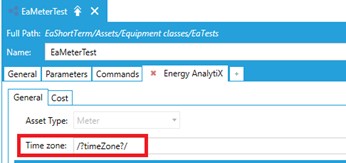
Important note:
The data aggregates do require access to past historical data and as such the re-calculation of data for extended time periods will utilize more resources than usual. It is suggested that any energy data re-calculations are segmented into smaller intervals.
General Options - Data Storage Options Tab
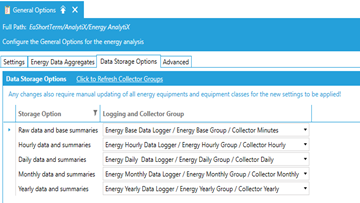
New data storage options have been integrated to allow the end user for higher flexibility in energy data storage. They can be found under the General Options of the Energy AnalytiX provider tree.
The user can select where each category of time aggregated and raw data will be stored, in order to have greater flexibility in energy data storage options and related historian data file sizes. In more details:
The default historian loggers and related files should be modified to allow for desired data storage ranges and energy data retention by using the historian administrative tools (Advanced Tab links)
General Options – Default Units Options Tab
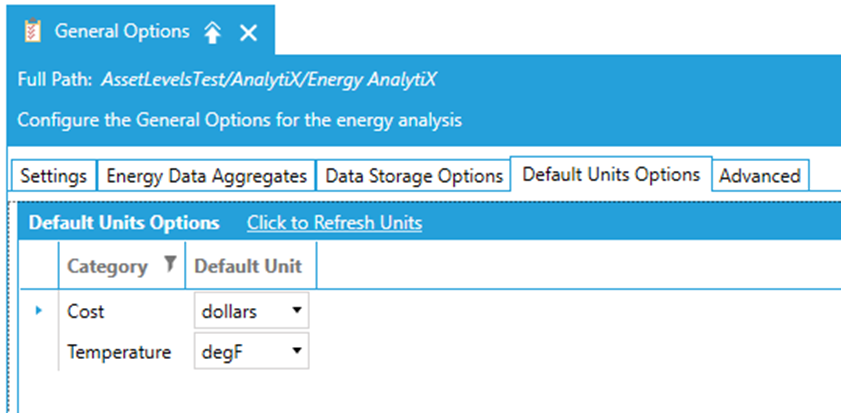
New default unit options have been added for Cost and Temperature. Any new energy asset or meter configuration will utilize the user selection for assigning default units to temperature sources, rates and budgeted costs.
Important note:
If the user changes the values of the default units, any existing equipment or equipment classes will need to be manually updated.
To set advanced options in Energy AnalytiX, in the Workbench, expand your project, then AnalytiX, then Energy AnalytiX. Double-click on the General Options node. Then click on the Advanced tab, as shown below.
General Options - Advanced Tab
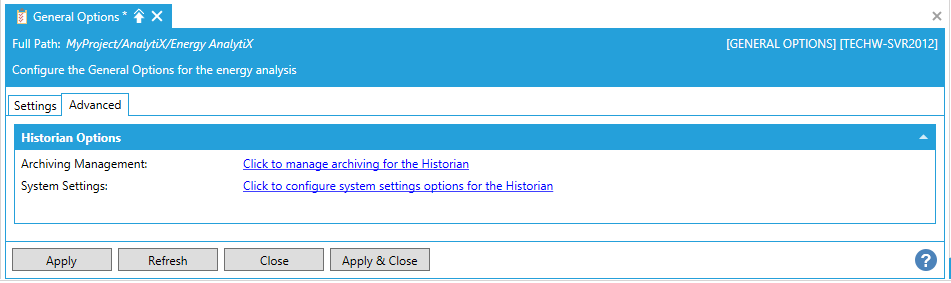
Historian Options:
Archiving Management - Click on the Click to manage archiving for the Historian link. This opens the Archiving Management properties from ICONICS' Hyper Historian (provider in the Workbench). Follow the instructions from Archiving Management.
System Settings: Click on the Click to configure system settings options for the Historian link. This opens the System Settings properties from ICONICS' Hyper Historian (provider in the Workbench). Follow the instruction from System Settings.
See Also: