|
|
The features on this page require a GENESIS64 Advanced license and are not available with GENESIS64 Basic SCADA . |
|
|
The features on this page require a GENESIS64 Advanced license and are not available with GENESIS64 Basic SCADA . |
Energy Star reporting is used to qualify energy building certification and monitoring. Energy Star Reporting is very important in the United States. It relates to building certifications and related benefits for energy initiatives. It can be accomplished in two ways:
Manual submission via predefined Energy Star templates in Microsoft Excel
Automated submission via integration to Portfolio Manager WEB services
Energy AnalytiX currently supports manual Energy Star reporting using pre-installed Microsoft Excel Templates and built-in periodic or on-demand data exports to the AssetWorX database formatted in a suitable way for Energy Star reporting.
These are predefined Microsoft Excel based templates located under the folder:
C:\Program Files\ICONICS\GENESIS64\Components\Templates\Energy Star\Report Templates
Energy Star Report Template
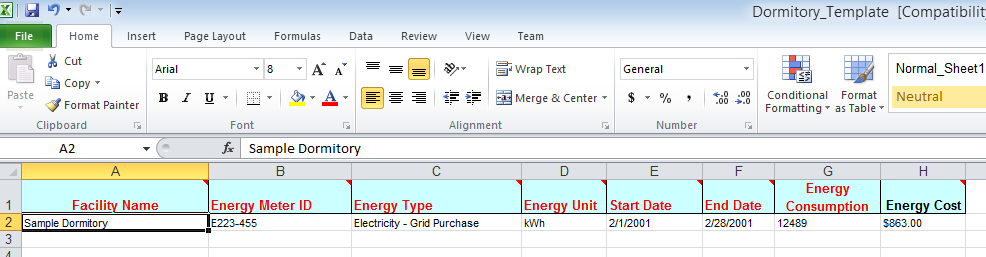
A list of available Energy Star reporting templates in Microsoft Excel is displayed below:
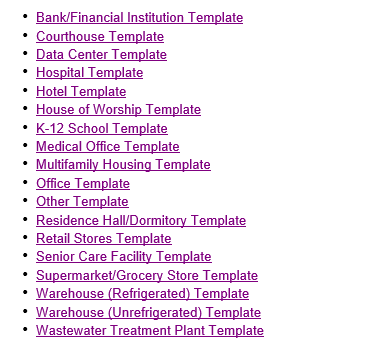
The above templates can be utilized inside ReportWorX64 to populate with energy meter data configured for Energy Star reporting. The related meter data can be exported on a periodic or demand basis and they are stored inside the AssetWorX database. The end user can access them using GridWorX64 as a data source to populate the MS Excel Templates in ReportWorX64.
Energy Star accepts for manual submission of energy data reports that follow the approved formats as listed previously. Although there are a number of templates, each template may have at most (3) related worksheets where meter energy data should be entered. The categories of formatted meter data include:
Energy Use Report
Water Use Report
IT Energy Use Report
For example, the target formats for inside the AssetWorX database are shown below:
Energy Use Report Data Schema
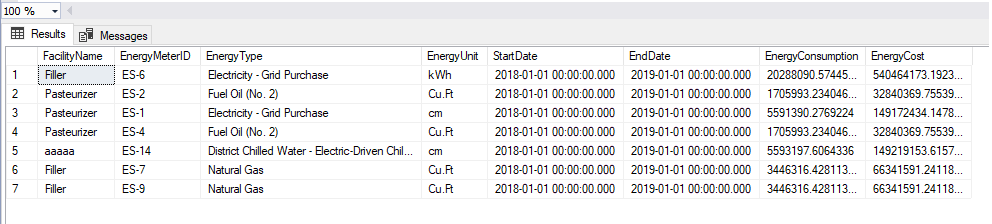
Water Use Report Data Schema

IT Energy Use Report Data Schema

The end user can monitor the progress and related information of the periodic or on demand data extracts under the Monitor View node in Workbench by using the Triggers Information tab.
The user can enable certain energy meters to be included in an energy star report formatted data extract. This can be accomplished by navigating to the Energy Star node in the Energy AnalytiX Workbench provider and selects the Configure Energy Star Reporting tab.
Configuring Energy Meter Consumption Tags for Energy Star Reporting
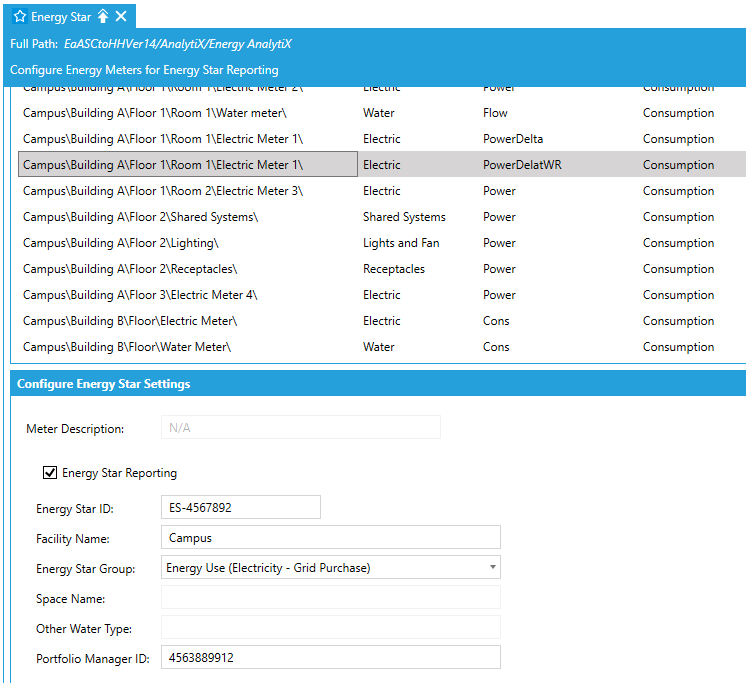
In this tab, the user can enable on a per energy meter consumption tag Energy Star support and the form will display the required setting based on the type of Energy Star report selected.
Energy AnalytiX supports the periodic data extracts to the AssetWorX database of Energy Star enabled energy meter consumption data.
Periodic Energy Star Data Extracts in Workbench
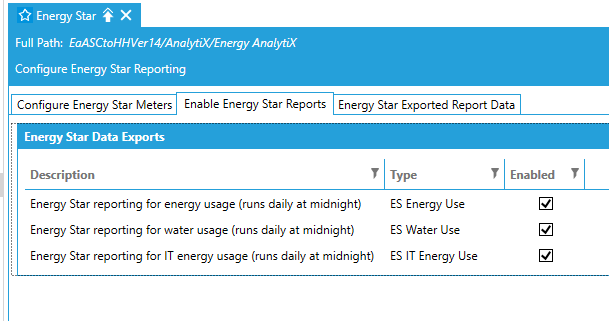
This can be accomplished using the Enable Energy Star Reports tab in the Energy Star node in Workbench. If the report option is enabled, Energy AnalytiX service will be periodically exporting meter consumption data to the following tables in the AssetWorX database:
Energy Use Report
EaASC_ESEnergyUse
Water Use Report
EaASC_ESWaterUse
IT Energy Use Report
EaASC_ESITEnergyUse
All Energy Star data exports will run periodically based on a pre-defined daily periodic trigger running at the beginning of the day with a reasonable trigger time delay to allow for all energy calculation to be completed in Hyper Historian.
Periodic Trigger for Energy Star Data Extracts in Workbench
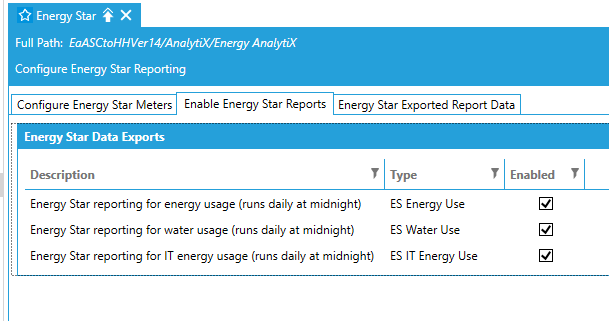
Energy AnalytiX supports the on-demand data extracts to the AssetWorX database of Energy Star enabled energy meter consumption data. This can be accomplished using the pre-defined daily periodic trigger ESTRiggerDaily and clicking on the Manage Data Backfill Tasks link.
Configuring On Demand Energy Star Data Extracts in Workbench
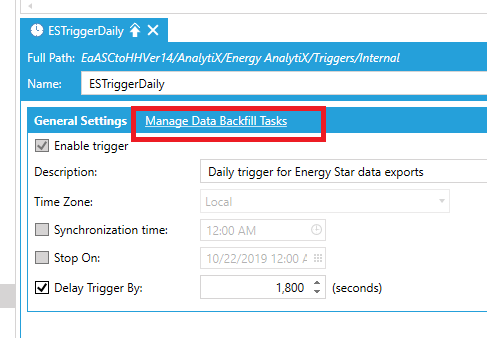
When the Manage Data Backfill Tasks dialog is displayed, the user can add a new task or monitor existing tasks.
On Demand Energy Star Data Extracts Manager in Workbench
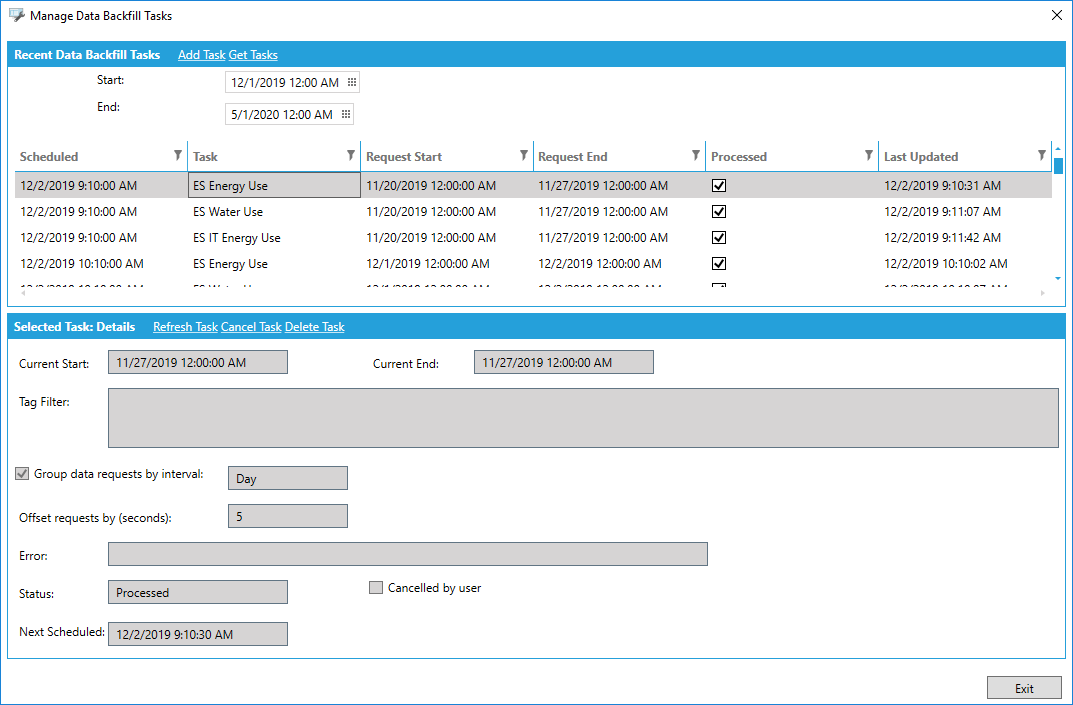
The user can also refresh status of an executing task or cancel a scheduled task.
Get Tasks ....
Start Time -Enter a start time in the text entry field or click on the button to open the Date and Time picker window to select your start time.
End Time -Enter an end time in the text entry field or click on the button to open the Date and Time picker window to select your end time.
On Demand Energy Star Data Exports Settings in Workbench
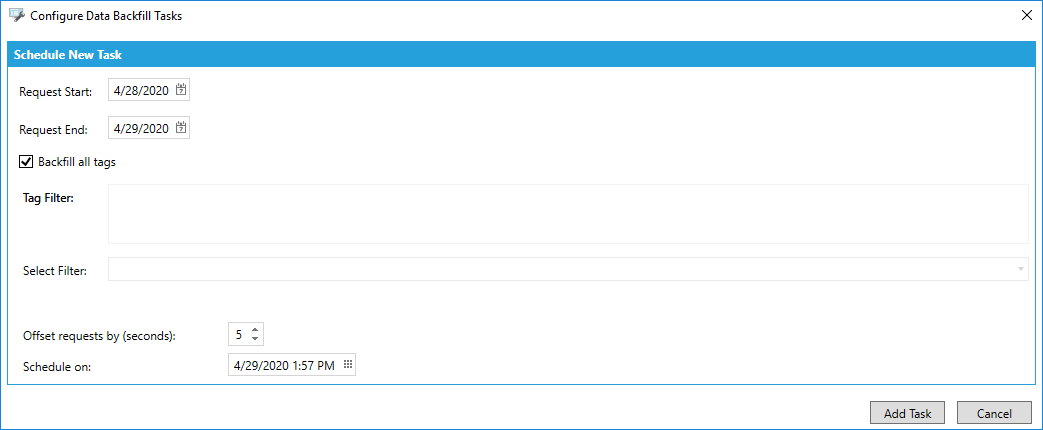
Add Task ....
Request Start -Enter a start time in the text entry field or click on the button to open the Date and Time picker window to select your start time.
Request End -Enter an end time in the text entry field or click on the button to open the Date and Time picker window to select your end time.
Backfill All Tags -If selected all related energy meter consumption data will be retrieved for the Energy Star reporting.
Tag Filter -The user can specify a tag filter to allow only for certain energy meter tags to be retrieved.
Select Filter -The user can select a tag filter from the pulldown menu to have as a starting point.
Offset Request -The interval in seconds to offset all related requests for the data extracts to better load balance performance.
Schedule on: Enter a time in the text entry field or click on the button to open the Date and Time picker window to select your scheduling time. It will need to be newer than the current time.
Important note: Currently our meter data spikes repair support does not take into consideration the timezone of the energy meter. We will add this support in a future release.
See Also: