|
|
The features on this page require a GENESIS64 Advanced license and are not available with GENESIS64 Basic SCADA . |
|
|
The features on this page require a GENESIS64 Advanced license and are not available with GENESIS64 Basic SCADA . |
You can acknowledge alarms via WhatsApp using sandbox and basic authentication.
1. Open Vonage Configurations in Workbench.
Vonage Configurations General Settings

2. Select "Use Vonage Sandbox for WhatsApp Numbers" and "Use Basic Authentication for WhatsApp numbers" options in General Settings tab.
3. Copy the WhatsApp number found at https://dashboard.nexmo.com/messages/sandbox. The basic authentication token will be your account APISecret.
Add this number and the APISecret in WhatsApp Numbers tab and choose it as Default Configuration on General Settings tab.
Vonage Configuration WhatsApp_Numbers
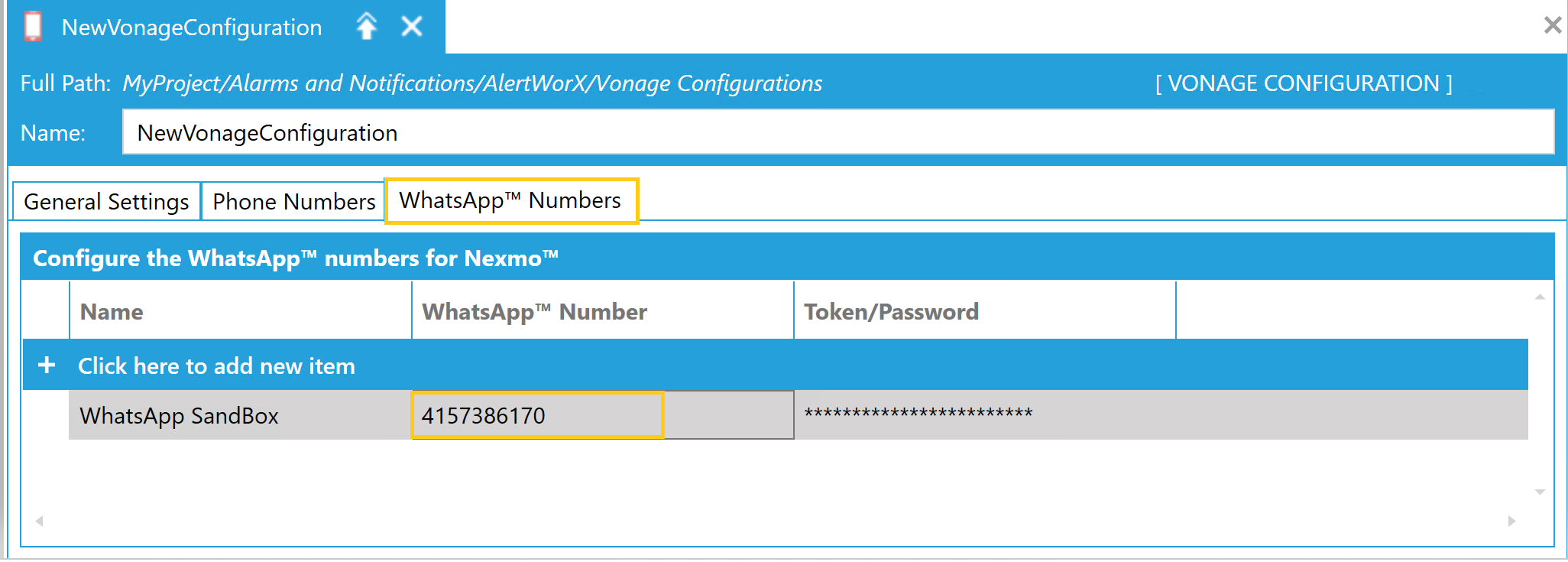
4. You have to join the channel with the passphrase shown in the channel (https://dashboard.nexmo.com/messages/sandbox) before you can send messages in Test.
5. Go to https://dashboard.nexmo.com/messages/sandbox, and add the appropriate webhooks in WhatsApp channel webhook as HTTP POST. The endpoints should be fwxapi/nexmo/whatsapp for inbound and fwxapi/nexmo/whatsapp/status for status updates. Save the webhooks.
Vonage_Sandbox
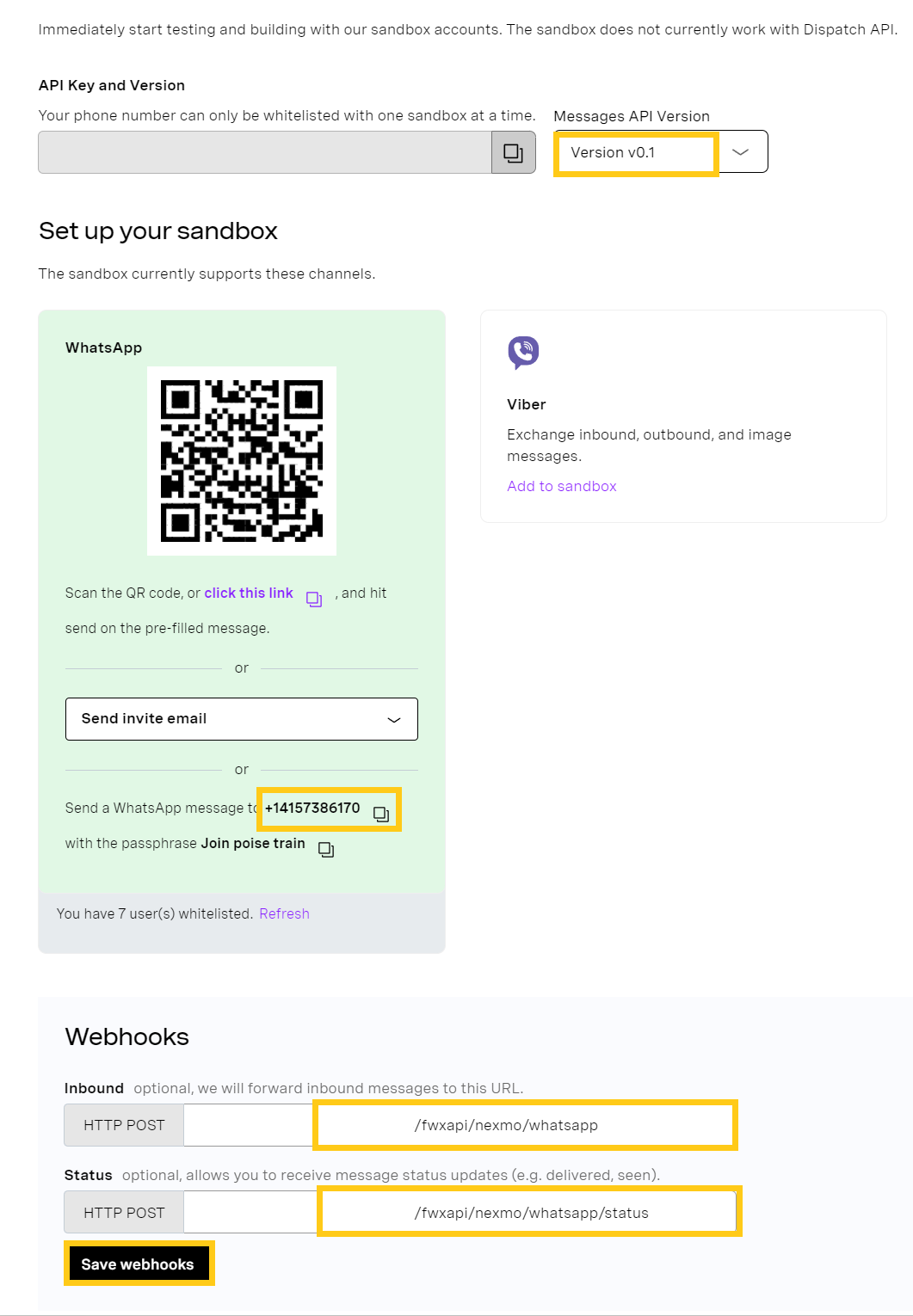
Now you should be able to test incoming messages.
1. Keep "Use Vonage Sandbox for WhatsApp Numbers" option unchecked.
2. A) If you are using basic authentication for production, check "Use Basic Authentication for WhatsApp Numbers" option in Workbench.
B) If you are using JwtToken, uncheck this option.
3. Use the WhatsApp number assigned to you, and fill in the JwtToken or BasicAuthentication token (this could be your APISecret) in WhatsApp tab and choose the numbers as default.
4. Use the ICONICS recommended template to send out messages.
5. Add the appropriate webhooks in WhatsApp channel webhook as HTTP POST. The endpoints should be fwxapi/nexmo/whatsapp for Inbound and fwxapi/nexmo/whatsapp/status for status updates.
6. Select "Save webhooks".
Now you should be able to receive incoming messages, on the condition that IcoWebAPIService is setup and running.
See Also:
Setting up Vonage Plugin in WebAPI
Setting up Vonage Voice Acknowledge