|
|
The features on this page require an add-on to work with GENESIS64 Basic SCADA. |
|
|
The features on this page require an add-on to work with GENESIS64 Basic SCADA. |
All recurring events, other than the regularly scheduled weekly events described in the previous section, are scheduled as recurring exceptions. These recurring events take precedence over any regular event that occurs at the same time.
To Set a Recurring Event as an Exception Event
In either case the Exception Event Properties dialog box appears.
|
|
Note: The Exception Event Properties dialog box is identical to the Event Properties dialog box for the Weekly event, but now has an extra button for Recurrence. |
Edit Event Dialog Box
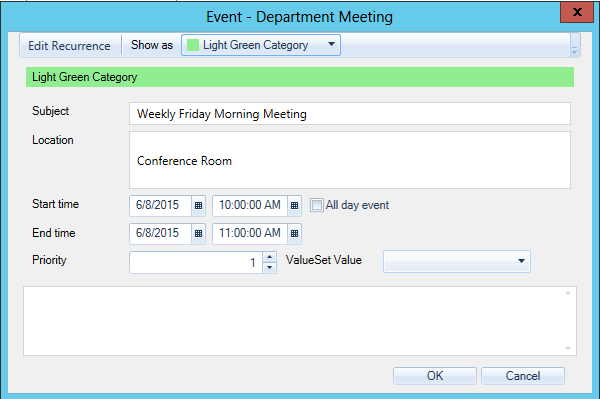
Appointment (Edit Recurrence) Dialog Box

See also:
Recurring Events
Regularly Scheduled Weekly Events
Editing a Recurring Event
Deleting a Recurring Event