|
|
The features on this page require an add-on to work with GENESIS64 Basic SCADA. |
|
|
The features on this page require an add-on to work with GENESIS64 Basic SCADA. |
You can import data into the Fault Diagnostic Model or Server Option branches within the FDDWorX' provider.
Right-click on your selected branch, then select "Import", as shown below:
Importing into FDDWorX

-OR-
Select the node into which you wish to import, then click on the Import button, shown below, in the Import/Export section of the Home ribbon in Workbench.
Import Button

The Import Options window will open. In the General Settings section, enter a Description of the imported data in the text entry field. In the Import Settings section, use the Import Mode pulldown menu to select from "Only Create new items", "Only Update old items" or "Create and Update". In the File section, click on the  button to navigate to your selected .csv (or other exported format) file. You can also set the Delimiter for the imported data (Comma, Tab or Other).
button to navigate to your selected .csv (or other exported format) file. You can also set the Delimiter for the imported data (Comma, Tab or Other).
Import Options Window
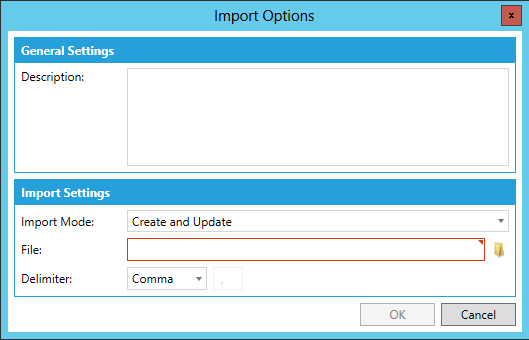
See Also: