|
|
The features on this page require an add-on to work with GENESIS64 Basic SCADA. |
|
|
The features on this page require an add-on to work with GENESIS64 Basic SCADA. |
Following either the creation, or network discovery, of a device, you should now be able to view it in Runtime, as shown below.
A BACnet Device's Runtime Settings
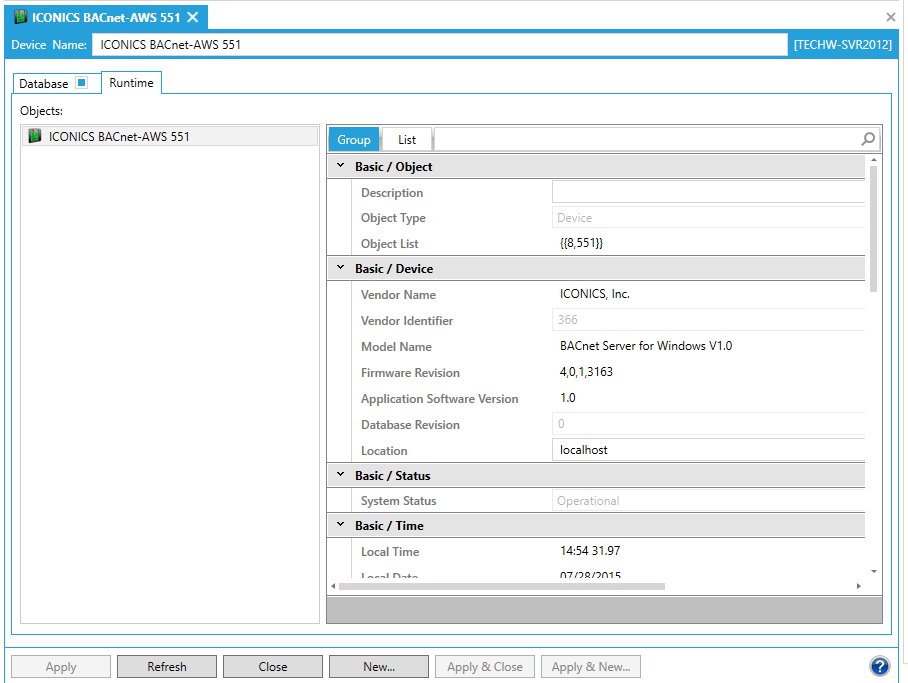
The Runtime tab allows you to see connected devices in the left side of the properties window.
Several of the settings can be changed while the device is in Runtime.
The right side of the window is controlled by the Group [![]() ] and List [
] and List [![]() ] buttons.
] buttons.
There is also a search bar, which allows you to enter a search term (whether using a Group or an List sort).
NOTE: The search bar performs a search of the setting names - not of the contained data. In the example above, the search for "Protocol" returns the 'Protocol Version', 'Protocol Revision', 'Protocol Ser Support' and 'Protocol Obj Support' fields.
The Group button [![]() ] sorts the contained BACnet settings in specific sections. In the image below, the sections have not been collapsed, so you can see the groups of 'Basic/Object' and 'Basic/Device' and the settings they contain.
] sorts the contained BACnet settings in specific sections. In the image below, the sections have not been collapsed, so you can see the groups of 'Basic/Object' and 'Basic/Device' and the settings they contain.
Group Sort, Non-collapsed
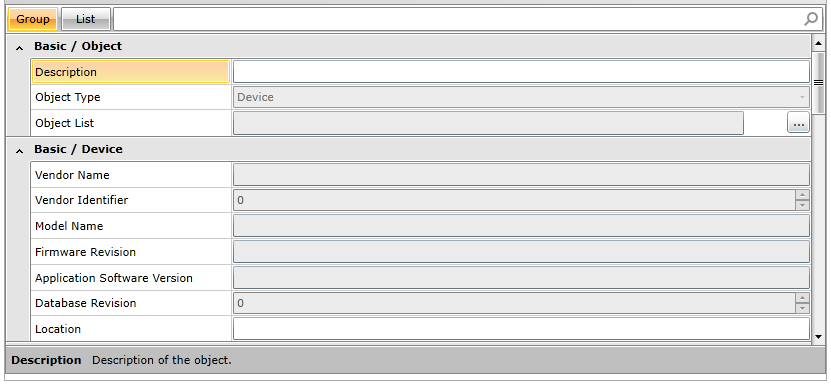
You can collapse the groups by clicking on the up caret [![]() ] button. Collapsing all the groups provides a view of all the categories that device or object contains, as shown below.
] button. Collapsing all the groups provides a view of all the categories that device or object contains, as shown below.
Group Sort, Collapsed
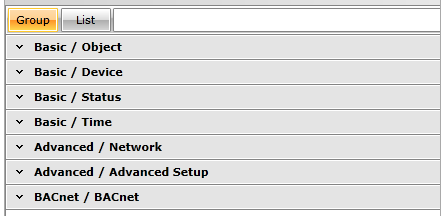
You can expand the groups again by clicking on the down caret [![]() ] button.
] button.
The List button [![]() ] sorts the contained BACnet settings as one list, rather than within their respective categories, as shown below.
] sorts the contained BACnet settings as one list, rather than within their respective categories, as shown below.
List Sort
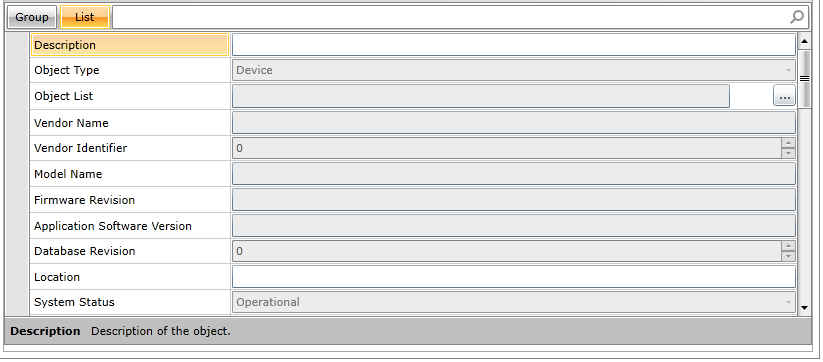
The following is a sample list of groups that can be found within the Runtime tab of a BACnet Device. Several of the settings can be changed while the device is in Runtime.
Basic/Object
Object Name
Description
Object Type
Count
Basic/Device
Vendor Name
Vendor Identifier
Model Name
Firmware Revision
Application Software Version
Database Revision
Location
Basic/Status
System Status
Basic/Time
Local Time
Local Date
Daylight Savings Status
Time Synchronization Recipients
UTC Offset
Advanced/Network
Segmentation
Max Segments Accepted
APDU Timeout
Max APDU Length Accepted
APDU Segment Timeout
Number of APDU Retries
Max Info Frames
Max Master
Advanced/Advanced Setup
VT Classes Supported
Active VT Sessions
List of Session Keys
Device Addr Binding
Configuration Files
Last Restore Time
Timestamp Type
Timestamp
Backup Fail Timeout
Active COV Subscriptions
BACnet/BACnet
Local Device ID
Object Identifier
Instance
Object Type
Profile Name
Protocol Version
Protocol Revision
Align Intercals
Protocol Obj Support
Analog Input
Analog Output
Analog Value
Binary Input
Binary Output
Binary Value
Calendar
Command
Device
Event Enrollment
File
Group
Loop
Multistate Input
Multistate Output
Notification Class
Program
Schedule
Averaging
Multistate Value
Trend Log
Life Safety Point
Life Safety Zone
Accumulator
Pulse Converter
Event Log
Global Group
Trend Log Multiple
Load Control
Structured View
Access Door
Protocol Ser Support
Acknowledge Alarm
Confirmed COV Notification
Confirmed Event Notification
Get Alarm Summary
Get Enrollment Summary
Subscribe COV
Atomic Read File
Atomic Write File
Add List Element
Remove List Element
Create Object
Delete Object
Read Property
Read Property Conditional
Read Property Multiple
Write Property
Write Property Multiple
Device Communication Control
Confirmed Private Transfer
Confirmed Text Message
Reinitialize Device
VT Open
VT Close
VT Date
Authenticate
Request Key
I-Am
I-Have
Unconfirmed COV Notification
Unconfirmed Event Notification
Unconfirmed Private Transfer
Unconfirmed Text Message
Time Synchronization
Who-Has
Who-Is
Read Range
UTC Time Synchronization
Life Safety Operation
Subscribe COV Property
Get Event Information
Device Scan Enable
Interval Offset
Time Synchronization Interval
UTC Time Synchronization Recipient
Last Restart Reason
Restart Notification Recipients
Connect Strings
Router To Network Address Binding
Time Of Device Restart
BACnet/BACnet Intrinsic Alarming
Acked Transitions
To Fault
To Normal
To Off Normal
Event Time Stamps
To Fault
Timestamp Type
Timestamp
To Normal
Timestamp Type
Timestamp
To Off Normal
Timestamp Type
Timestamp
Notification Class
Alarm Message
Notify Type
Time Delay
Event Enable
To Fault
To Normal
To Off Normal
Other/Base
Profile Location
Reliability Evaluation Inhibit
Tags
Other/Alarms
Event Algorithm Inhibit
Event Algorithm Inhibit Ref
Event Detection Enable
Event Message Texts Config
Event Message Texts
Time Delay Normal
Value Source
Other/Specific
Active COV Multiple Subscriptions
Backup And Restore State
Backup Preparation Time
Deployed Profile Location
Restore Completion Time
Restore Preparation Time
Serial Number
Structured Object List
The Object List setting within the Basic/Object category (highlighted in the image below) allows you to edit the list by clicking on the ellipsis button [...] to the right of the field.
Clicking on the ellipsis opens the Collection window, where you can Add or Remove Items, as well as sort them. When you select an Item in the left side of the window, you will be able to see its Instance number and Object type in the Properties section on the right side of the window.
See Also: