|
|
The features on this page require a GENESIS64 Advanced license and are not available with GENESIS64 Basic SCADA . |
|
|
The features on this page require a GENESIS64 Advanced license and are not available with GENESIS64 Basic SCADA . |
You can interact with GridWorX64 Viewer using a variety of touch gestures on your mobile device screen. Descriptions and examples of these gestures appear below.
Much like panning, guiding the display up and down or right and left with a finger will scroll through the display.
Resizing columns allows the user to expand or shrink the width of an individual column. Selecting the right-most third of the column heading will give the user the ability to widen or shrink the whole column by dragging.
Display with a Resized Column
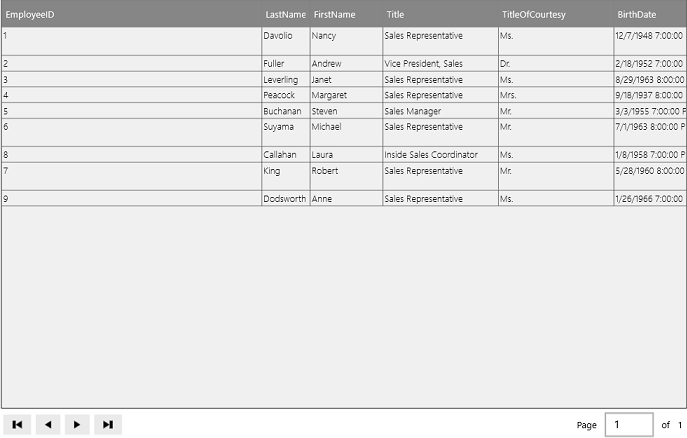
Sorting will put rows in order by alphabetical, numerical, or chronological order based on the data set. To sort a column, tap the column heading. Tapping the heading twice will put sort the column in reverse order. Tapping the column heading a third time will return the column to the default order.
Sorted Column
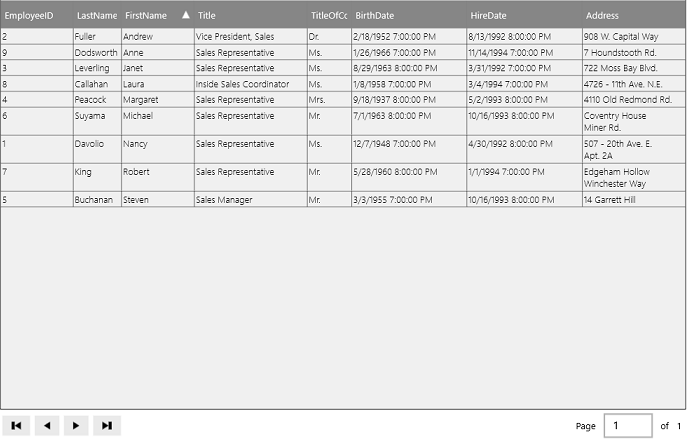
GridWorX configuration should primarily be handled in the desktop configuration mode. However, certain data types can be specified in runtime mode such as dates. Selecting the cells containing this sort of data will allow for changes to be made.
Configuration in Runtime
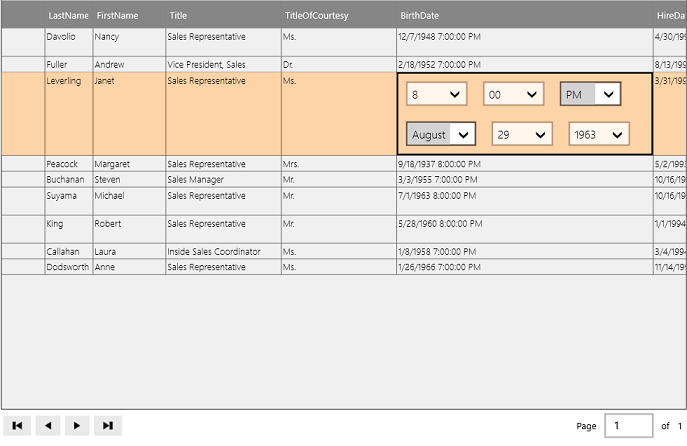
To access the radial menu, tap and hold the display. The menu will then appear around the origin.
GridWorX Radial Menu
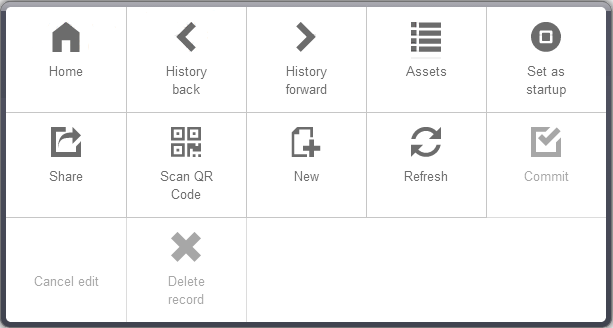
Home - Return to the home page or display.
History Back - Return to the previous page or undo the most recent edit.
History Forward - Advance a page or redo a recent change.
Assets - Open the AssetWorX Navigator.
Set as Startup - Set the current display as the “default display”. When MobileHMI is launched, this display will automatically be shown in the viewer.
Share - Share the current display via email.
Scan QR code - Activate the device’s camera and to scan a QR code. If the QR code corresponds to a URL for a display, that display will be loaded by the app. A display QR code can be created when you are in the display page and using the "Share" charm.
New Record - Insert a new record as a new row.
Refresh - Update the current display.
Commit - Save the current pending edits.
Cancel Edit - Undo the current pending edits.
Delete Record - Delete the selected record by row.
See Also: