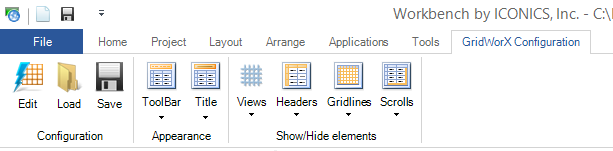
The GridWorX64 Configuration tab appears in the Workbench ribbon when the GridWorX64 provider is selected in the Project Explorer button bar, or in GraphWorX64 when a GridWorX Viewer has been added to a GraphWorX64 display.
GridWorX64 Configuration Ribbon
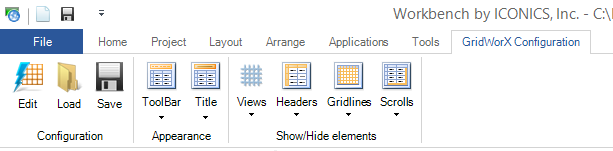
The ribbon's buttons are used only in a GridWorX Viewer that has been added to the GraphWorX64 display. Each button on the ribbon, as well as the configurator that the ribbon opens, is described below.
Configuration
For the Control:
The Appearance tab lets you configure the control's overall appearance.
The Advanced tab gives you access to the control's properties. Helpful tool tips that appear on the tab describe selected properties.
For each Tab:
The Appearance tab lets you configure the tab's appearance.
The Advanced tab gives you access to the tab's properties. Helpful tool tips that appear on the tab describe selected properties.
The following tabs for each Grid:
Source is where you select a subscription and Data Tag.
Appearance is where you configure the grid's general appearance.
Behavior is where you configure how the grid works under specified conditions.
Column is where you configure each column to appear in the grid.
Condition is where you configure the visual cues that display for all values in the grid; to do this, you specify the conditions under which a value appears normally and all levels under which the data escalates to warning and critical stages.
Grouping is where you select the criteria on which to group columns in your grid.
Grouping Range is where you group large volumes of information so that runtime users can find it more easily.
Text Translator is where you can translate data values into words so that text, not the values themselves, appears in the grid.
Status Indicator is where you can define sets of icons to be used in the grid.
Rules is where you can configure rule-based error messages that display for specified values in the grid
Advanced gives you access to the grid's properties. Helpful tool tips that appear on the tab describe selected properties.
Appearance
Show/Hide elements
See also:
Controls Ribbon in GraphWorX 2D