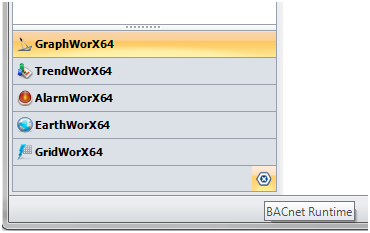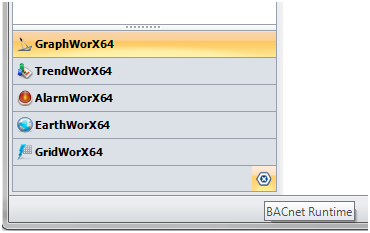BACnet Runtime Provider in Workbench64
Workbench64 is a configuration tool used for configuring behavior and the address space of all GENESIS64-enabled servers/data providers (like SNMP or BACnet). Each server/data provider has its own ‘configurator’ called a Provider. Workbench64 also has a Runtime mode, used for monitoring values and other data in real time (useful for monitoring BACnet devices without creating special BACnet device-fitting GraphWorX64 displays).
To display (or edit) values of BACnet Objects' properties, you can use the BACnet Runtime Provider hosted by Workbench64:
- Launch Workbench64.
- Switch it to Runtime mode by pressing the button with the blue ‘Play’ icon in the ‘Home’ ribbon.
- In the lower left corner of the Workbench64 window, switch to the BACnet Runtime Provider, as shown below.
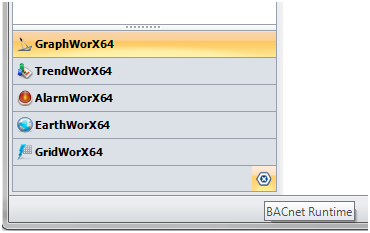
- Now expand the ‘localhost’ tree root item. You will see BACnet Runtime’s discovered and configured items. If not, please refer to the ‘Important Note’ HERE. Try to refresh the list by right-clicking the ‘localhost’ item and choosing ‘Refresh’.
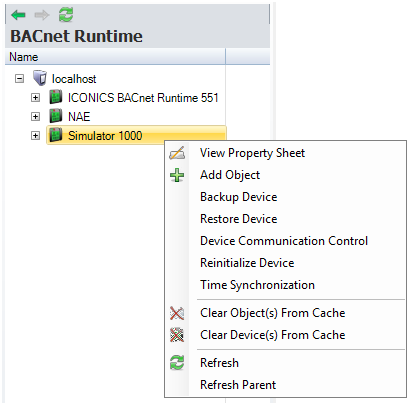
- After seeing your desired device(s) in the list, you can:
- Monitor a whole device by:
- Right-clicking it and choosing ‘View Property Sheet’.
- A new tab will open with a grid where rows represents separate objects in the device and where object properties are represented as columns.
- You can change the amount of displayed information by selecting a different View type (Basic, Advanced, BACnet, Custom) above the grid’s header.
- Please note that this operation can be very time-consuming because it involves retrieving selected amount of properties from all objects in the device.
-
- Monitor separate objects by:
- Expanding a desired device in the tree – the list of objects will appear.
- Right-clicking the chosen object and choosing ‘View Property Sheet’.
- A new tab will be opened and there you can see the values of basic properties like Name, Description, Object Type and Present Value.
- You can switch to (view) other properties by clicking through different tabs like Advanced or BACnet, where each has its own sub-tabs.
- If an object does not implement a given property, it has ‘NA’ value.
- You can write values to white textboxes containing values. After pressing the ‘Enter’ button, you’ll be asked whether you are sure you wish to change the value.
-
- Backup a device by:
- Right-clicking it and choosing ‘Backup Device’.
- In the opened dialog, fill-in the password and hit OK.
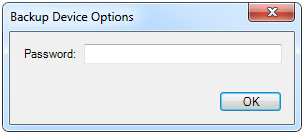
-
- Restore Device by:
- Right-clicking it and choosing ‘Restore Device’.
- In the opened dialog, fill-in the password and hit OK.
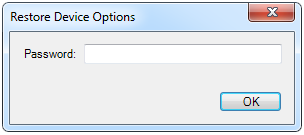
-
- Reinitialize Device by:
- Right-clicking it and choosing ‘Reinitialize Device’.
- In the opened dialog, fill-in the password, choose the re-initialization method and hit OK.
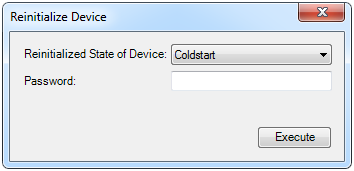
-
- Enable/Disable Communication (Device Communication Control) by:
- Right-clicking it and choosing ‘Device Communication Control’
- In the opened dialog, fill-in the wanted operation, password and duration (in the case of disabling the device) and hit OK.
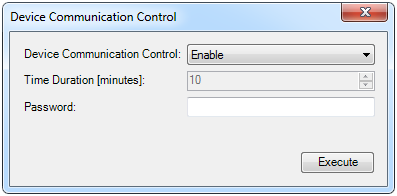
-
- Synchronize Time by:
- Right-clicking it and choosing ‘Backup Device’
- In the opened dialog, fill-in the IP address, BACnet Port and which method should be used (UTC or Local Time).
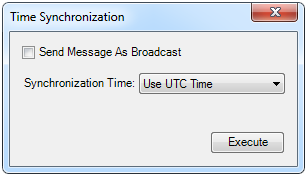
See Also
Displaying Overall Information About Devices and Objects
Get (display) Data Values
GraphWorX64