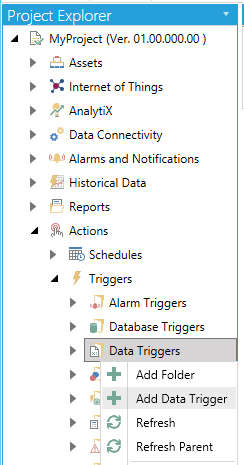
To Add a Data Trigger:
Open the Workbench and expand the Actions node and then the Triggers node. Right-click on the Data Triggers node then click on Add Data Trigger, as shown below.
Add Data Trigger from Project Explorer in the Workbench
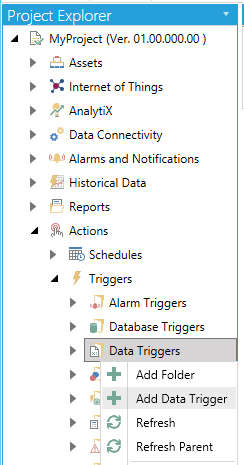
-OR-
Select the Data Triggers node then click on the Add Data Trigger button, shown below, in the Edit section of the Home ribbon in the Workbench.
Add Data Trigger Button

This opens the New Data Trigger Properties, shown below.
New Data Trigger Properties
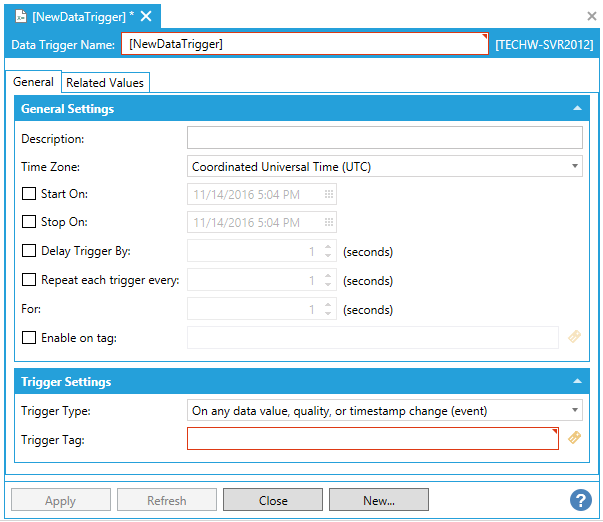
Enter a name in the Data Trigger Name text entry field.
Description - Enter a description for the data trigger in the text entry field.
Time Zone - Use the pulldown menu to select a time zone from either Coordinated Universal Time (UTC) or Local Server Time.
Start On - Click this checkbox if you would like to set a starting date and time for trigger execution. Once checked, you can enter a date and time in the text entry field or click on the  button, which will open the date/time picker.
button, which will open the date/time picker.
Stop On - Click this checkbox if you would like to set a stop date and time for trigger execution. Once checked, you can enter a date and time in the text entry field or click on the  button, which will open the date/time picker.
button, which will open the date/time picker.
Delay Trigger By - Click this checkbox if you would like to set a delay time for the trigger execution. Once checked, you can enter a delay time, in seconds, in the text entry field or use the up/down arrows.
Repeat each trigger every - Click this checkbox if you would like to repeat the selected trigger. Once checked, you can set the amount of time, in seconds before the trigger is repeated in the text entry field or use the up/down arrows.
For - Enter a duration (in seconds) in the text entry field or click on the up/down buttons.
Enable on tag - Click this checkbox if you wish to enable your trigger based on a data tag. Once checked, you can enter a tag location in the text entry field or click on the  button to open the Data Browser and navigate to your selected tag.
button to open the Data Browser and navigate to your selected tag.
Trigger Type - Use the pulldown menu to select from On any data value, quality, or timestamp change (event); When data tag changes to TRUE (event); When data tag changes to FALSE (event); When data tag is TRUE (condition); When data tag is FALSE (condition); On any data value change (event).
Trigger Tag - This specifies a tag that returns a single data value. Enter a trigger tag in the text entry field or click on the  button to open the Data Browser and navigate to your selected trigger tag.
button to open the Data Browser and navigate to your selected trigger tag.
Related Values Tab
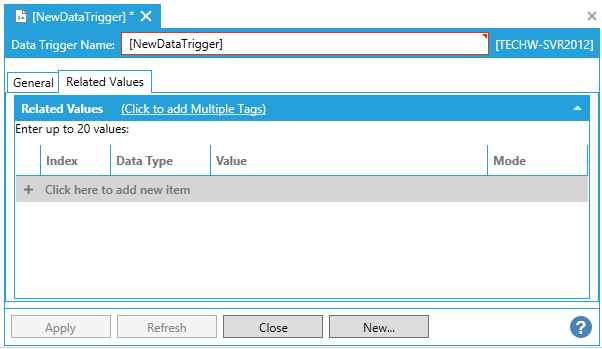
You can enter up to 20 values.
Click on the Click to add Multiple Tags link to open the data browser to navigate to your selected tags.
Or, click on +Click here to add new item to add individual tags.
Index - Enter a number to keep track of any new tags entered here.
Data Type - Use the pulldown menu to select from NATIVE, FLOAT, DOUBLE, BOOL, BYTE, WORD, DWORD, CHAR, SHORT, LONG, or STRING.
Value - Enter a value for the tag or click on the  button to open the Data Browser and navigate to your selected tag value source.
button to open the Data Browser and navigate to your selected tag value source.
Mode - Use the pulldown menu to select from either Value or Tag.
Once you have completed your settings, click on Apply to save them and Close to return to the Workbench. Your configured Data Trigger will now appear in the Project Explorer.
See Also: