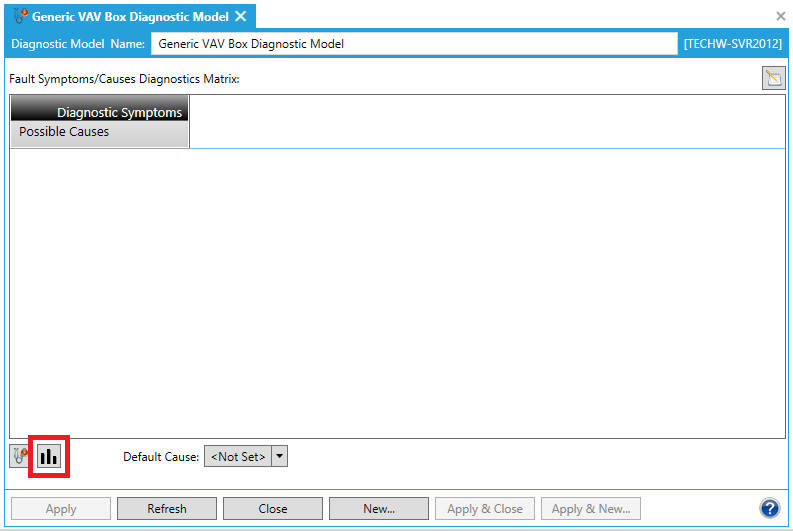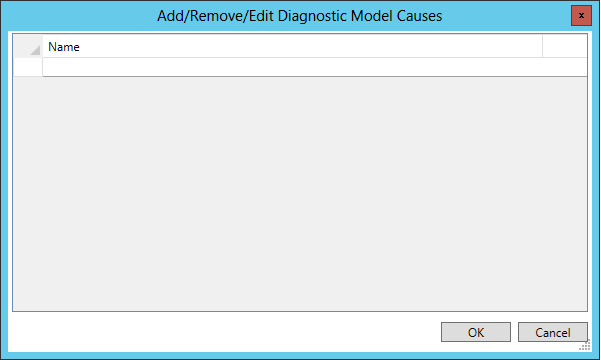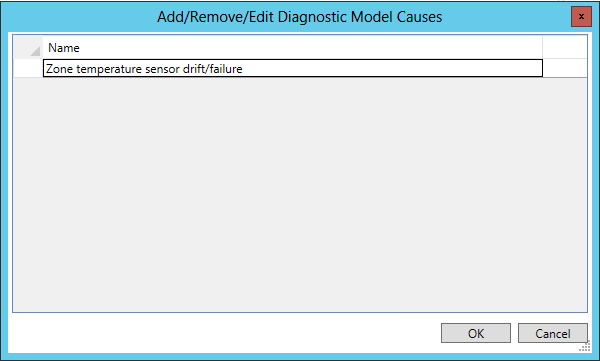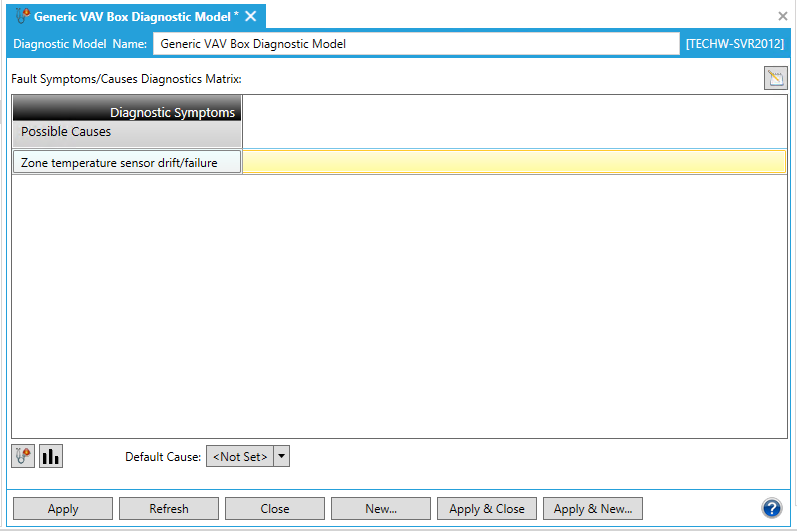Add a Cause
What is a Cause?
A cause, in the case of FDDWorX, is a reason for a resulting symptom that would create concern or "alarm". The causes to be added to the Fault Symptoms/Causes Diagnostics Matrix will, of course, vary by connected equipment. For instance, using our example of a VAV Box (a Variable Air Volume unit or zone-level flow control in a heating, ventilating, and/or air-conditioning [HVAC] system), there could multiple causes of multiple symptoms that could cause specific alarms, including (but not limited to): Zone temperature sensor drift/failure, Airflow (DP) sensor drift/failure, Discharge temperature sensor drift/failure, Damper stuck or failed, Reheat coil valve stuck or failed, Reheat coil valve stuck or failed, Reheat coil valve actuator stuck or failed, AHU supply air too warm, AHU supply air too cool, Supply air static pressure too low, Scheduling conflict with AHU, Undersized VAV box, Tuning problem with airflow feedback control loop, Tuning problem with zone temperature feedback control loop, Inappropriate zone temperature set point, Minimum airflow set point too low, Minimum airflow set point too high, Maximum airflow set point too high, Maximum airflow set point too low, and/or Sequencing logic error.
To Add Causes:
-
To add causes to the Fault Symptoms/Causes Diagnostics Matrix, click on the Add, Remove or Edit Diagnostic Model Probable Causes button [ ] at the bottom left of the window, highlighted in the image below. NOTE: You can also click on the
] at the bottom left of the window, highlighted in the image below. NOTE: You can also click on the  button in order to open a larger Diagnostic Matrix Editor window, which functions similarly but provides additional room for the addition of symptoms and causes.
button in order to open a larger Diagnostic Matrix Editor window, which functions similarly but provides additional room for the addition of symptoms and causes.
Adding Causes to the Fault Symptoms/Causes Diagnostic Model
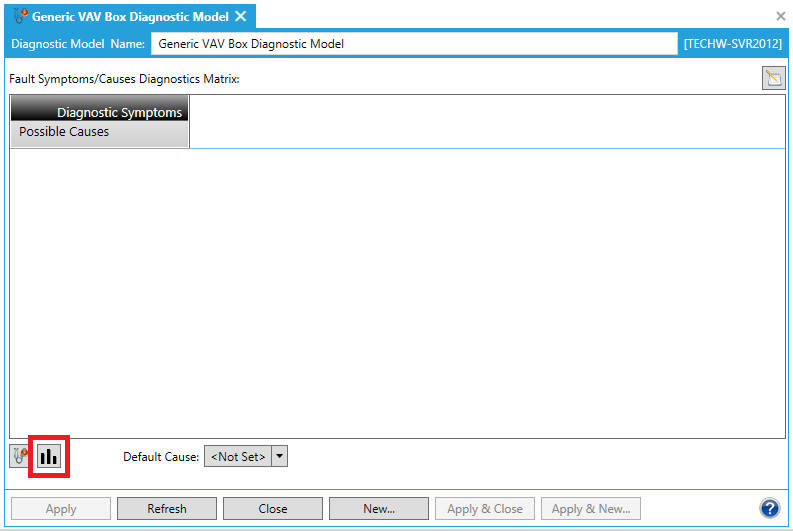
-
The following "Add/Remove/Edit Diagnostic window will appear. Click within the empty text entry field underneath 'Name'.
Adding a New Cause
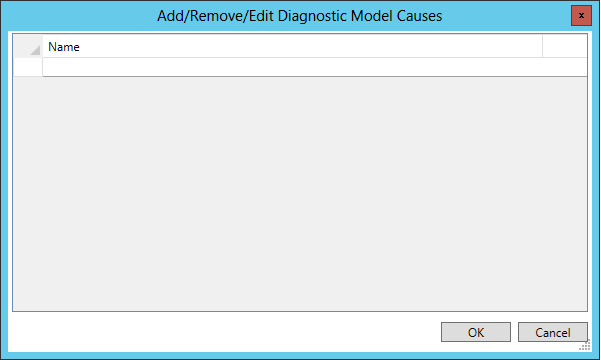
You will then be able to name the Cause, as shown below. In our example, we used a VAV Box' possible cause of "Zone temperature sensor drift/failure".
Name the Cause
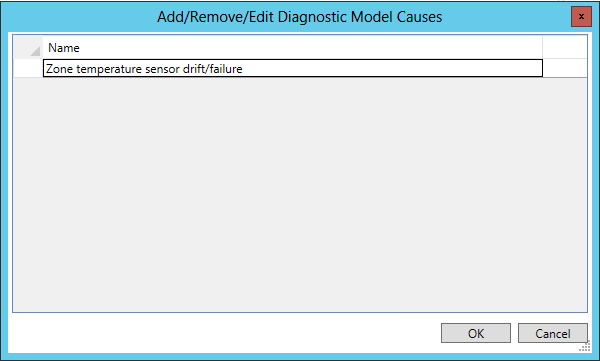
-
Should you wish to enter additional causes at this time, press the Enter key and repeat the procedure from Step 2 above. To return to the Fault Symptoms/Causes Diagnostic Matrix, click on the "OK" button. You'll see your newly added Cause(s) in the left column of the Matrix, as shown below.
A Newly Added Cause to the Fault Symptoms/Causes Diagnostics Matrix
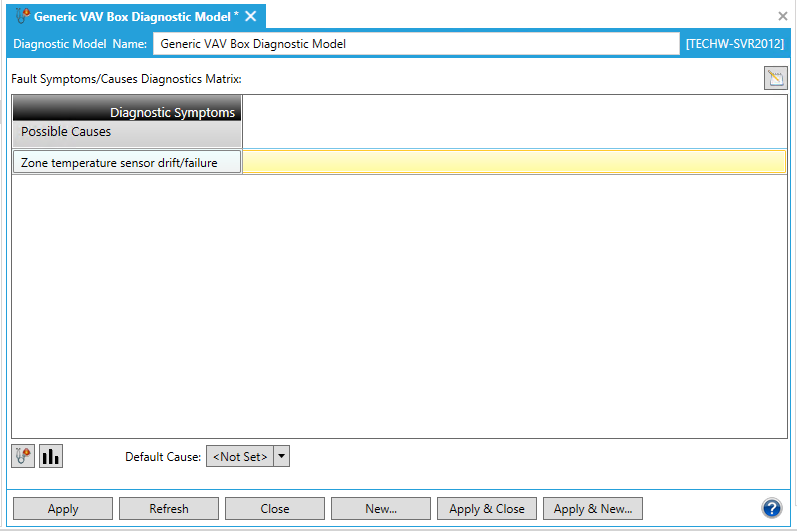
-
In order to save your newly added cause(s), you must then either click on the "Apply" button at the bottom of the Diagnostic Model panel (and can then proceed to make additional changes to the same Diagnostic Model) OR click on "Apply & Close" to save your settings and return to the main Project Explorer OR click on "Refresh" to update the Matrix itself OR click on "Reset" to return the state of the Matrix to the last saved settings OR click on "Add New..." to change the settings for an additional new Diagnostic Model.
See Also
Fault Symptoms/Causes Diagnostic Matrix
Remove a Cause
Edit a Cause
 ] at the bottom left of the window, highlighted in the image below. NOTE: You can also click on the
] at the bottom left of the window, highlighted in the image below. NOTE: You can also click on the  button in order to open a larger Diagnostic Matrix Editor window, which functions similarly but provides additional room for the addition of symptoms and causes.
button in order to open a larger Diagnostic Matrix Editor window, which functions similarly but provides additional room for the addition of symptoms and causes.