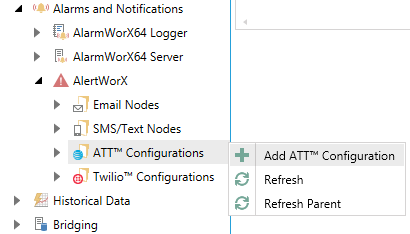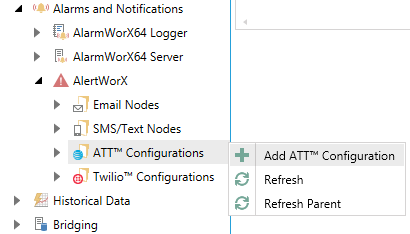ATT Configurations
AlertWorX allows you to configure ATT Configurations notifications within the Workbench.
To Configure ATT Configurations Notifications:
-
Start the Workbench, then expand your project. Next, expand the Alarms and Notifications node to show the AlertWorX node. Expand the AlertWorX node to show the Configurations node. Expand the Configurations node to show the ATT Configurations node.
-
Right-click the ATT Configurations node in the navigation tree and select Add ATT Configuration, as shown in the figure below.
Add ATT Configuration Node from the Project Explorer
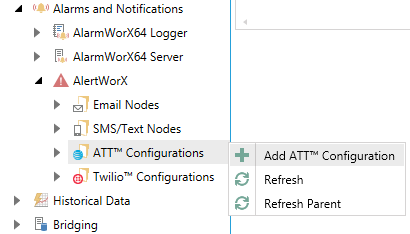
-OR-
Select the ATT Configurations node in the Project Explorer, then click on the Add ATT Configuration button, shown below, in the Edit section of the Home ribbon in the Workbench.
Add ATT Configuration Button

-
This opens the ATT Configuration properties window, shown below, beneath the Project Details section in the Workbench. Enter a unique name in the Name text entry field.
ATT Configuration Properties

- In the General Settings section of the properties, you can decide if the current configuration "Is Default Configuration" by checking the checkbox.
- You can also enter a description of the current configuration in the Description text entry field.
- In the Credentials section of the properties, you can enter the Client ID in the text entry field. This is the public identifier for the application.
- Next, enter the Client Secret. This is a secret known only to the application and the authorization server.
- In the Test this configuration section, you can enter a number in the To Number text entry field to send a test message. Note that this is only used for testing. Once the necessary fields are complete, you can then click on the nearby Test Sms button.
- Once you have completed setting the ATT Configuration properties, click on the Apply button. The new ATT Configuration will now appear in the Project Explorer.
See Also:
About AlertWorX
Email
SMS/Text
Twilio Configurations
Setting Up Twilio