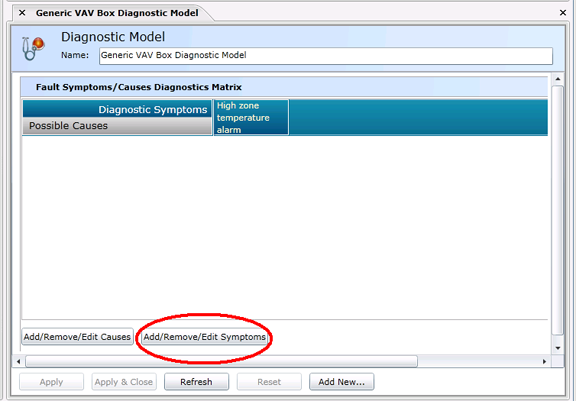
To Remove Symptoms
To remove symptoms from the Fault Symptoms/Causes Diagnostics Matrix, click on the "Add/Remove/Edit Symptoms" button at the bottom left of the window, highlighted in the image below. [Note: If you are not able to see these buttons, use the vertical scrollbar at the far right of the the Workbench window. If you still cannot see the buttons, maximize the window as much as possible, then use the scrollbar.]
Removing Symptoms from the Fault Symptoms/Causes Diagnostic Model
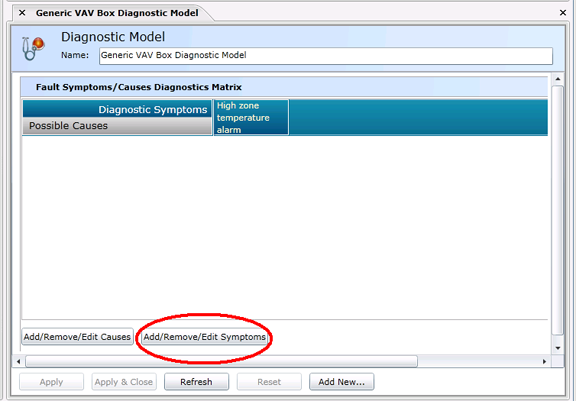
The following "Add, Remove or Edit Symptoms" window will appear. Your existing symptom(s) will appear under the "Click here to add new item" selection at the top of the screen.
Removing a Symptom
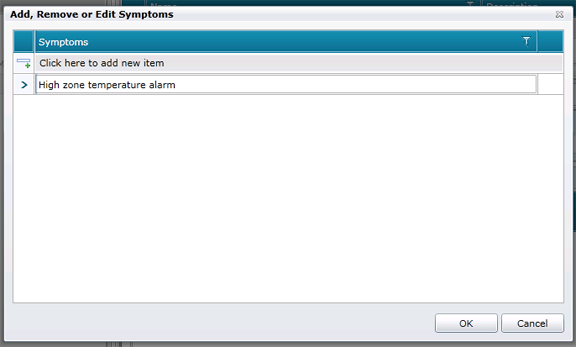
In order to remove a symptom, you must first select it, as shown below, then press the Delete key. NOTE: There is a difference in selecting a symptom for deletion (where the character in the box to the left of the symptom name is the ">" symbol) and selecting for renaming (where the character to the left of the symptom name is the "![]() " symbol. For instructions on renaming a symptom, view Edit a Symptom. Be sure that you have selected the entire symptom (the entire row of cells) for deletion rather than just deleting the symptom name. You'll be able to tell by whether the row of cells remains after clicking on the "Delete" key or not.
" symbol. For instructions on renaming a symptom, view Edit a Symptom. Be sure that you have selected the entire symptom (the entire row of cells) for deletion rather than just deleting the symptom name. You'll be able to tell by whether the row of cells remains after clicking on the "Delete" key or not.
Highlighting a Symptom Prior to Deletion
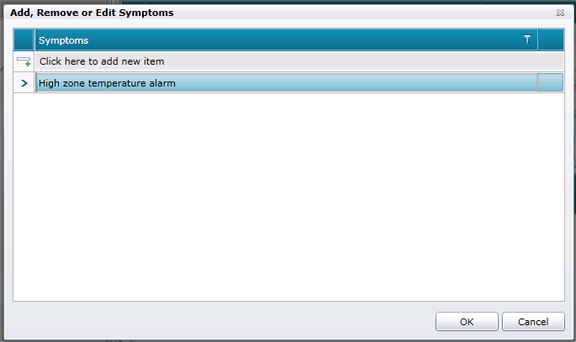
Once you have completed the deletion of the selected symptom(s), click "OK" to proceed. You will return to the Fault Symptoms/Causes Diagnostics Matrix. You'll see that your selected Symptom(s) has/have been removed from the top row of the Matrix.
In order to save the changed status of the Fault Symptoms/Causes Diagnostics Matrix (with the newly removed symptom[s]), you must then either click on the "Apply" button at the bottom of the Diagnostic Model panel within the Project Explorer, as shown below (and can then proceed to make additional changes to the same Diagnostic Model) OR click on "Apply & Close" to save your settings and return to the main Project Explorer OR click on "Refresh" to update the Matrix itself OR click on "Reset" to return the state of the Matrix to the last saved settings OR click on "Add New..." to change the settings for an additional new Diagnostic Model.
Highlighted Possible Actions Following Fault Symptoms/Causes Diagnostic Model Settings
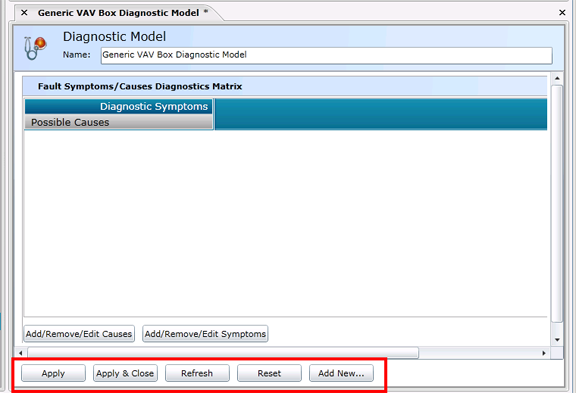
See Also
Fault Symptoms/Causes Diagnostic Matrix