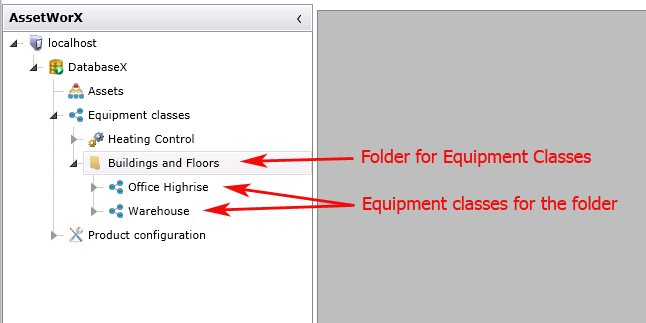
In the Equipment Classes node in AssetWorX, you can put equipment classes into folders to make it easier to find the equipment classes easier to find later on. An example is shown below.
Equipment Class Folder in the Project Explorer
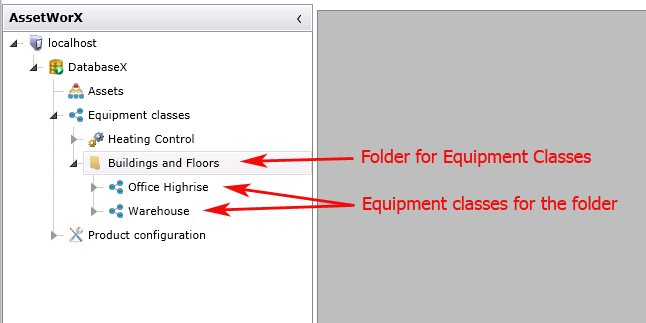
To Create a Folder for Equipment Classes:
Open the the Workbench and, in the Project Explorer, click the AssetWorX provider button to open AssetWorX.
Then in the navigation tree Expand localhost > [the name of your AssetWorX database. In our examples, we've named it 'DatabaseX'] > Equipment Classes.
Right-click Equipment Classes, and select Add Folder. This opens the Folder form, which is shown here:
Folder for Equipment Classes
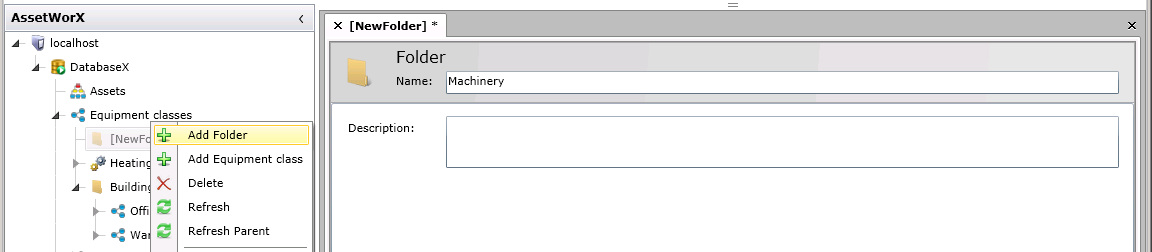
Enter a Name and Description for the folder.
Click Apply. The folders is added to the Equipment Classes node.
Now you can add equipment classes to the folder:
You can drag and drop existing equipment classes into the folder. Dragging and dropping creates a copy of the equipment class that is copied into the folder. Once an equipment class is copied, you can leave the original in the Equipment Classes node or delete it. (To delete a folder or an equipment class, right click on it and select Delete.)
You can create new equipment class in the folder by right-clicking the folder and selecting Add Equipment Class from the pop-up menu.
See also:
Introduction to Equipment Classes (Templates)