In the Workbench, open AssetWorX if it is not already open. (You can open it by clicking the AssetWorX provider button in the Project Explorer.)
Expand localhost > [the name of your AssetWorX database. In our examples, we've named it 'AssetWorX'], and then right-click Assets, and select Add Equipment. This displays the Equipment form, with the Properties tab on top.
In this tab, note your options in the Level drop-down list: you can only select the level or levels that are allowed by the rules defined in the equipment hierarchy. So when you define an asset directly under the Asset node, you can select only the top-most tier of your equipment hierarchy; in the example below, the top-most level is Enterprise. At this level, the equipment you are defining is most likely a business entity or location.
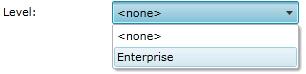
After defining the top-most level of your asset tree, now you can begin to define the next level of the asset tree. To do this, in the Project Explorer, right-click the equipment you just added to the Asset node and select Add Equipment again. Once again, this displays the Equipment form, with the Properties tab on top, except that now you are one level down in the equipment hierarchy. In the example below, this is the Site level.
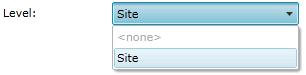
You can continue to build the asset tree in this way, one equipment record at a time, or you can set up equipment classes that you can use a templates for creating similar pieces of equipment quickly and easily. Note that you can even set up structures of equipment classes that for quickly setting up multiple levels of the asset tree in one action.