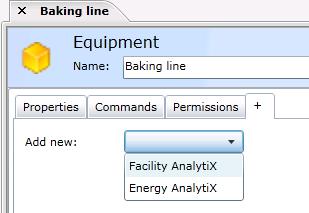
Use the + tab for equipment (shown below) to add a tab for an additional provider so that you may configure equipment information for that provider. In order to be able to add a tab for a provider, the provider must be installed. For more information, refer to Installing Available Solutions.
Sample + Tab for Equipment
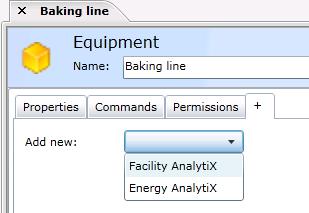
To open the + sub-tab, in the Project Explorer, click the AssetWorX provider button to open AssetWorX. Then in the navigation tree, expand localhost > [the name of your AssetWorX database. In our examples, we've named it 'AssetWorX'] > Assets to access the asset tree. Expand the asset tree and click on the equipment you want to add a provider tab for. This displays the Equipment tab, with the Properties tab on top. Click on the + tab.
From the Add New drop-down list, select the provider whose tab you want added to the Equipment tab, then click Apply. A tab for the selected provide will be added for the equipment.
See also:
Energy AnalytiX Tab for Equipment
FDDWorX Tab for Equipment: refer to the Define a Fault topic
Tabs on the Equipment Node in the Asset Tree