
Schedule Control for MobileHMI is only available in Runtime mode. However, configuration of the Schedule Control needs to be done through the Schedule Control program within GraphWorX64 on Desktop.
Click the Controls tab on the GraphWorX64 Ribbon.
From here, click on the Schedule Control button.
Schedule Control Button

The cursor becomes a cross-hair.
Click and drag the cursor within the GraphWorX64 window to create a Schedule Control.
Schedule Control in GraphWorX64
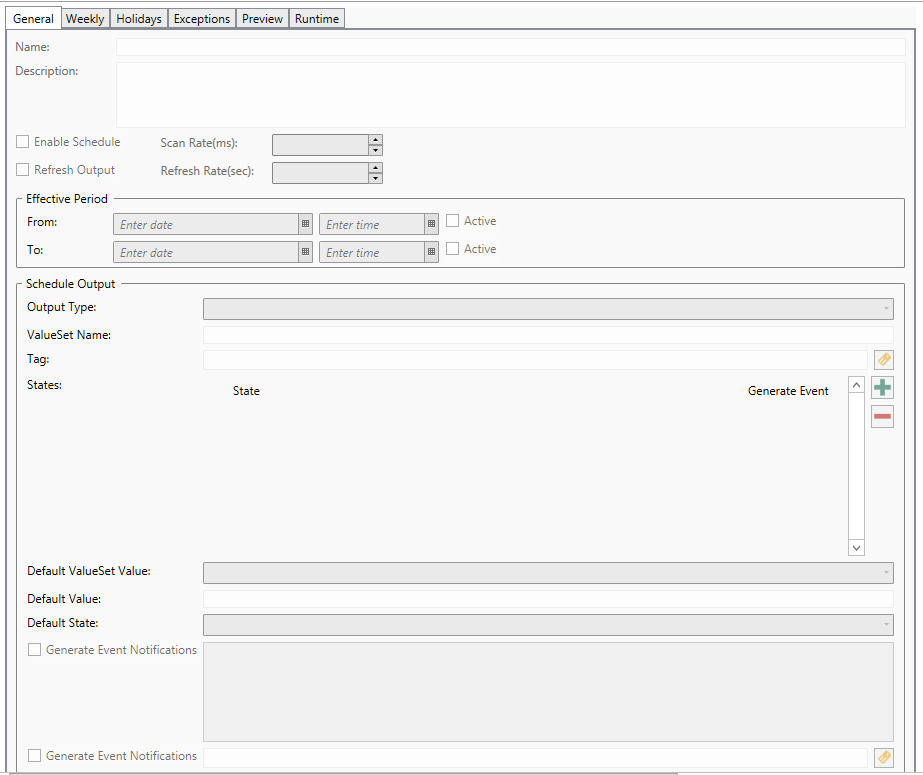
Double-click the Schedule Control to bring up the Configure your Control window.
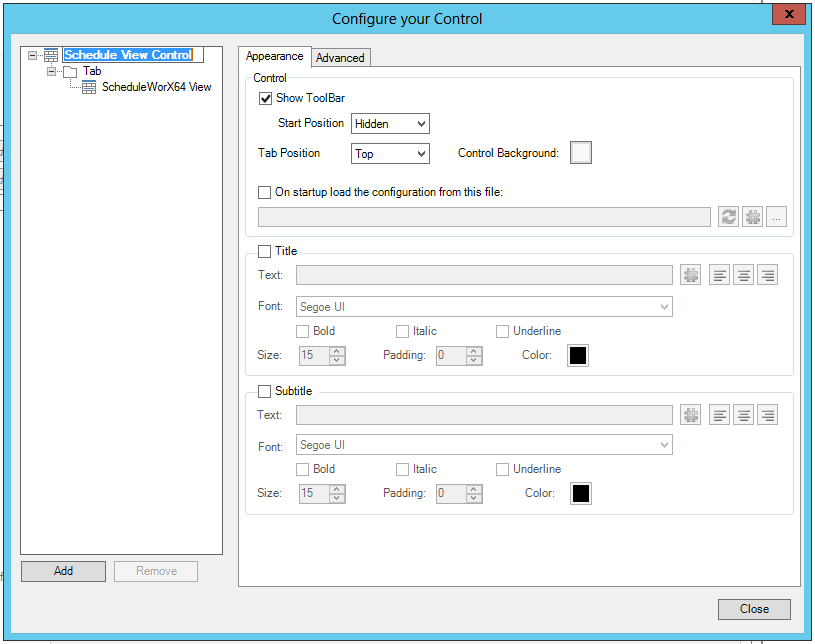
From here, the appearance of the Schedule Control can be configured from the Appearance tab.
Click the Advanced tab to bring up the Advanced menu.
Advanced Tab Settings in the Schedule View Control in GraphWorX64
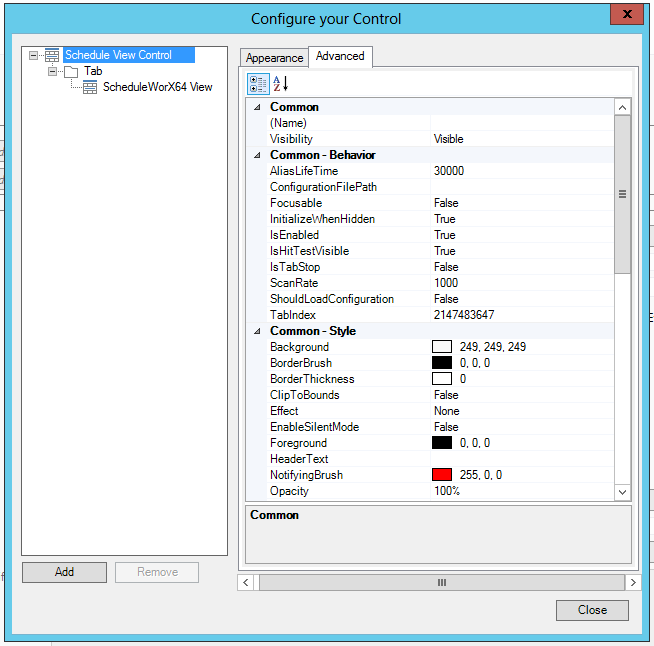
From here, the user can customize Common, Common-Behavior, Common-Style, Measurements, Misc-Commanding, Text, ToolBar and the Visual Quality of the Schedule View Control.
Click on ScheduleWorX64 View in the left-side navigation.
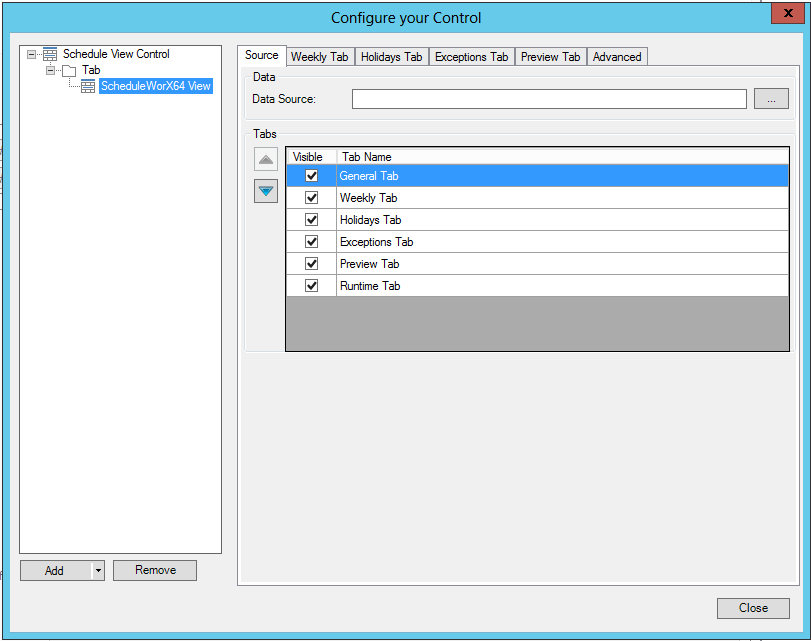
From here, the user gains access to 6 tabs:
Source: Select the data source for your schedule here.
Weekly Tab: From here, users can edit the options for your Weekly schedule.
Holidays Tab: From here, users can edit the options for your Holiday schedule.
Exceptions Tab: From here, users can edit the options for the Exceptions to your Holiday and Weekly schedules.
Preview Tab: From here, users can edit the options to Preview your Schedule.
Advanced: From here, users can further customize the 5 other tabs.
Open Schedule Control on a Mobile Device
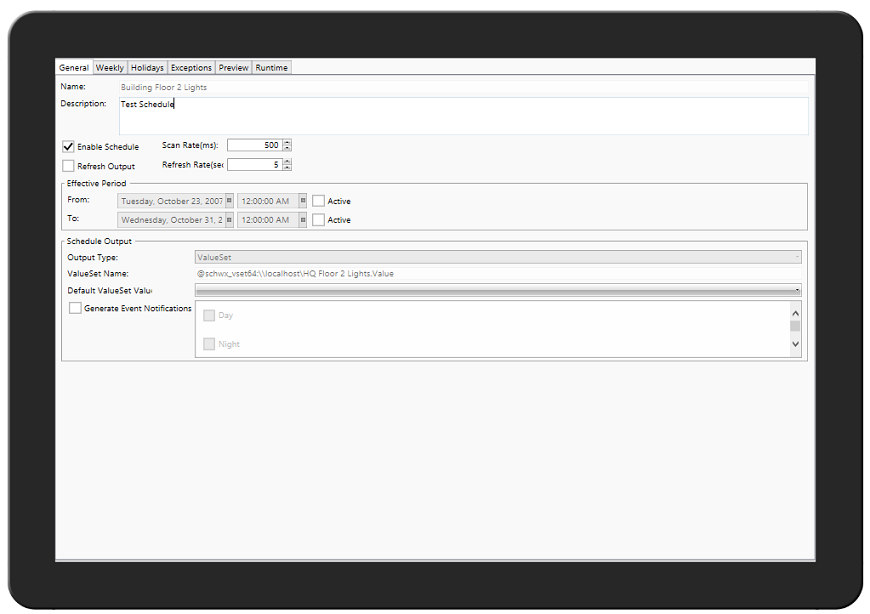
See Also: