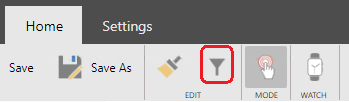
There are now three types of filters in KPIWorX. The filters that existed previously, which could be applied in presentation mode by selecting parts of a widget, are now called "runtime filters". In addition to runtime filters, KPIWorX can now have widget-level filters and dashboard-level filters (sometimes referred to as global filters).
Widget-level filters and dashboard-level filters work in similar ways. They are configurable in edit mode only. They can only work with data coming from AnalytiX-BI. They both require the user to choose a column, select either a basic or advanced filter, and choose the filter properties. They both can filter on more than one column at a time.
If more than one filter type is active at once, data must match all active filters in order to be shown.
Widget-level filters are configured on the Widget Property panel in the Filters section. Drag a column into the field and configure it as either a basic or advanced filter. More than one column can be added at a time. Widget-level filters are static (no aliases or dynamic data sources).
Widget-level filters are designed to give users an easy way to remove unwanted data from certain widgets without having to create new AnalytiX-BI views or dataflows for each unique widget.
Dashboard-level filters are configured from the filter button in the Home menu's Edit section. Drag a column onto the page and configure it as either a basic or advanced filter. Dashboard-level filters can filter based on the logged-in user. (See the Filter Based on Security Context section below.)
Filter Button (Circled)
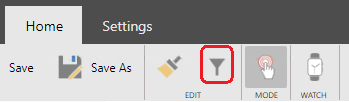
Dashboard-level filters are designed to focus a dashboard on a particular area, such as a particular point in time or a particular asset.
Dashboard-level filters differ from runtime filters (the type of filters available prior to 10.96) in several ways. Runtime filters require a widget, whereas dashboard-level filters do not. Dashboard-level filters cannot be changed in presentation mode, and do not appear as part of the filters panel. Runtime filters will persist if the user follows a link to a new dashboard, dashboard-level filters will not.
Runtime filters, previously the only type of filter available for KPIWorX, now have a filter panel that shows all active runtime filters.
Active Runtime Filters
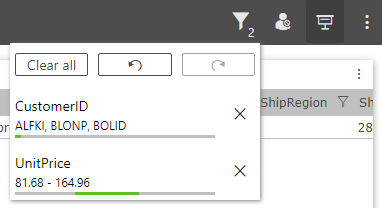
This panel is available in the header next to the security login and edit/presentation mode buttons. The number next to the icon shows the number of filters currently applied. The filter panel can be used to see the active runtime filters, undo or redo filters, clear specific filters, or clear all filters at once.
Dashboard-level and widget-level filters in advanced mode can take advantage of two new aliases:
@@user – The currently logged user or empty string if no user is logged in.
@@customid - The value of the custom identifier field for the currently logged-in user. This field is configured for each user in Workbench under the security provider.
Advanced Mode Filtering

These aliases are case-insensitive and cannot be combined with any other characters when used in a filter.
An example use case for these filters is to create a database table that maps usernames or custom identifiers to assets in your AssetWorX tree, then add that table into your AnalytiX-BI data model. You can then add a dashboard-level filter to restrict the dashboard to only the assets relevant to the logged-in user.
This table provides an overview of the three types of filters and how they can be used.
|
Characteristic |
Runtime |
Dashboard-Level |
Widget-Level |
|
Scope |
Entire dashboard |
Entire dashboard |
Widget only |
|
Configuration |
From presentation mode, select value in widget |
Home > Filter |
Widget Settings panel |
|
Changeable in edit mode |
x |
|
|
|
Changeable in presentation mode |
|
x |
x |
|
Can be saved with dashboard |
|
|
|
|
Persist when following dashboard links |
|
x |
x |
|
Visible in filter panel |
|
x |
x |
|
Filter based on security context |
x |
|
|
See Also: