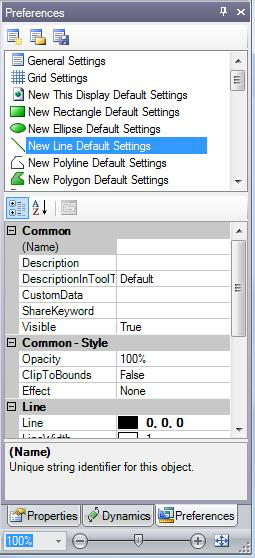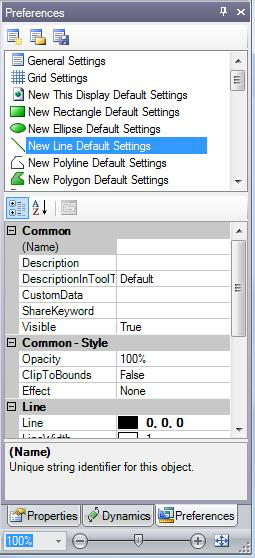
The following example illustrates the Preferences tab. The New Line Default Settings preferences are highlighted. Preferences appear at the top of the tab. Select a preference and the preference's properties appear below the list of preferences, where you can view or change them. Note the tool tip for the selected preference at the bottom of the tab.
The range of options that appear on the tab is determined by the application mode you have chosen. If you don't see a preference you are looking for, change the application mode.
Preferences are described in detail in the Preferences topic.
The Preferences Tab Showing Preference Properties for New Lines