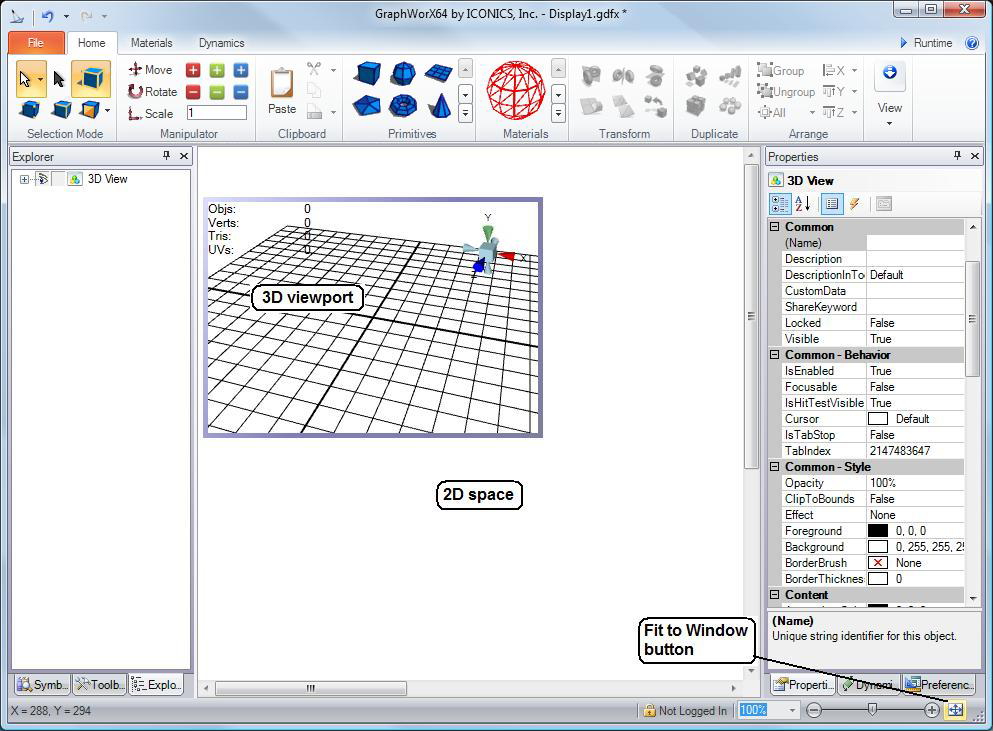
You can get a better idea of the size of a GraphWorX64 workspace and the 3D views inside it by using the Fit to Window icon at the bottom right corner of the GraphWorX64 window.
You can also adjust the size of the display by using the Zoom percentage drop-down list and the Zoom slider in the lower right corner of the GraphWorX64 workbench.
Zoom Slider
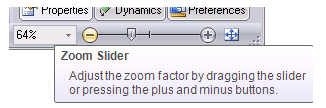
You can change the size of a 3D viewport from within the 2D space. To do so:
Double click outside the 3D viewport to inactivate the viewport.
Grab the viewport by one of its handles and drag the handle to re-size the viewport.
Resizing a Viewport
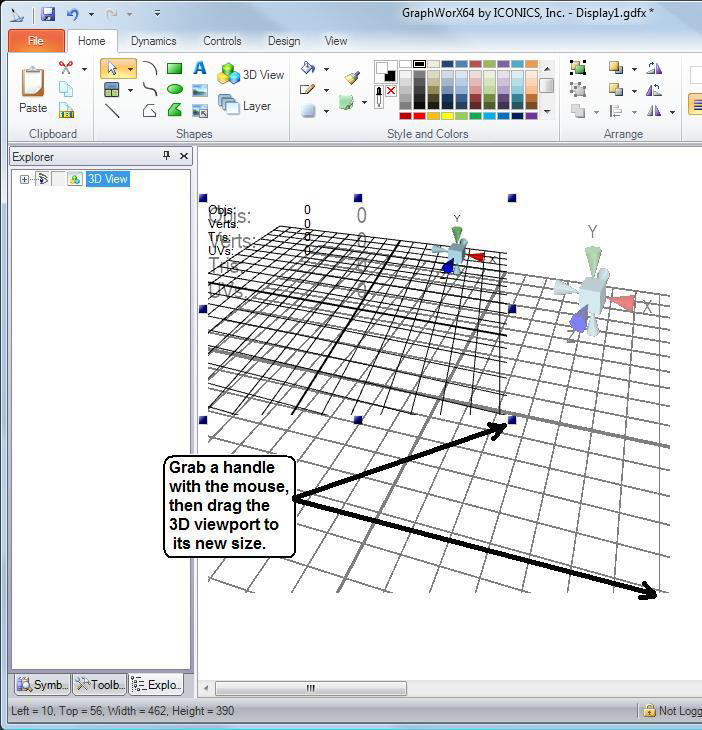
See also: