Expand the object Explorer to display the object from an existing 3D view or from the Symbols Library.
Drag the 3D object onto the work area. Note that some objects contain animation and dynamics can take a few seconds to open.
3D objects in GraphWorX64 can be added only into a 3D viewport. Objects you can add include primitives, imported 3D objects, and symbols from the Symbols Library.
To add a 3D object or symbol to a GraphWorX64 display:
Expand the object Explorer to display the object from an existing 3D view or from the Symbols Library.
Drag the 3D object onto the work area. Note that some objects contain animation and dynamics can take a few seconds to open.
To add a primitive to a GraphWorX64 display, refer to the topic called Primitives for Creating Object from Scratch.
Editing objects in a 3D space has been made easier.
Improved 3D Editing
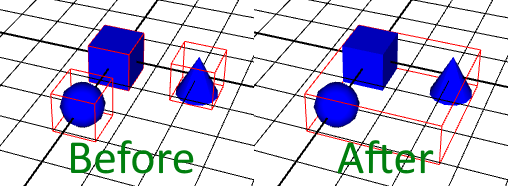
Selecting objects in a group now provides a unified bounding box around all objects. Previously, when using the bounding box, the individual in a group had their own individual boxes.
Moving objects has also become easier. The new enhanced gizmo allows you to move objects along a given axis or plane instead of confusing free movement in a 3D space. You can optionally also snap objects to other objects.
You can even change the functional "center" of an object or group by dragging the enhanced gizmo. The gizmo position determines the snap point and rotation point of an object or selection. It can be snapped to any of the bounding box corners or the center of the bounding box faces. Double-click the gizmo to reset it to the true center.
Drag and Snap
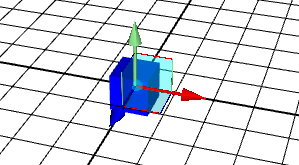
For more information about 3D objects see: