|
|
The features on this page require a GENESIS64 Advanced license and are not available with GENESIS64 Basic SCADA . |
|
|
The features on this page require a GENESIS64 Advanced license and are not available with GENESIS64 Basic SCADA . |
The Configurator provides a Configuration Database Wizard for creating new SQL Server and SQL Server Express configuration databases.
To create a new configuration database in the Configurator:
Right-click on the server name and select the New Database command from the context menu. The Global Alias - SQL Database Wizard appears as shown in the figure below.
Select the SQL Server
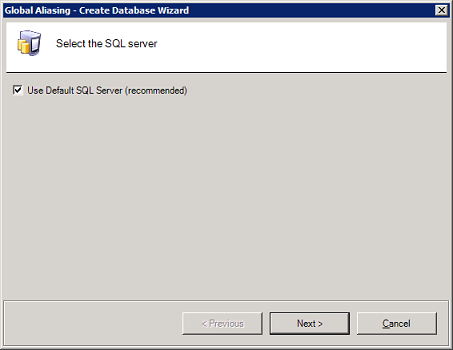
Select the default SQL server or uncheck the Use Default SQL Server checkbox and identify the server to use.
If you are not using the default server, supply your security credentials in the Provide the security login information step.
Security Login Information
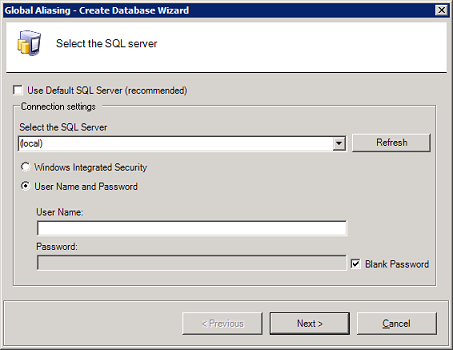
Click Next.
On the final step of the wizard below enter or change the name, size, and log file behavior, and specify whether you want sample data to be included. Then click the Finish button.
Common Database Options
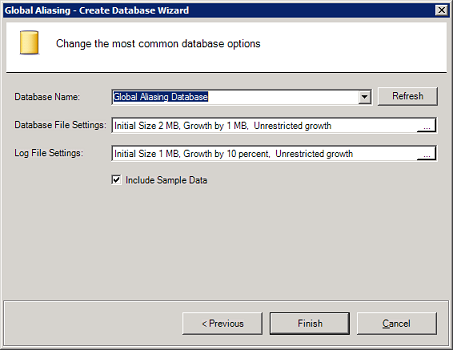
The configurator create a Microsoft SQL Server database: The Configurator uses Universal Data Link (.udl) files to connect to a Microsoft SQL Server or a SQL Server Express database.
Now you must select the database in which you want themes and global aliases to be stored. Only one database can be active at a time. Active databases have an icon with a green arrow ![]() ; while inactive databases have an icon with a red icon
; while inactive databases have an icon with a red icon ![]() . To make a database active, right-click the database name and select the Make Active command from the context menu.
. To make a database active, right-click the database name and select the Make Active command from the context menu.
The Make Active Command
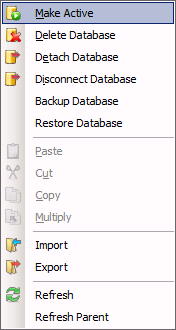
If you modify your configuration database, you should reload it so that all connected clients are notified of the change and would use the latest values. To reload the database, right-click the configuration database and select Reload Configuration.
Reloading a Modified Configuration
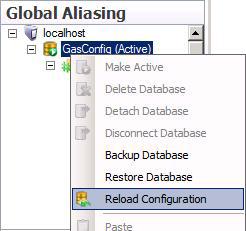
Throughout the GENESIS64 client applications, such as GraphWorX64, TrendWorX64, and AlarmWorX64, you can use global aliases in certain data fields (e.g., process points and trend pens). To select global aliases, open the Global Aliases tab in the Unified Browser, shown in the figure below. Select a global alias from the Unified Browser, which includes all global aliases in the global alias database. This eliminates the need to manually type in the alias names. All global aliases that are configured in the Global Aliasing Configurator are conveniently available to choose from inside the browser. The tree control of the Global Aliasing Configurator is operationally identical to the tree control of the Browser.
Global aliases use the following syntax: <#global_alias_name#>. Select a global alias by double-clicking the alias name (e.g. "Floor" in the figure below). The alias name <#floor#> appears at the top of the browser, which automatically adds the <# and #> delimiters to the alias name.
Aliases shown in the Global Alias Browser
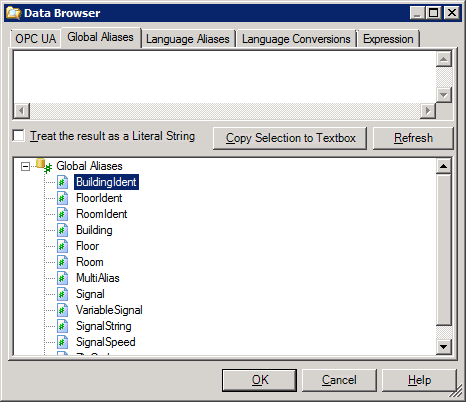
The Treat the Result as a Literal String check box is used to return the name you selected in the tree control instead of the current alias value for that alias in names that you see displayed.
For additional information, refer to the Global Aliases Tab on the Data Browser topic.
See Also: