|
|
The features on this page require a GENESIS64 Advanced license and are not available with GENESIS64 Basic SCADA . |
|
|
The features on this page require a GENESIS64 Advanced license and are not available with GENESIS64 Basic SCADA . |
Camera views are preset views that focus on a certain part of the display. It allows you to zoom into an object during runtime with a click of a button. It is a quick and useful way to navigate around your 3D viewport. In order to take advantage of Camera views, you need to create them in configure mode.
Creating a Camera View
NOTE: If you do not have one available, please refer to the 3D Objects Quick Start topic.
Figure 1 - Runtime Camera View
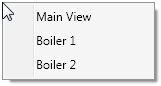
NOTE: By default, the animation from your current view to the selected one will last for 5 seconds. If you want to alter this behavior, you can alter the “CameraAnimationDuration” property of the 3D View control using a different value. Specifying 0 for this property will make an instant transition between the views.
To change created camera view in runtime, we can also use a simple script.
Figure 2 - 3D View Control: Main Viewport
![]()
Figure 3 - Dynamic Behavior
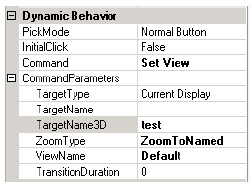
NOTE: If you see nothing happening, make sure that you are not already looking at the viewport from that view. In this case, simply move your view and then try clicking again on the button.
See also:
Controlling the Runtime Behavior of 3D Views