Process Points for GridWorX Data Sets
GridWorX64 runtime exposes data as DataSets, which are essentially tables of data. GridWorX data can also be used in GraphWorX64, through process points, by adding some extended syntax to the point names.
- Create a Process Point in a GraphWorX64 display.
- The Data Browser screen opens. Browse to the process point. For example, you might select Home > Databases > SQL Server > Northwind > Data Sources > Products.
- In the Grid subtab on the OPC UA tab you will see the following fields:
-
- LastRefreshed - last time data was read from the database.
- LastRefreshedUTC - last time data was read from the database displayed in UTC time.
- Refresh - write to this tag to force a refresh of the data on the server.
- Also in the Grid subtab, you will see the following objects:
-
- Columns - the schema columns configured in GridWorX configurator.
- Data Items - the data items configured in the GridWorX configurator.
The Attributes column indicates which columns you can read (R) and which you can both read and update (R|W).
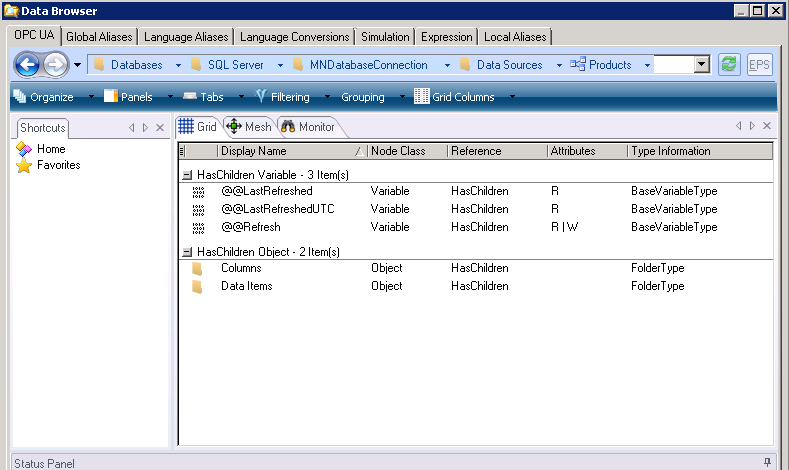
- When you click on the Process Point, the Dynamics panel appears with Label categories. Manually change the Data Source name to pick the exact item in the table that you want to display in the process point. To do this, first add the column index or column name in square brackets, followed by the row index in square brackets (indices are zero-based). In the following example, column one, row one are being displayed from the Products data source.
Label Properties
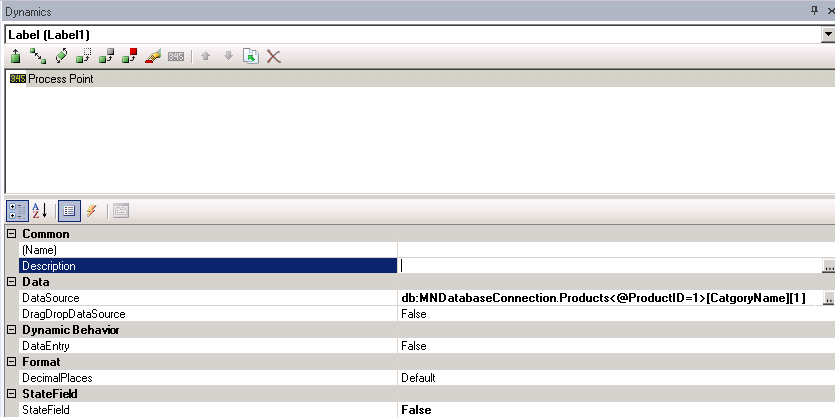
|

|
Note: You also have the ability to fill a state field from an individual grid to create a dynamic drop-down. This drop-down capability can be used when updating/inserting DataBase records with predefined categories, such as an alarm area.
|
See also:
Adding a GridWorX64 Viewer
GridWorX Configuration Ribbon
GridWorX Introduction