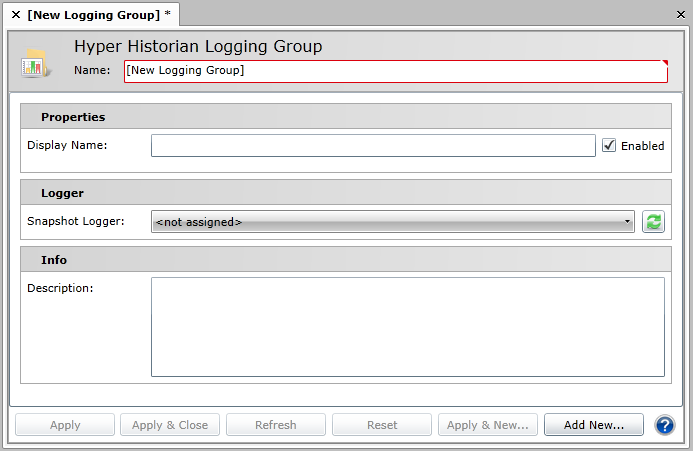Right click the Group node in the navigation tree and select the New Logging Group command. The Logging Group configuration form appears.
Enter the Name of the Logging Group in the Name text box. The name should be short; it is used as a part of the browse name, and for that reason, you want to keep it short. The Display Name field, not the Name field, is where you want to provide lengthy detail so that the Name field is not long; tags are logged with the browse name that you provided in the Name field, so you want to keep the name short.
Optionally, you can enter a Display Name which appears for the logging group in the Project Explorer. Use the display name to supplement the shortened tag name that you entered in the Name field. If a Display Name is not provided, the Name appears in the Project Explorer instead.
Ensure the Enabled check box is checked.
Select the Snapshot Logger from the dropdown menu. See About Hyper Historian to Hyper Historian for info on Snapshots.
Click the Apply button to save your changes.
Once you have defined a logging group, you will see it in the Workbench's Project Explorer under the Group node. An Aggregation folder is added to the group automatically; here you can add aggregates. (For more information, refer to the Aggregate Groups in Hyper Historian topic.) More importantly, you can add collector groups and Hyper Historian tag for collecting data; for more information, refer to the Collector Groups and Hyper Historian Tags topic. You can also add tags that calculate totals; for more information, refer to the Calculated Tags topic.