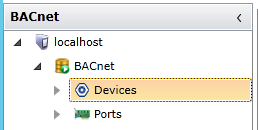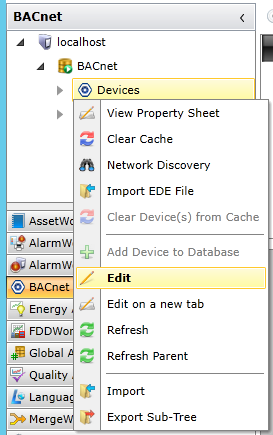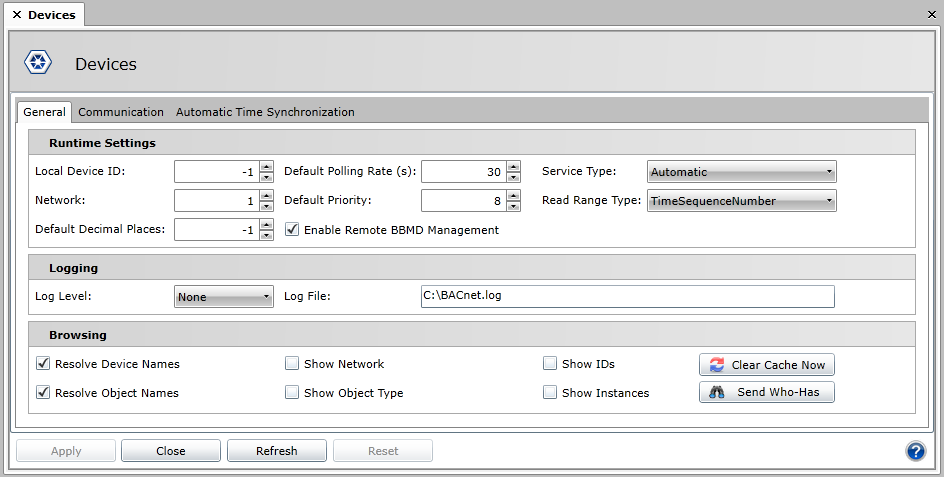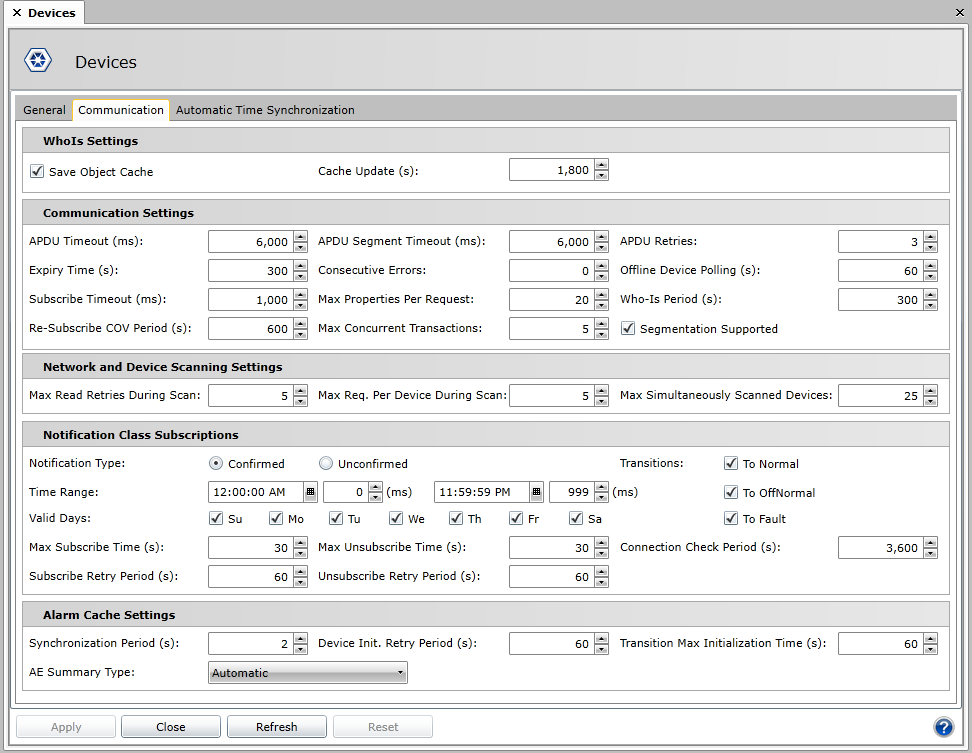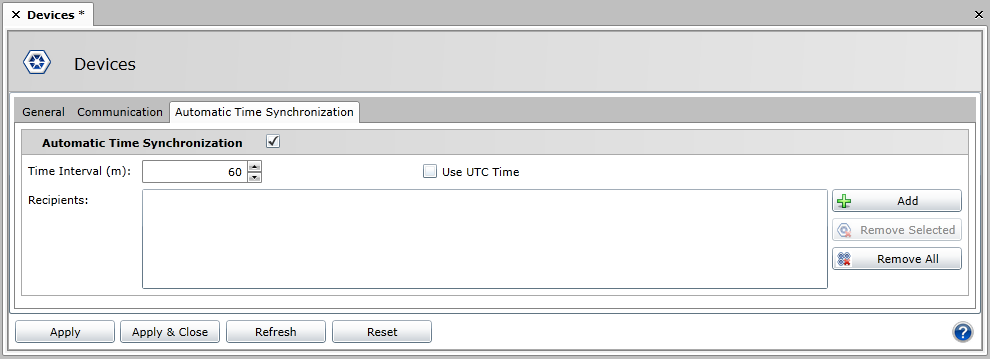-
Notification Type: Set to receive either Confirmed Notifications or Unconfirmed Notifications.
-
Time Range: Use the entry fields and up/down buttons to set start and end times for the selected notifications.
-
Valid Days: Click the checkbox next to each applicable day of the week for your set notifications.
-
Transitions: Click the checkbox for the type of desired transition from the notification. Options are To Normal, To OffNormal and To Fault.
-
Max Subscribe Time (s): Specifies the maximum time for subscribing to the recipient list in the notification class.
-
Subscribe Retry Period (s): Specifies the retry period for subscribing to the recipient list of the notification class.
-
Max Unsubscribe Time (s): Specifies the maximum time for the unsubscribing from the recipient list in the notification class.
-
Unsubscribe Retry Period (s): Specifies the retry period for unsubscribing from the recipient list of the notification class.
-
Connection Check Period (s): Specifies the period in which the connection with the notification class is checked.
-
Time Interval (m): Specifies the period of the automatic time synchronization.
-
Use UTC Time: BACnet allows you to use one of two services for time synchronization. When “Use UTC Time” is checked, the UTC service is used for synchronization. Otherwise, a non-UTC service is used.
-
Recipients: List of the recipients of the automatic time synchronization.
-
Add: Adds a recipient of the automatic time synchronization.
-
Remove Selected: Removes selected recipient(s) of the automatic time synchronization.
-
Remove All: Removes all recipients of the automatic time synchronization.
-
Recipient Type: (Appears when a Recipient has been added.) For time synchronization, you must specify the list of recipients. You can specify a Device ID or the device’s BACnet Address.
-
Device ID: (Appears when a Recipient has been added.) The device has to be in our address space. Otherwise, the synchronization for the device will not work.
-
Address: (Appears when a Recipient has been added.) It’s not necessary to have the device in our address space and you can also specify a broadcast.