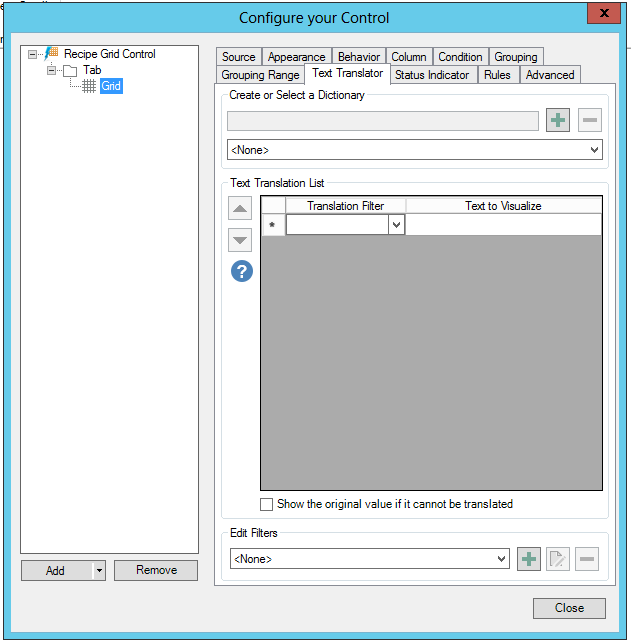
To make grid values more meaningful, you can translate them into words using the configurator's Text Translator tab, shown below. A set of translated values is called a dictionary. You can use translation dictionaries so that translated text appears in grid columns.
Text Translator Tab in Grid Properties in Recipe Grid Control Configuration
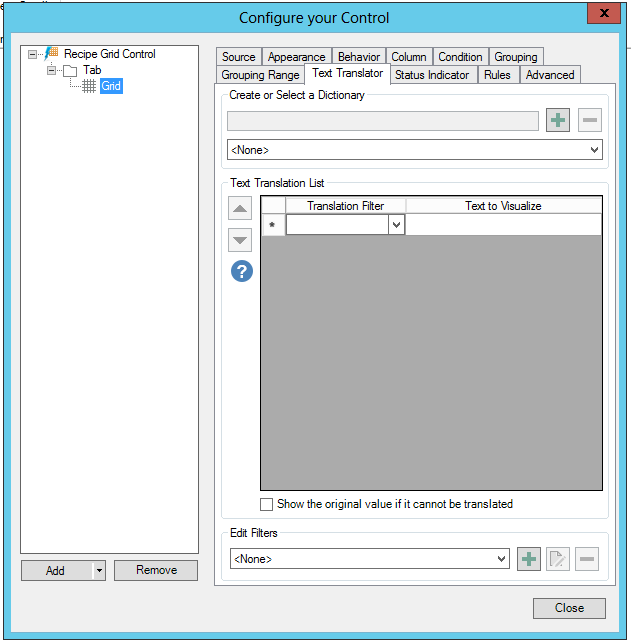
Follow these instructions to create and use a set of translated values.
In the Create or Select a Dictionary box, select <New...> from the drop-down list.
In the same box, go to the field above the <None> selection and type the name of the new dictionary. Give it a name that aptly describes its use and the values it translates.
Click the plus sign at the name's right. This adds the new list to the drop-down list.
Go to the Text Translation List and add each Translation Filter and Text to Visualize.
When you are done, now you can use the dictionary. In your grid, go to the Column tab. From the column's Status Indicator drop-down list, select the dictionary. For more about this tab, refer to the Column Tab.
See Also: