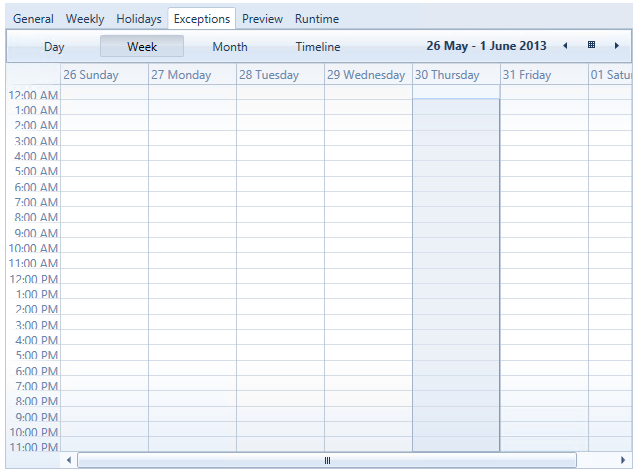
The Exceptions tab of the of the Schedule Control (from a ScheduleWorX View configuration) Runtime (Calendar View) can display a daily, weekly, monthly or timeline view calendar. The primary use of the Exceptions tab is to create events that take precedence over previously defined scheduled events and to create recurring events that have periods other than weekly. When an exception takes place at the same time as a scheduled weekly or holiday event, the exception takes precedence. Only an override takes precedence over an exception.
To create a recurring exception, use the following instructions.
Exceptions Tab in the Schedule Control (from a ScheduleWorX View configuration) in GraphWorX64 Display Runtime with Date Selected in Week View
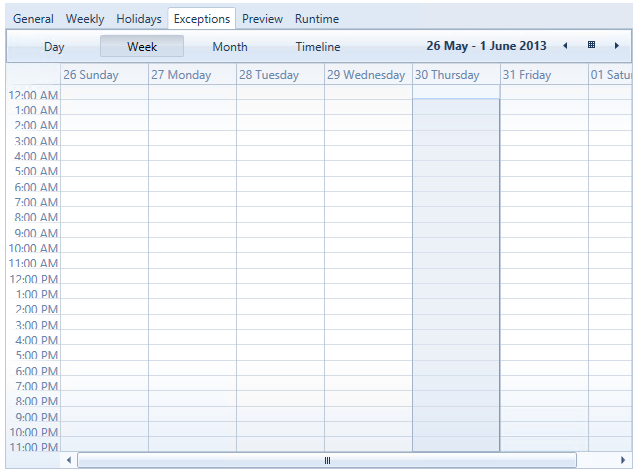
In the following example, a department meeting is scheduled.
Edit Event Dialog Box
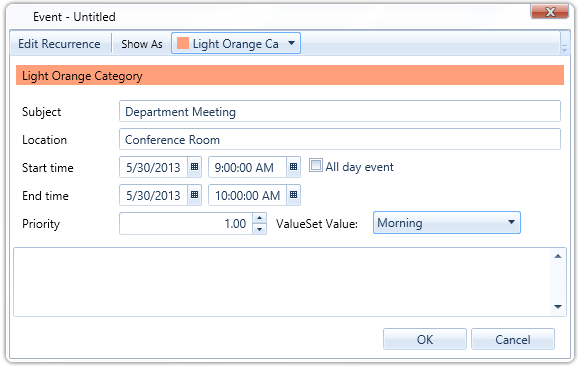
Complete the fields as described below.
Appointment Time - The Start, End, and Duration are pre-filled with the times from the original event that you selected for the recurrence.
Recurrence pattern - Select the frequency and the days of the week on which this event should recur.
Range of recurrence - Select the length for which this event should occur.
The department meeting is set to every Thursday morning for four weeks.
Edit Recurrence Dialog Box
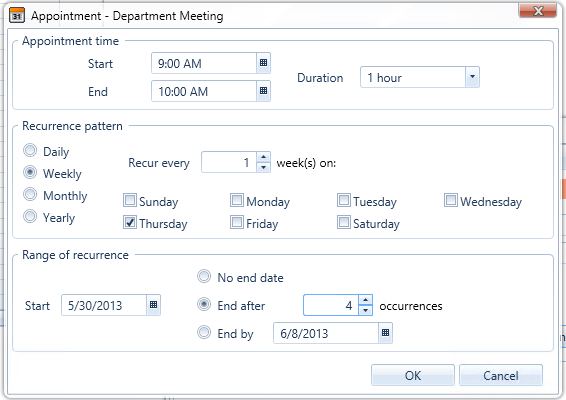
Click OK to accept the information and return to the Edit Event dialog box.
Click OK to accept the information and return to the schedule view. The Exception information you entered is now contained in your calendar.
Exception in Schedule Control (from a ScheduleWorX View configuration) in GraphWorX64 Display in Runtime
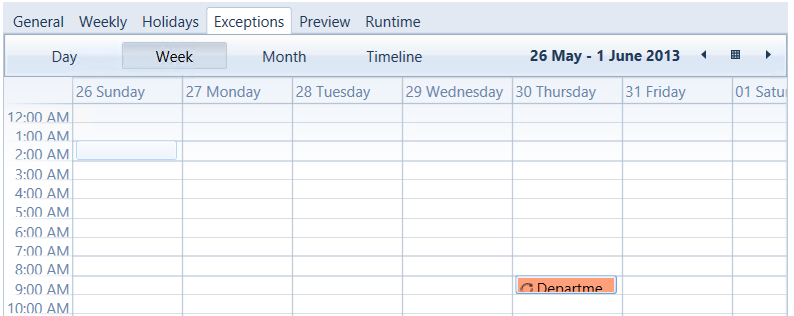
See also:
Schedule Control Runtime (ScheduleWorX View)
General Tab (ScheduleWorX View)
Weekly Tab (ScheduleWorX View)
Holidays Tab (ScheduleWorX View)
Preview Tab (ScheduleWorX View)
Runtime Tab (ScheduleWorX View)
Schedule Control Configuration