|
|
The features on this page require an add-on to work with GENESIS64 Basic SCADA. |
|
|
The features on this page require an add-on to work with GENESIS64 Basic SCADA. |
In FDDWorX, a fault is a rule or expression that is based on time, a change of state, and a combination of any parameters related to a particular piece of equipment, that defines the circumstances under which the equipment is not operating to specification. For example, if a chiller is supposed to be able to cool a room by 1 degree every 5 minutes, it could be considered in a “faulted” state if after 30 minutes it has cooled the room by only 2 degrees. The chiller in this case is not necessarily broken, but something preventing it from operating at ideal efficiency. This can be quantified as a “fault”, and users can be notified when such conditions occur. You to add your own equipment faults and diagnostic models as they relate to your particular industry or application.
Faults are defined in Workbench using the Rules Editor, which integrates with the Expression Editor to offer a variety of functions in different categories including arithmetic, relational, logical, bitwise, string and date/time.
When you define a fault for use with FDDWorX:
Each fault is associated to a rule that drives/triggers this fault.
If each rule is associated to an output register, the configurator needs to either be able to get that output register from the rules engine when selecting it, or be able to derive the output register address from the rule name.
To Define a Fault:
Open Workbench, then expand your project and then the AssetWorX provider to your selected asset.
Double-click on your selected Asset in the AssetWorX Project Explorer to edit its properties, or right-click the selected Asset then click on Edit, as shown below.
Edit an Asset's Properties in the AssetWorX Provider

-OR-
Click on your selected Asset and then on the Edit button, shown below, in the Edit section of the Home ribbon in Workbench.
Edit Button

This brings up the asset's properties in the right pane of the Project Explorer, as shown below.
Asset Properties in Workbench

Click on the [+] tab and then select "FDDWorX" from the pulldown menu, as shown below.
[+] Tab in Asset Properties in AssetWorX

The FDDWorX tab will then appear within the asset properties window in the Project Explorer, as shown below.
Newly Added FDDWorX Tab in the Asset Properties Window
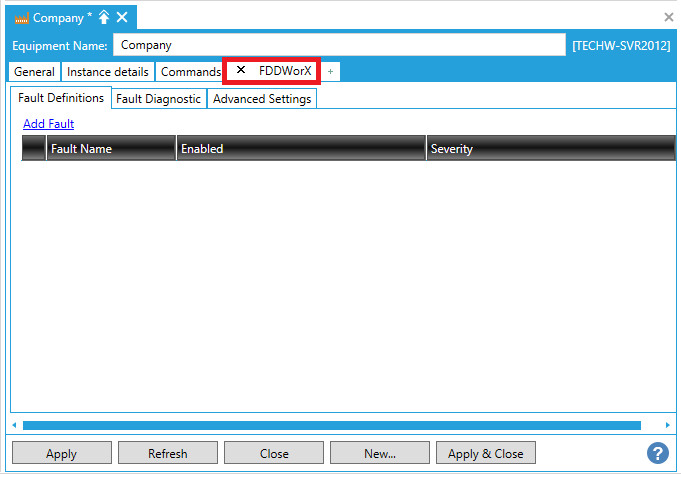
Click the Add Fault link to add a fault. The sub-tab will resemble the following:
Fault Definition Example
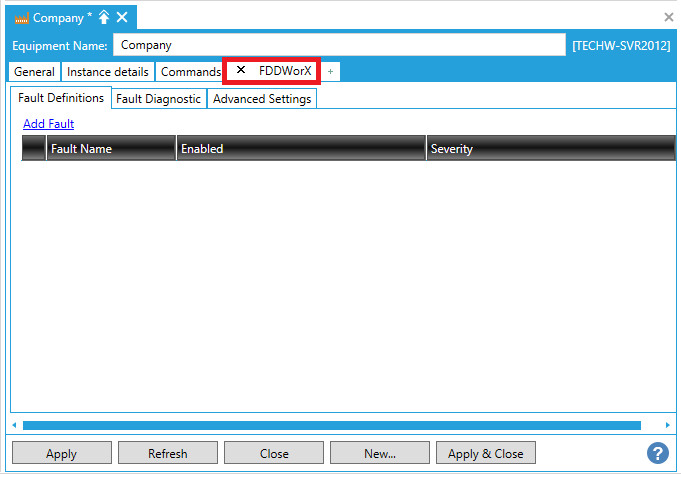
Click the plus sign [+] to the left of the selected Fault Name to expose the Fault subtabs (Description, General, Fault Rule, Fault Cost, Related Values), as shown below.
Expanded Fault Subtabs

Proceed as described in the FDDWorX Tab for Equipment topic.
Then, map the equipment faults to a diagnostic model as described in the Fault_Diagnostic_Tab topic. Note that your diagnostic models must be created before you can complete this step.
See also:
Fault Detection and Diagnostics