|
|
The features on this page require a GENESIS64 Advanced license and are not available with GENESIS64 Basic SCADA . |
|
|
The features on this page require a GENESIS64 Advanced license and are not available with GENESIS64 Basic SCADA . |
Importing Data from an XML File
The SNMP Connector allows you to import data from your configuration database to an XML file. XML has the following advantages over the CSV import/export function:
XML has a standardized format, unlike the text/CSV format, which uses various delimiters (for example, tabs are used instead of commas, strings could not accept all characters, and so on).
XML is language-independent, whereas CSV converts date/time, floats, and currency fields according to local settings in Windows. For example, using CSV, you cannot export data in a German edition of Windows and import it in an English version of Windows without first making necessary changes.
Windows has an installed automation object works with XML. Thus, programmers can create/modify their configurations outside the SNMP Connector using Visual Basic, if desired.
XML supports schemas. A schema is a special XML file that specifies the data structure of an XML data file.
To Import Data from an XML File:
Right-click on an item in the SNMP Connector's Project Explorer. This can include a database, network, or folder level of the SNMP Connector Project Explorer. Select Import from the menu.
Importing via the SNMP Connector
The Open box appears, at which point you can navigate to an existing file location, enter the file name in the text entry box or select a recent file by clicking on the down-facing arrow. Click Open to proceed.
Importing Configuration Data From an XML File
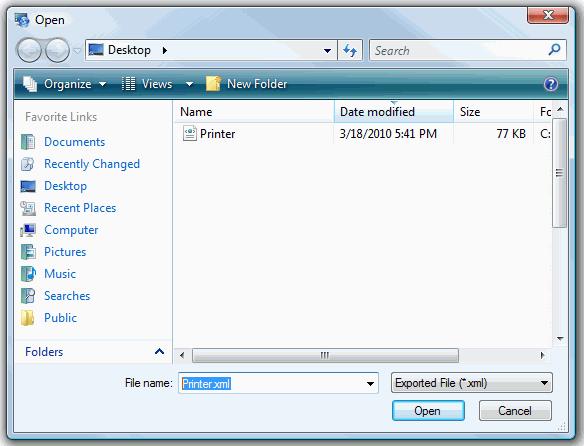
In the Import box that opens, do one of the following:
Insert new items. When the import file contains items that are not yet in the configuration database, then it creates them. If you leave this check box empty, the import skips items that are not in the configuration database; it does not import them.
Update existing items. When the import file contains items that are in the configuration database, it updates them using the data from the import file. If you leave this check box empty, the import does not update existing items.
You must select either Insert new items or Update existing items. If you don't, there is nothing to import.
Choose One or Both Options and Start the Import
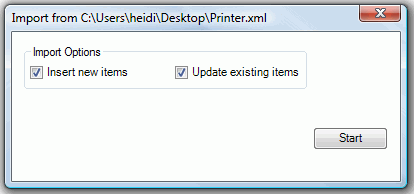
See also: