|
|
The features on this page require a GENESIS64 Advanced license and are not available with GENESIS64 Basic SCADA . |
|
|
The features on this page require a GENESIS64 Advanced license and are not available with GENESIS64 Basic SCADA . |
Runtime User Reports are a report type that run on Source Usage Tables in the Reporting database. These report statuses saved during the validation phase. Snapshots, created explicitly by the user, can be compared (using arbitrary queries).
Additional features include:
Collection of All Tags that the Given Module Exposes
Stored Runtime Use Reports feature:
The Runtime Use Report Wizard is part of ProjectWorX in the Workbench. See 'About ProjectWorX' for background information on ProjectWorX and Runtime Use Reports.
The Runtime Use Report is more complex than the Configured Tags Report. Three independent tasks are created (Creating Report, Tag Collection, Validation). All the tasks are optional, but at least one task must be selected. It’s also possible to create each task without the wizard, using the menu in the task panel.
The tool itself can be found in the Tools section of the Home ribbon in the Workbench, as shown below.
Runtime Use Report Button in the Tools Section of the Home Ribbon in the Workbench

To Open the Runtime Use Report Wizard:
Click on the Runtime Use Report button in the Tools section of the Home ribbon in the Workbench.
Runtime Use Report Button

This opens the first screen of the Runtime Use Report Wizard window, as shown below. Upon first use, you can read through the description of the wizard. Click Next to continue.
Runtime Use Report Wizard First Screen
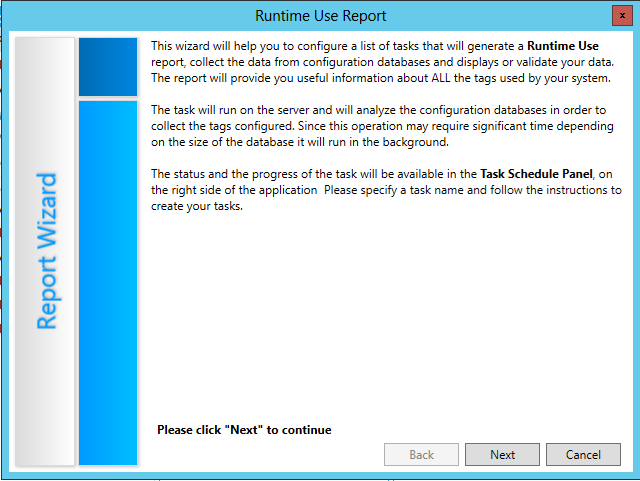
This opens the General Settings/Validation Settings/Configuration Database Selection section of the Runtime Use Report Wizard, as shown below.
General Settings/Validation Settings/Layout Custom Values Section of the Runtime Use Report Wizard
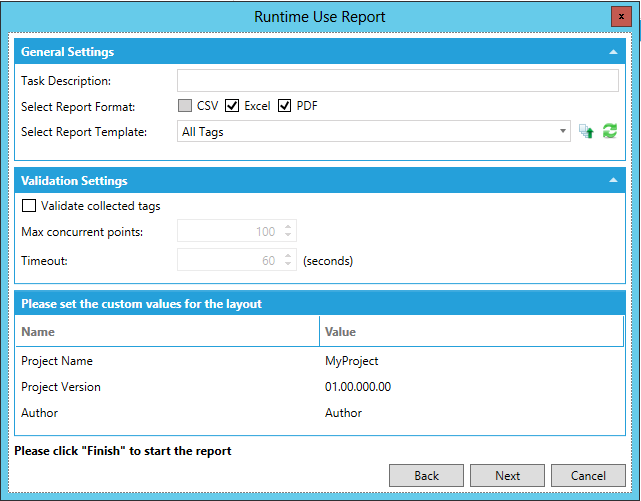
The General Settings properties include:
Task Description - Enter a description for this immediate task in the text entry field.
Select Report Format - You can choose from either CSV, Excel, or PDF formats.
Select Report Template - (Activated by the Generate a report at the end of the task checkbox). Use the pulldown menu to select from existing report templates (including 'All Tags'). Or, you can click on the ellipsis button [...] to open a file browser to navigate to any other existing report template (.rdl) file.
Validation Settings
Validate collected tags - Clicking this checkbox activates the remainder of the settings, including:
Max concurrent points - Enter the maximum number of concurrent points in the batch to be validated in the text entry field directly or use the up/down arrows.
Timeout - Enter your desired duration for timeout (in seconds) in the text entry field directly or use the up/down arrows.
Please set the custom values for the layout
In this section, you can set custom values for each listed component in the layout (e.g. Project Name, Project Version, Author, etc.).
Click Next when you are ready to proceed.
The Runtime Use Report Wizard then progresses to the next properties to set.
Collection Settings
Collect all the tags used by active configurations - Click this checkbox if you wish to include every tag within active configurations in the Runtime Use Report.
Collect also static values - Click this checkbox to also include the static values of the tags being collected.
Please select the configuration databases whose used tags will be collected
Place a checkmark to the left of the configuration databases whose tags will be collected for the Runtime Use Report.
When you have completed your settings, click Finish to proceed.
'Please select the configurations whose tags will be collected' Section of the Configured Tags Report Window
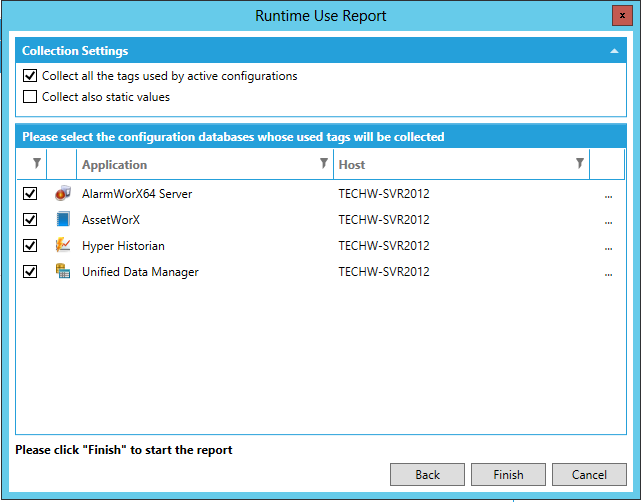
The Runtime Use Report Wizard then proceeds to create your requested report. Reports are generated asynchronously on the server. You will see the report's status appear in the Recent Tasks panel on the right side of the Workbench, as highlighted below.
Report Status Listed in the Recent Tasks Panel in the Workbench
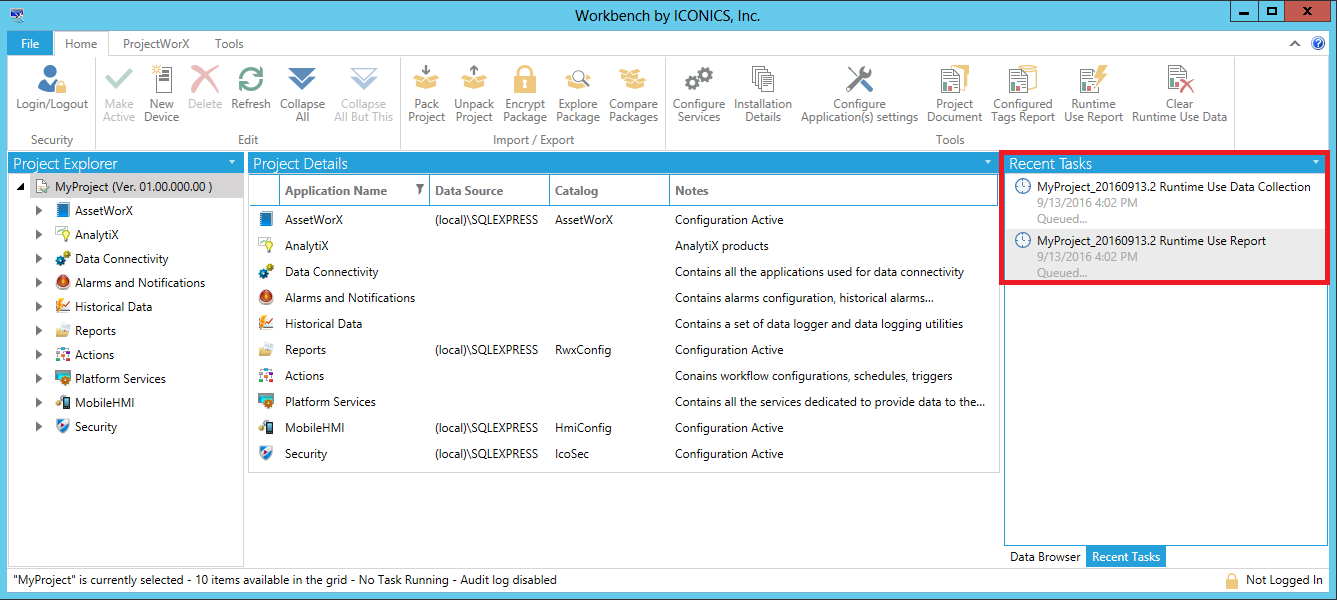
The Recent Tasks panel allows you to perform multiple actions related to the generated reports.
You can right-click on the completed Runtime Use Report task in the Recent Tasks Panel for additional options, including Download PDF File, Download and Open PDF File, Open PDF File, Download Excel, Download and Open Excel, Download CSV, Download and Open CSV, Show task explorer, View Log, Download Log, Cancel, Retry, and Delete Task(s). [Note: The same right-click options are available when viewing the task within the Task Explorer.]
Right-Click Options for Runtime Use Report Task in Tasks Panel
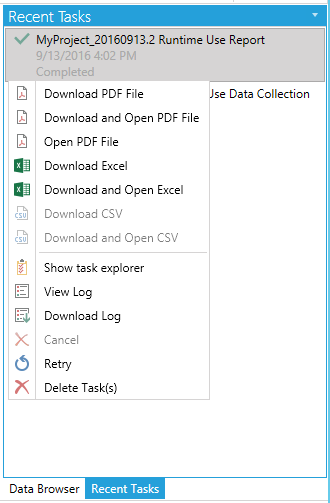
Click Download PDF File to download a PDF version of the Runtime Use Report. You can also Download and Open the PDF File or Open the PDF file directly. The image below shows a PDF opened within the Workbench. Other PDF readers will allow for different/additional options.
Report PDF Opened Within the Workbench (in a Popped Out Window)
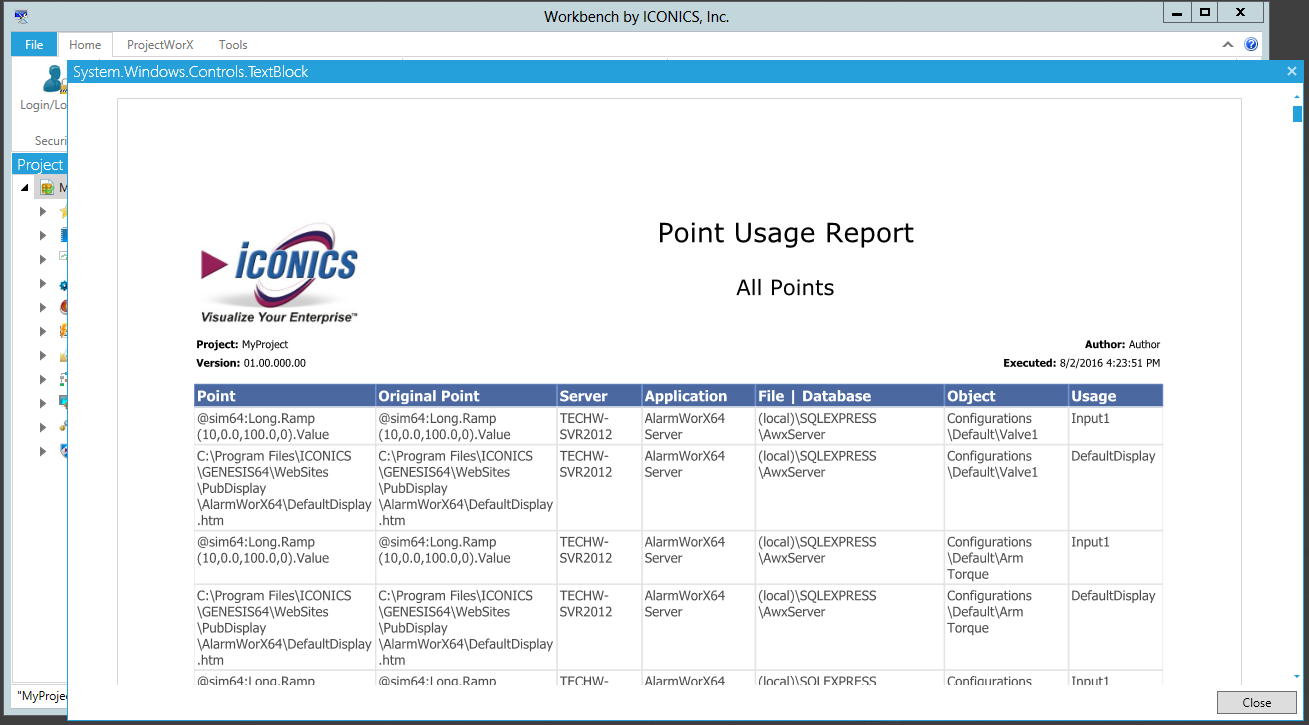
Click Download Excel to download an Excel version of the Runtime Use Report. Once selected, you'll have the option of opening the Excel file directly, saving it in the default location, or saving it with your desired file name in your desired location.
Runtime Use Report Opened in Excel
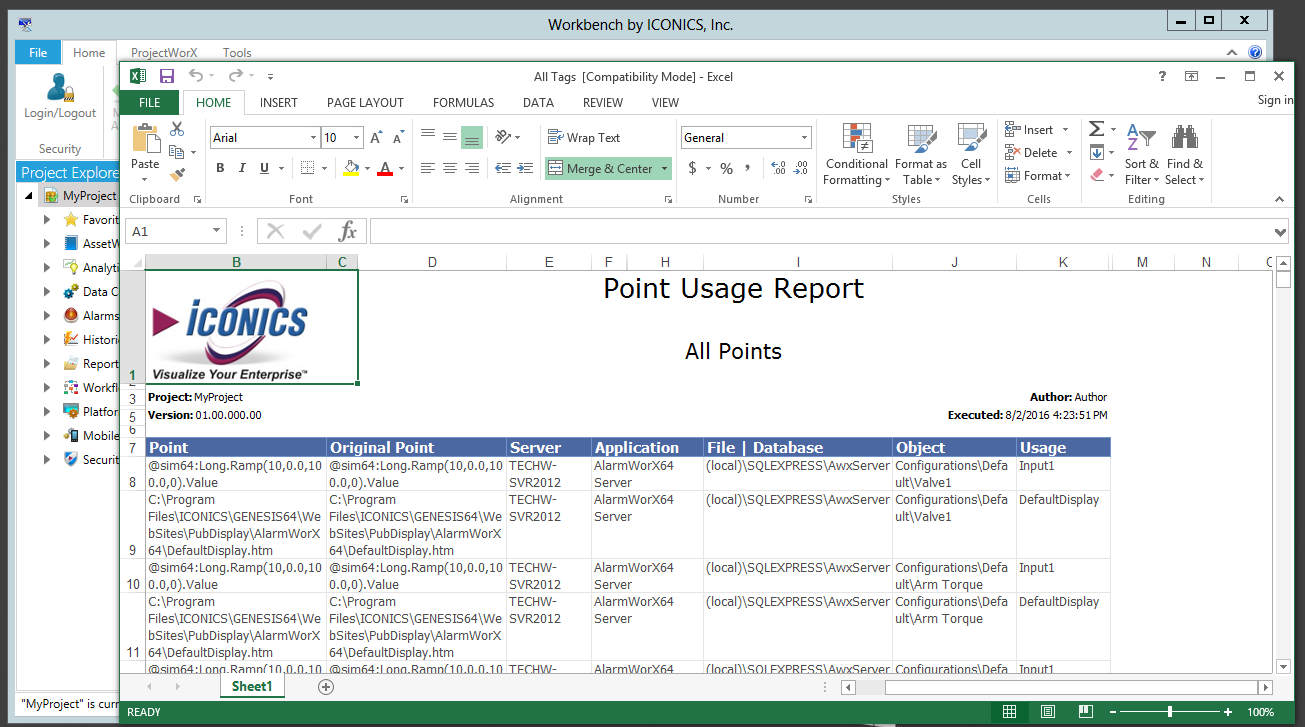
Click Task Explorer to see the status and additional information regarding the selected Runtime Use Report task, as shown below. Your task may be listed in either the Queued tab (if still running) or Completed tab.
Task Explorer Containing Queued Runtime Use Report Tasks
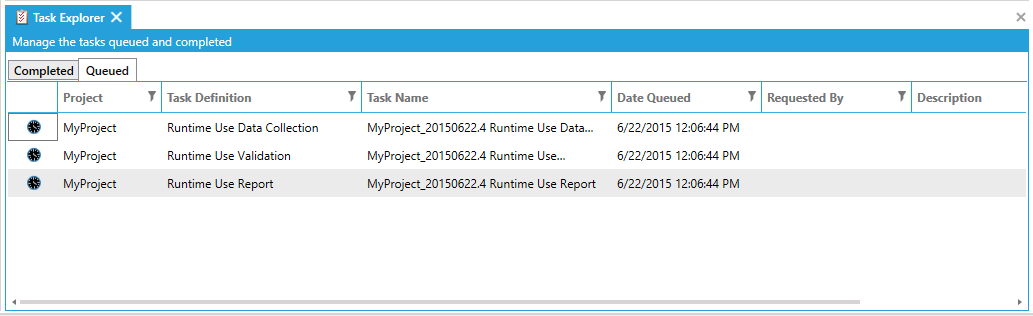
Click View Log to see the log for the Runtime Use Report task (whether running or completed), as shown below. You also have the option of saving the log to the clipboard or as a PDF document.
Log of the Runtime Use Report Task
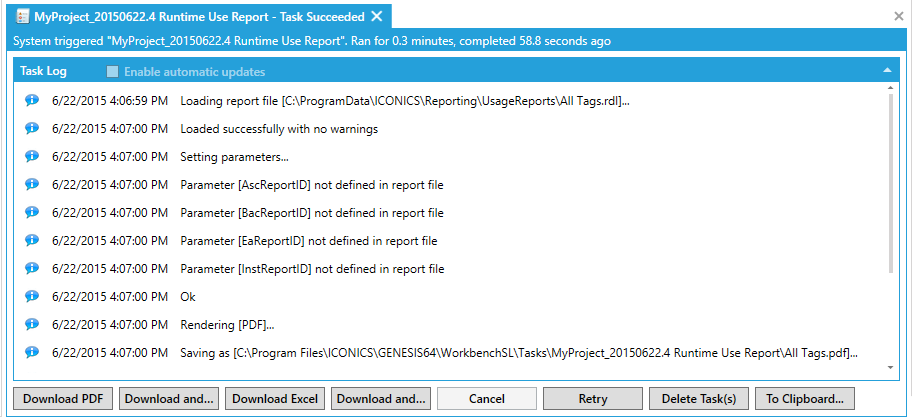
Note that it is possible to pause the report generation by clicking on the Runtime Collection button in the Project Reporting section of the ProjectWorX ribbon, as shown below.
Runtime Collection Button in Project Reporting Section of the ProjectWorX Ribbon

Runtime Collection Button in Stop and Start Modes


Generating a report may require additional time for larger configurations.
The task runs in the background so you can continue to work within the Workbench during report generation.
See Also:
Tools Section of the Home Ribbon