|
|
The features on this page require a GENESIS64 Advanced license and are not available with GENESIS64 Basic SCADA . |
|
|
The features on this page require a GENESIS64 Advanced license and are not available with GENESIS64 Basic SCADA . |
The sub-branches beneath a newly created Web Services (as mentioned in Create a New Web Service) allow you to create a Web Method Instance, which allows you to select from different data sets that can be selected from later within an integrated ICONICS application (GraphWorX64, etc.).
To Create a New Web Method Instance
Creating a New Web Method Instance
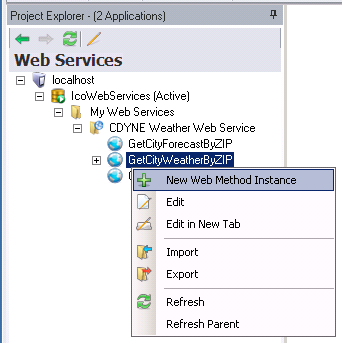
New Web Method Instance Settings
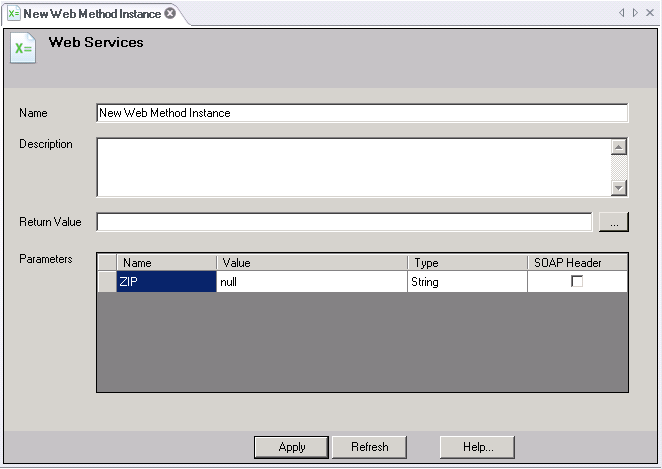
Return Value - The Return Value can be set by clicking on the ellipsis [...] button to the right of the text entry field, which will open the "Please Select Return Field" window similar to the one below. Expand the top Return Value by clicking on the [+] to the right of the top listing. In the example below, "Temperature (String)" (highlighted) is the intended Return Field. Depending on the Web Service to which you've connected and the available sub-branches, the number and type of Return Field options will vary.
Selecting a Return Value
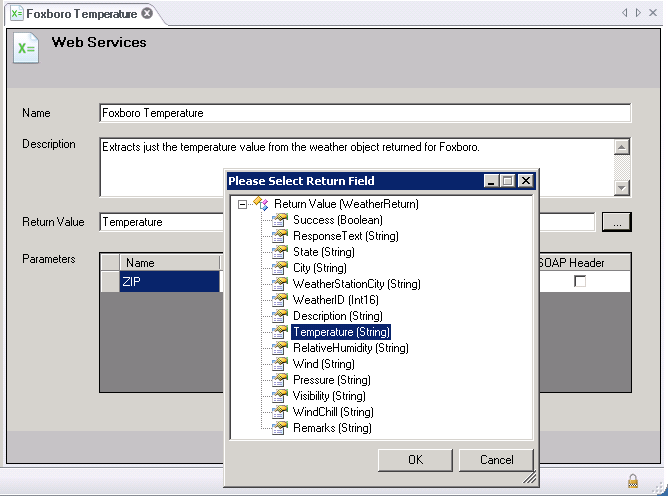
Click OK to select your intended Return Field. This returns you to the Web Method Instance settings window.
Parameters - Depending on the Web Service to which you've connected and the available sub-branches and the selected Return Value, the Parameters section of the Web Method Instance settings may be prefilled. In the example below, with the Return Value set as "Temperature", within the Parameters section, you are now able to set the value for the pre-existing "ZIP" parameter within the Value column. So, for instance, we would like for this Web Method Instance, once used within an integrated ICONICS application like GraphWorX64, etc.) to return the requested data about the temperature in Foxboro, MA (for the ZIP code 02035).
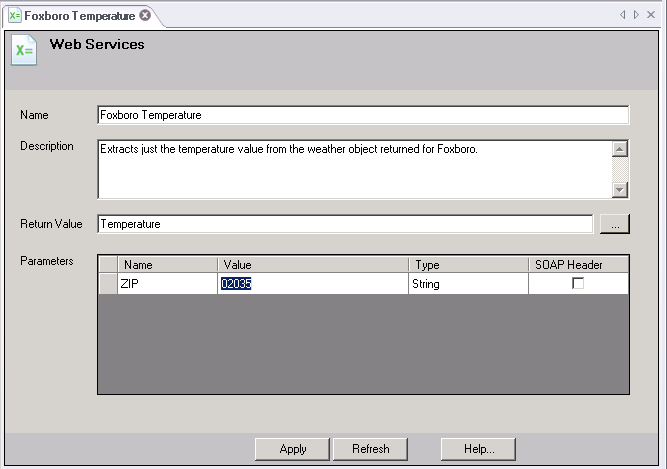
The Type field may be predetermined by the selected Return Value. In this case the Temperature Return Value is expecting the string value of the ZIP code.
The SOAP Header checkbox, in certain instances, might not be editable. If activated, it allows you to make use of the optional Header element carried by the SOAP XML-based messaging protocol within Web Services.
Once you have completed making edits to the Web Method Instance, click Apply to save your settings. You'll also need to click on the [X] in the tab at the top of the Web Method Instance settings window in order to close the window itself.
See Also: