When converting a TrendWorX32 source file, you have the option of converting it for use with Hyper Historian, TrendWorX64 or both.
Converting TrendWorX32 File for Use in TrendWorX64 or Hyper Historian
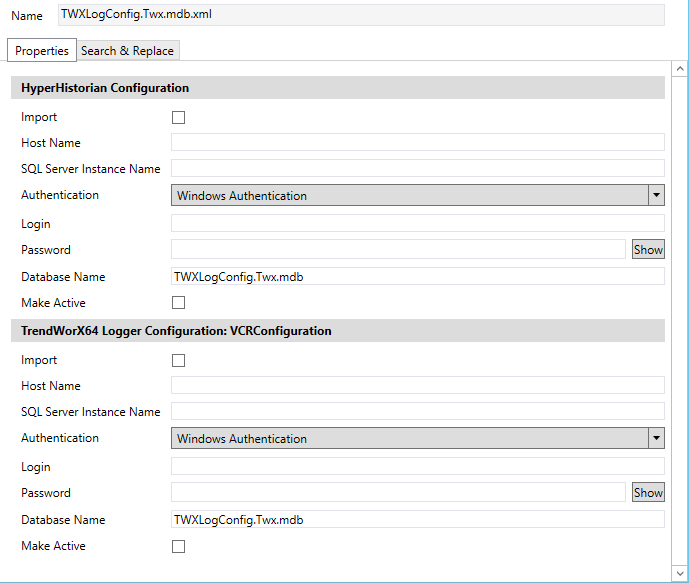
Import - Click this box to convert the source file(s) for use with Hyper Historian.
Host Name - Enter the Hyper Historian host name.
SQL Server Instance Name - Enter the Sql server instance name.
Authentication - Select your preferred authentication type.
Login - Enter the login name used for your selected Authentication.
Password - Enter the password used for your selected Authentication.
Database Name - This should pre-fill from your source file, but you can change the name here.
Make Active -Make the converted source file active.
Import - Click this box to convert the source file(s) for use with TrendWorX64 Logger
Host Name - Enter the TrendWorx64 host name
Sql Server - Enter the Sql server instance name
Authentication - Select your preferred authentication type
Login - Enter the login name used for your selected Authentication
Password - Enter the password used for your selected Authentication
Database Name - This should pre-fill from your source file, but you can change the name here.
Make Active -Make the converted source file active.
The conversion process will create an additional output file; a Point Map File (*.cpmf).
Return To:
Using the Auto Configuration Shell/GENESIS64 ConverterWorX Utility