|
|
The features on this page require an add-on to work with GENESIS64 Basic SCADA. |
|
|
The features on this page require an add-on to work with GENESIS64 Basic SCADA. |
You can customize object settings so they only appear in a Vertical display, a Horizontal display, or None (the default). This feature allows users to create displays that can display more data like an AlarmWorX64 or TrendWorX64 control when the physical device is rotated.
For example, a horizontal display is ideal for alarm controls or trending.
Click on the link to learn more about Rotating Mobile Orientation.
Follow these instructions to see a demonstration of the mobile devicevisibility property:
Layer Selected in Explorer Panel for a Phone Display
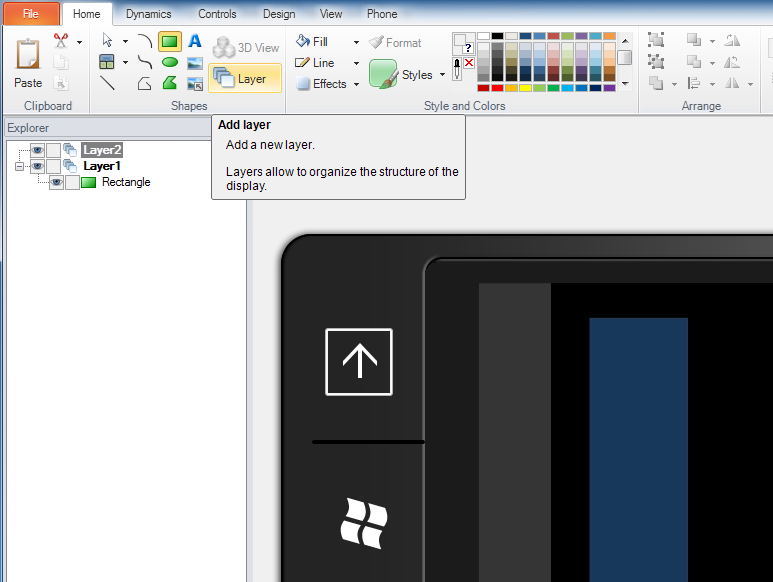
Properties Panel with OrientationVisibility Selected
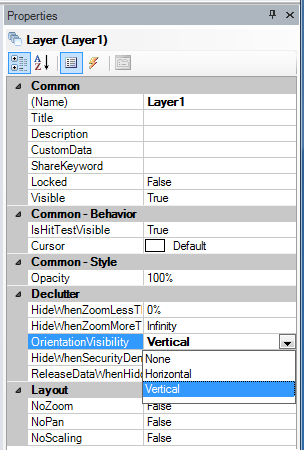
See Also