Using Network Discovery with the Mitsubishi Electric Factory Automation (FA) Connector (or, more specifically, the Workbench provider for it) allows users to request a list of related devices (e.g., MELSEC devices).
In regard to the Mitsubishi Electric FA Connector,, Network Discovery can return a list of Mitsubishi Electric devices which have their own Ethernet port and are on the same LAN. Operators can then select their required Mitsubishi devices that they want to register within the Project Explorer.
To Start Network Discovery
In the Workbench, expand your project, and then the Data Connectivity node. Right-click on the Mitsubishi Electric node, then click on Network Discovery... as shown below.
Network Discovery from the Project Explorer
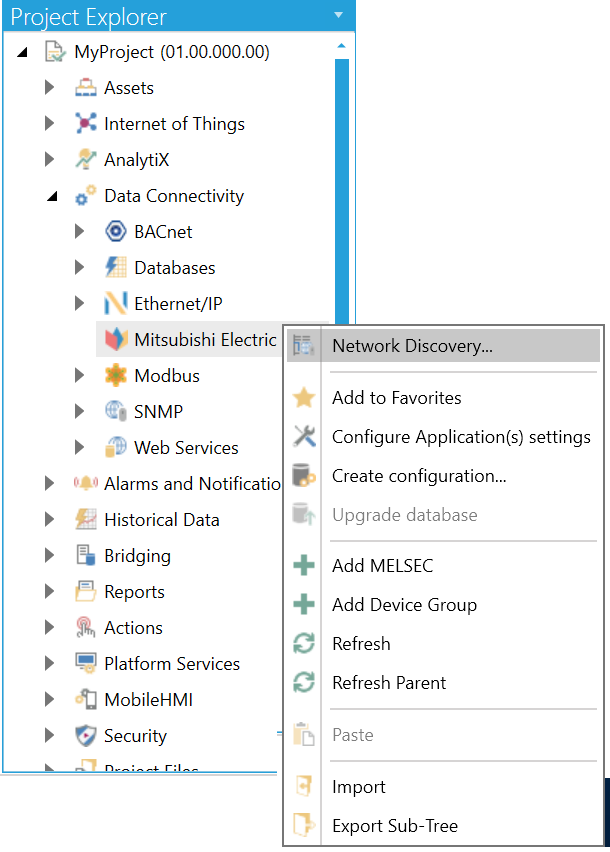
-OR-
Select the Mitsubishi Electric node in the Project Explorer in the Workbench and then click on the Network Discovery... button, shown below, in the Import/Export section of the Home ribbon.
Network Discovery Button

This opens the Network Discovery Configuration window, shown below.
Network Discovery Configuration
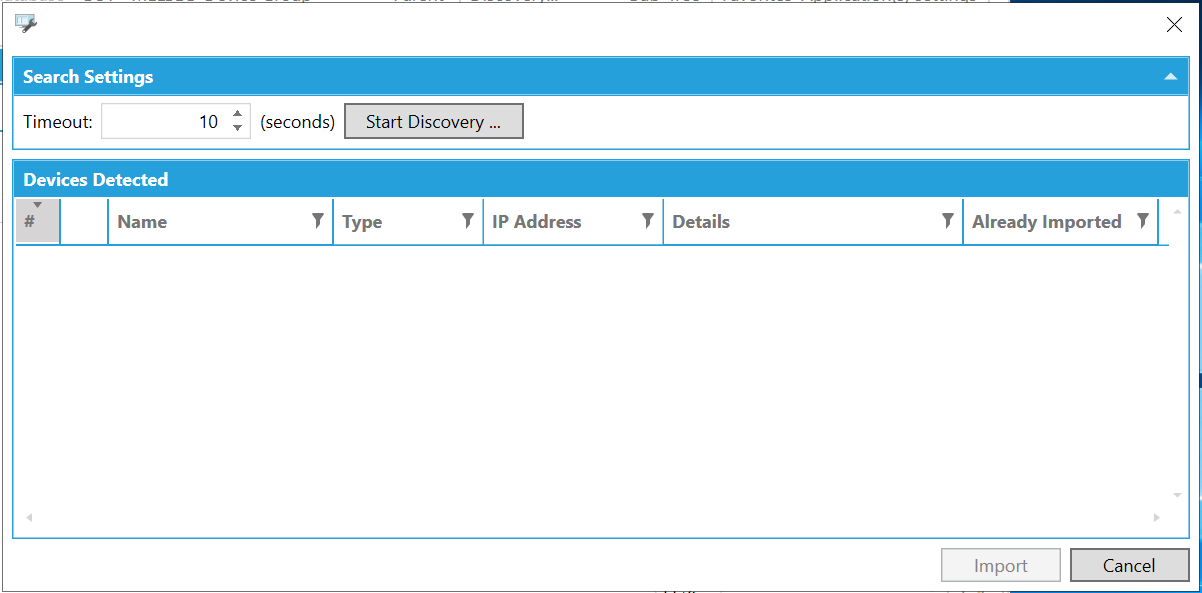
Search Settings
Timeout - Set a time, in seconds, in the text entry field (or use the up/down arrow buttons) to timeout the network discovery should the search be unsuccessful in finding related devices.
Start Discovery... - Click this button to start the discovery process on your current network.
Devices Detected
If successful, the Devices Detected section of the window should list found devices. Each item can include additional information including #, Name, Type, IP Address, Description, and Details Imported. You can then filter the list using the  within any of the shown columns.
within any of the shown columns.
See Also:
About Mitsubishi Electric FA Connector