This configuration window appears when you wish to set advanced configuration settings for an OPC UA Server set in the OPC UA Network subnode of the Network Settings subnode of the FrameWorX subnode of the Platform Services node in the Workbench.
Configure OPC UA Advanced settings for... Window
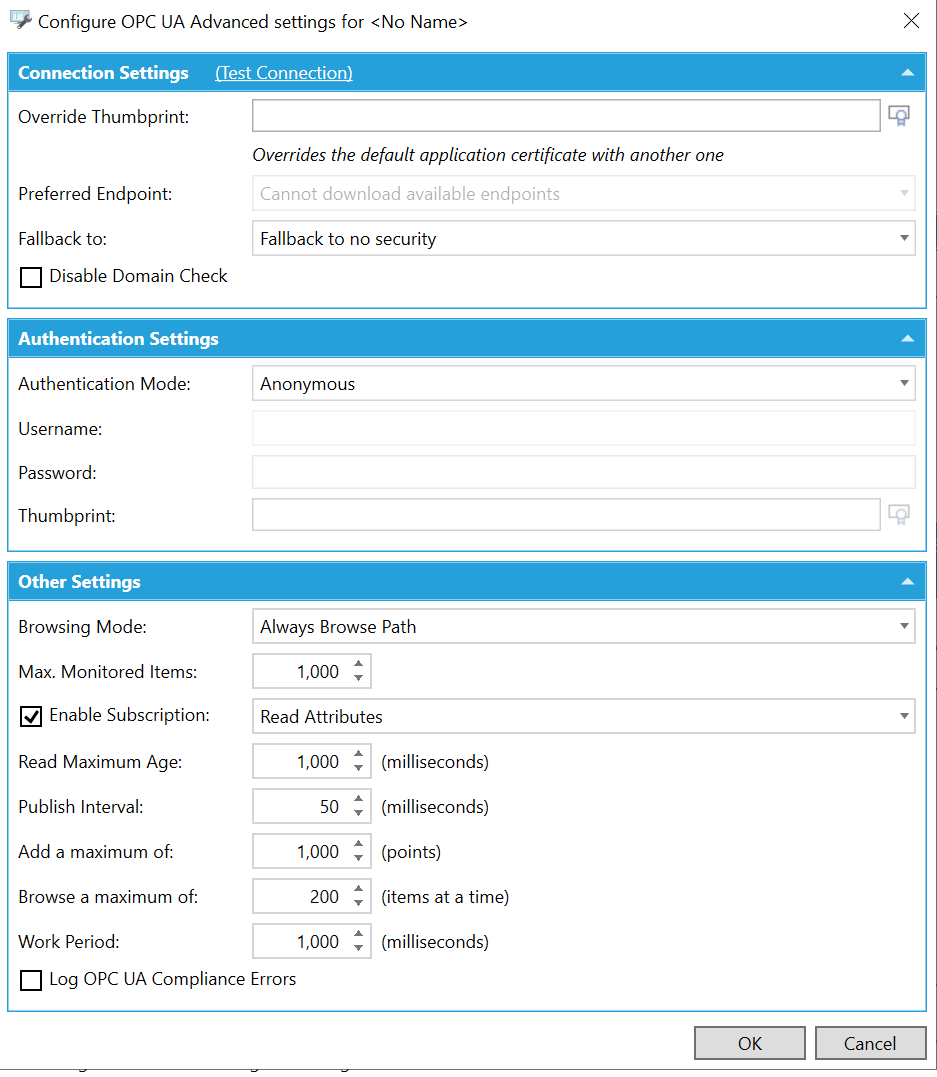
Connection Settings
(Test Connection) - Click this to test the connection to the server, including the primary endpoint URI and secondary endpoint URI.
Override Thumbprint -Enter a thumbprint in the text entry field that will override the default application certificate with another one. You can also click on the  button to open the Certificate Browser window to browse store locations and certificates.
button to open the Certificate Browser window to browse store locations and certificates.
Preferred Endpoint -Use the pulldown menu to select a preferred endpoint. Options include Sign - Basic 256 - UA-TCP UA-SC UA-Binary; Sign and Encrypt - Basic256 - UA-TCP UA-SC UA Binary; Sign - Basic128Rsa15 - UA-TCP UA-SC UA-Binary; or Sign and Encrypt - Basic128Rsa15 - UA-TCP UA-SC UA-Binary.
Fallback to - Use the pulldown menu to select from Fallback to no security or Fallback to the maximum security available.
Disable Domain Check -True to disable domain check of the connection.
Authentication Settings
Authentication Mode -This is how the client authenticates in the UA server; how the server recognizes that the client is the correct one. Options include Anonymous (where the server doesn't require any user name or certificate), Username and Password (where a user name and password are required) or Certificate (where the client is required to provide a certificate/thumbprint.
Username -Enter a username for authentication in the text entry field if Username and Password was selected for Authentication Mode.
Password - Enter a password for authentication in the text entry field if Username and Password was selected for Authentication Mode.
Thumbprint -Enter a thumbprint in the text entry field that will be used for authentication if Certificate was selected for Authentication Mode. You can also click on the  button to open the Certificate Browser window to browse store locations and certificates.
button to open the Certificate Browser window to browse store locations and certificates.
Other Settings
Browsing Mode -This defines what the syntax of the point names that the OPC Point Manager should return when browsing. Options include:
Always Browse Path -The point name is always human-readable and usually hierarchical. The translation method has to be called when accessing each node.
Always Node ID - The point name may not be human-readable. The translation method is not required.
String Node ID - otherwise Browse Path - This syntax is returned for node identified by string-based NodeIds. For other nodes, Browse Path-based syntax is return. The point name is likely to be always human-readable. The translation method is only called for some points.
Max. Monitored Items -This sets how many monitored items (items on scan) are added at once. Some servers have issues with adding multiple tags at one time. Enter a number of items in the text entry field or use the up/down arrow buttons.
Enable Subscription - True to enable a subscription. If enabled, use the pulldown menu to select from Read Attributes or Subscribe Attributes. Decide whether you require values (attributes such as data type, access rights, description) to be read periodically or subscribed, where the server will send updates. Note that it may not be recommended to use subscription with some servers, as attribute subscription may be a problem for certain servers.
Read Maximum Age -In OPC UA, this setting is not for requesting a value from cache or another device (e.g. OPC Classic). It defines how old the value should be. It provides instruction that when there are newer values in the cache that the newer values should be taken. If there are no newer values, take them from the device. A larger number means more can be read from the cache. Enter a number (in milliseconds) in the text entry field or use the up/down arrow buttons.
Publish Interval - This sets how often updates are returned via a call/publish method. In general, this designates latency between the client and server. Enter a number (in milliseconds) in the text entry field or click on the up/down arrow buttons.
Add a maximum of -Enter a maximum number of points in the text entry field or use the up/down arrow buttons.
Browse a maximum of - This sets how many items can be returned at once during browsing. In OPC UA, you can browse partially. Some smaller volume servers have issues providing multiple items quickly, so browsing can be set to be done in smaller amounts. Enter a number (of items at a time) in the text entry field or click on the up/down arrow buttons.
Work Period - This sets how often items are added or removed from the scan. Enter a number (in milliseconds) in the text entry field or use the up/down arrow buttons.
Log OPC UA Compliance Errors - True to enable an OPC UA compliance test to log every issue during calling.
Click the OK button to save your settings and return to the Workbench.
See Also:
OPC UA Server End Point URL Security Extension