|
|
The features on this page require an add-on to work with GENESIS64 Basic SCADA. |
|
|
The features on this page require an add-on to work with GENESIS64 Basic SCADA. |
To Create a BACnet Port:
From the Workbench, expand your Project in the Tree Explorer, then expand Data Connectivity.
You'll see the BACnet node of the Tree Explorer, as shown below.
BACnet Provider in the Workbench
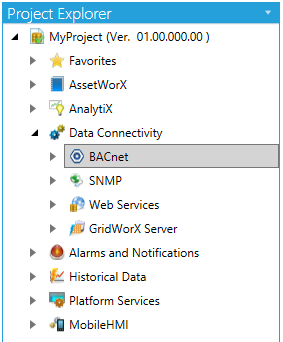
Expand the BACnet node, right-click on the Ports branch and click on Add Port, as shown below.
Add Port from Project Explorer
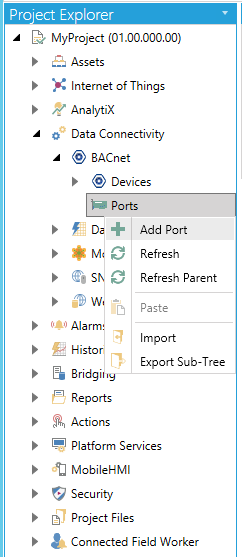
-OR-
Select the Ports branch, then click on the Add Port button, shown below, in the Edit section of the Home ribbon in the Workbench.
Add Port Button

The BACnet Port properties window will appear in the right pane of the Workbench. Enter a Port Name and Description in the top text entry fields. You can also select if this Port is Enabled or not.
A New BACnet Port
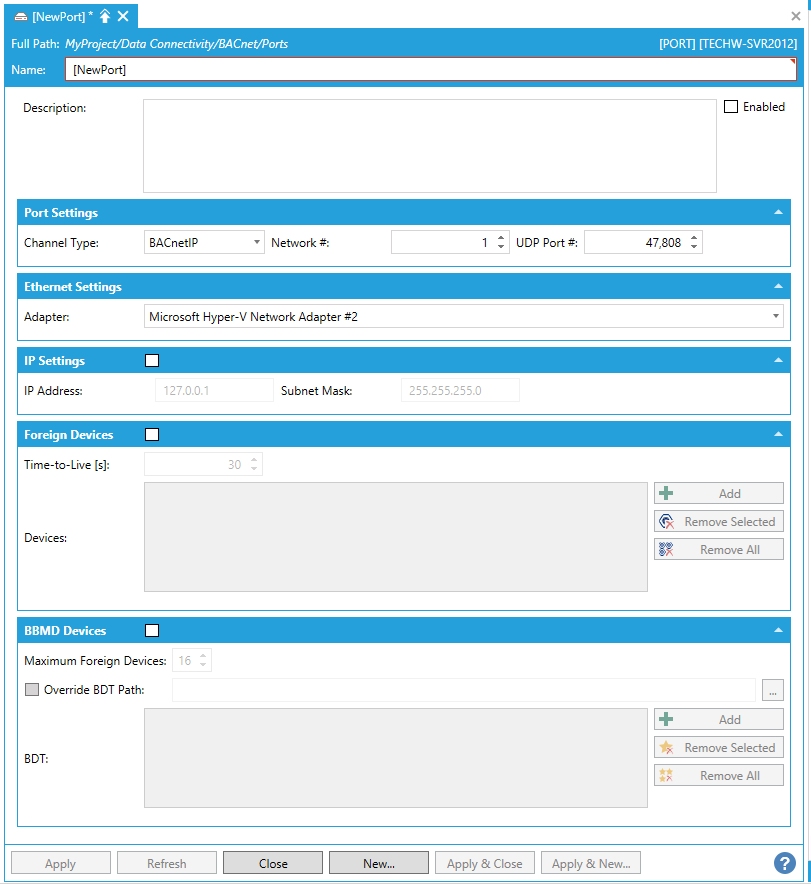
The following Port Settings may be changed:
Channel Type – Use the pulldown menu to select from either BACnetIP, Ethernet, MSTP (master/slave token passing) or PTP (point-to-point) channel types. Your selection will have an effect on the remainder of the port settings.
Network # - Setting a unique network number helps to prevent difficulties when operating an interconnected wide-area BACnet/IP network.
UDP Port # - Assign a UDP Port for this port.
Adapter – Use the pulldown menu to select the adapter for this port.
Click on the IP Settings checkbox if you intend to assign an IP address/Subnet Mask/UDP Port directly rather than select an Adapter.
IP Address – Assign an IP address for this port.
Subnet Mask - Assign a Subnet Mask for this port.
A "foreign" device is a BACnet device that has an IP subnet address different from those comprising the BACnet/IP network which the device seeks to join. The foreign device may be a full-time node on the foreign subnet or may be a part-time participant, as would be the case if the device accessed the internet via a SLIP or PPP connection. By clicking the checkbox, you can then make edits within this section of the Port settings.
Time-to-Live [s] - Limit of the connection.
Devices - List of the foreign devices.
Add - Add the foreign device.
Remove Selected - Removes selected foreign device(s).
Remove All - Removes all foreign devices.
See BACnet/IP Broadcast Management Device for details of BBMDs. Enter the number of Maximum Foreign Devices. You can also opt whether to Override BDT Path. If so, you can then enter it in the activated text entry field or click on the ellipsis [...] button to open the File Selection window and set the Folder and Filename.
Click on the Add button to enter an IP Address into the BDT (Broadcast Distribution Table) field to allow connection between this and other devices. The IP address will be automatically transformed into the right format. Once added, you can then choose to 'Remove Selected' or 'Remove All'.
Click Apply to proceed.
See also: