In the Strategies for Building the Asset Tree topic, we looked at ways in which you can build the asset tree in AssetWorX. It is critical that you pre-plan and formulate a strategy for the creation of the asset tree.
To build the asset tree, you must start at the top-most tier in the equipment hierarchy and work your way down to the bottom-most tier of the equipment hierarchy. The asset tree is always contained in the Assets node in AssetWorX. Here is a general description of how you get started:
In the Workbench, expand your project to show the AssetWorX provider.
Expand the AssetWorX provider node and then right-click the top existing folder (this is pre-defined as "Equipment" upon installation), and select Add Equipment. This displays the Equipment form, with the Properties tab on top.
In this tab, note your options in the Level drop-down list: you can only select the level or levels that are allowed by the rules defined in the equipment hierarchy. So when you define an asset directly under the Asset node, you can select only the top-most tier of your equipment hierarchy; in the example below, the top-most level is Enterprise. At this level, the equipment you are defining is most likely a business entity or location.
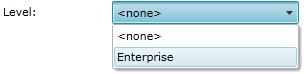
After defining the top-most level of your asset tree, now you can begin to define the next level of the asset tree. To do this, in the Project Explorer, right-click the equipment you just added to the Asset node and select Add Equipment again. Once again, this displays the Equipment form, with the Properties tab on top, except that now you are one level down in the equipment hierarchy. In the example below, this is the Site level.
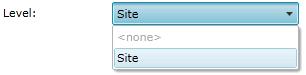
You can continue to build the asset tree in this way, one equipment record at a time, or you can set up equipment classes that you can use a templates for creating similar pieces of equipment quickly and easily. Note that you can even set up structures of equipment classes that for quickly setting up multiple levels of the asset tree in one action.
Adding Equipment to the Asset Tree
Also add additional equipment information as required for other providers such as Energy AnalytiX and FDDWorX.
Creating Equipment Classes for Use as Templates
Using Aliases with Equipment Classes
Creating and Using a Multi-Tiered Structure of Equipment Classes
Making Copies using the Multiply Function