Each Equipment and Property will expose real-time pre-defined properties. Each counts the stats for the actual equipment (property) and all its children recursively. The following are some pre-defined examples:
|
Name |
Function |
|
.AlarmActiveUnackedCount |
Number of conditions which are in their active (alarm) state and are not yet acknowledged. |
|
.AlarmActiveUnackedMaxSeverity |
The maximum severity of the above. |
|
.AlarmActiveAckedCount |
The number of conditions which are in their active (alarm) state and are acknowledged. |
|
.AlarmActiveAckedMaxSeverity |
The maximum severity of the above. |
|
.AlarmNormalUnackedCount |
The number of conditions which are no longer in their active (alarm) state and are not yet acknowledged. |
|
.AlarmNormalUnackedMaxSeverity |
The maximum severity of the above. |
Alarm counters are fully configurable. They have two parts:
A Condition - Defined by an expression.
What to Count - Two options (currently): A simple counter of alarm or maximum severity.
To Add a Counter:
Open the Workbench and expand your project then the Assets node, then the Product configuration node, then the Alarms & Events Settings node, shown below. Right-click on the Counters node, then click on Add Counters, as shown below.
Adding a Counter in the Project Explorer in the Workbench
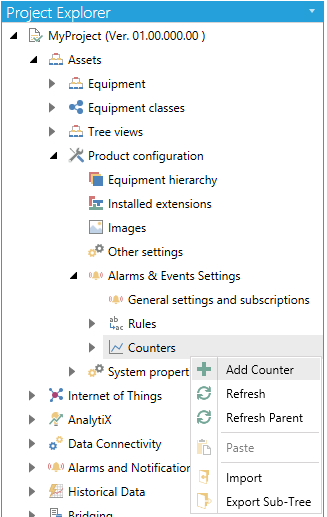
-OR-
Select the Counters node in the Project Explorer then click on the Add Counter button, shown below, in the Edit section of the Home ribbon in the Workbench.
Add Counter Button

This opens the Counter properties, shown below, in the Project Details section of the Workbench. Enter a name in the Counter Name text entry field.
Counter Properties
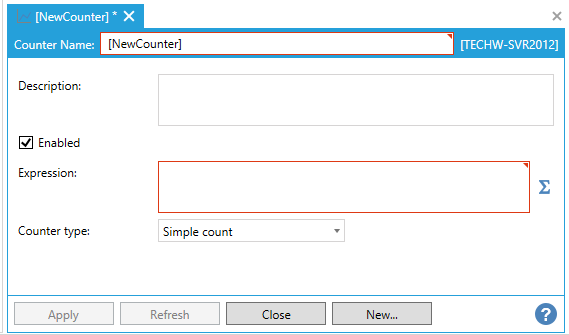
Description - Enter a description of this counter to distinguish it from others.
Enabled - Click this checkbox to enable the selected counter.
Expression - Enter an expression in the text entry field or click on the  button to open the Expression Editor and create your preferred expression.
button to open the Expression Editor and create your preferred expression.
Counter type - Use the pulldown menu to select from either Simple count or Maximum severity.
Click Apply to save your settings and Close to return to the Workbench. Your newly created Counter will appear beneath the Counters node in the Project Explorer.
See Also: